The world of Cricut crafting has all sorts of terms that you might be unfamiliar with. Get to know all the Cricut lingo and terminology with this extensive Cricut Glossary!

When you first get a Cricut, you may be completely overwhelmed by all of the terminology that exists. What is welding? Do I need a scoring wheel? What the heck is a Cuttlebug?
Cricut Glossary Table of Contents
I’ve designed this extensive Cricut glossary to give you a quick overview of all the terms you might come across. I have lengthy tutorials for many of these tools, materials, and concepts, and I’ve linked to them through this Cricut glossary so you can learn more.
I have also linked the terms themselves if they are products that you can buy, to make shopping easy!
I’ve broken this very long Cricut dictionary into several sections. Click on each section to go directly to that section’s terminology!
Cricut Machines & Machine Tools
Cricut Design Space
Cricut Materials
Cricut Hand Tools
Other Cricut Devices
Miscellaneous Terms
If you’re looking for a specific term, you can use Ctrl+F or Cmd+F on your browser to search for what you’re looking for.
Am I missing anything? Let me know and I’ll add it! Need help with your Cricut? Get started with my Cricut Basics eBook!
Want a printable version of the Cricut Glossary? Buy it Now!
Cricut Machines & Their Blades/Tools/Accessories
Adaptive Tool System
The Adaptive Tool System, only on Cricut Maker, allows Cricut to design new tools that can be added as they are invented. This system has more control over tools, using advanced mathematical algorithms and a system of intricate brass gears designed to improve cutting precision.
Bonded Fabric Blade
The Bonded Fabric Blade, which has a pink housing, cuts fabric with a stabilizer ironed onto the back to stiffen it. It works in Cricut Explore and Cricut Maker machines. Learn more about Cricut Blades.
Card Mat
The Card Mat is specific to Cricut Joy. It allows you to create cards quickly and easily using pre-designed cards in Cricut Design Space. Learn more about the Card Mat.
Carriage
The carriage is the part of your Cricut machine that holds the blade and other tools. It moves back and forth along the roller bars.
Cartridges
Older Cricut machines, like the Expression, used physical cartridges that had images to use in Cricut Design Space. The Maker, Explore, and Joy machines no longer need cartridges, but you might run across this term in Cricut Design Space when searching for images. Images may be grouped as a “digital cartridge,” meaning they are similar in nature and are often designed by the same artist. These were recently renamed as “image sets” in Design Space. Learn more about Cricut Cartridges.
Cricut Explore
The Cricut Explore is Cricut’s middle-of-the-line machine. This robust cutting machine can cut more than 100 materials, as well as score and write. You can learn more about the Cricut Explore or check out my Cricut Comparison post.
Cricut Joy
Cricut Joy is Cricut’s newest cutting machine. It’s compact but still big on features, including matless cutting and an amazing card mat. You can learn more about the Cricut Joy or check out my Cricut Comparison post.
Cricut Maker
The Cricut Maker is Cricut’s top-of-the-line cutting machine. Cricut Maker can cut the most materials, including fabric, wood, thick leather, and more. It can also score, write, engrave, deboss, perforate, and more. You can learn more about the Cricut Maker or check out my Cricut Comparison post.
Debossing Tool
The Debossing Tool is specific to Cricut Maker. It is a QuickSwap tool (see QuickSwap for more information). It is a tip that creates a debossed look in paper and cardstock. Learn more about debossing with the Cricut Maker.
Deep Cut Blade
The Deep Cut Blade, which has a black housing, is designed to cut thicker materials like Cricut Genuine Leather and craft foam. It is somewhere between the Fine Point Blade and the Cricut Maker’s Knife Blade. It works in Cricut Explore and Cricut Maker machines. Learn more about Cricut Blades.
Dial
The dial is how you change your material settings on the Cricut Explore (Cricut Maker and Cricut Joy do not have a dial). To select a material, simply turn the dial. If you need a material that is not on the dial, turn it to Custom and select the material in Cricut Design Space.
Digital Cartridge
See Cartridges for more information
Engraving Tool
The Engraving Tool is specific to Cricut Maker. It is a QuickSwap tool (see QuickSwap for more information). It is a tool that basically carves into surfaces like acrylic or metal. Learn more about engraving with the Cricut Maker.
Fabric Pen
The Fabric Pen can be used in conjunction with the Cricut Maker’s rotary blade to create pattern markings, which make sewing easier. Learn more about using the Fabric Pen.
Fine Point Blade
This blade, which has a silver or gold housing, is the standard blade in all Cricut machines. It cuts all sorts of basic materials like paper, card stock, iron on vinyl, adhesive vinyl, and more. Learn more about Cricut Blades.
Housing
The housing is the metal piece that holds the Cricut blade. Learn more about Cricut Blades.
Knife Blade
The Knife Blade is specific to Cricut Maker. It is designed to cut thick materials similar to a craft knife, including balsa wood, basswood, thick leather, chipboard, and more. Learn more about the Knife Blade.
Mat
To cut anything on your Cricut (with exception of mattless materials for Cricut Joy), you will need a mat. The mat has a removable adhesive to which you stick your material and insert it into the Cricut machine. There are five types of mats: StandardGrip, LightGrip, StrongGrip, FabricGrip, and the Cricut Joy Card Mat. Learn more about Cricut mats.
Mat Guide
The small plastic mat guides help you insert your mat correctly into your Cricut.
Matless Cutting
The Cricut Joy introduced matless cutting to the Cricut world. Using special “Smart” materials (iron on vinyl, adhesive vinyl, Infusible Ink, and writable labels), Cricut Joy can cut very long cuts without needed a traditional Cricut mat. Learn more about matless cutting.
Pen / Marker
Cricut Maker, Explore, and Joy can all write using a pen. This is great for doodling, writing in cards, and adding dimension to your projects. Cricut pens and markers come in a huge range of colors, styles, and thicknesses. Learn more about the Cricut pens.
Perforation Blade
The Perforation Blade is specific to Cricut Maker. It is a QuickSwap tool (see QuickSwap for more information). Using a special blade, it cuts a perforated line into paper and cardstock. Learn how to use the Perforation Tool.
Quick-Swap
Quick-Swap refers to some of the Cricut Maker tools. Instead of changing out an entire housing/tool, you just change out the tip of the tool by pressing a small plunger and swapping out the tool tip.
Rollers
The rollers on your Cricut are the small rubber wheels that grab your mat and bring it into the machine.
Roller Bars
The roller bars are the two metal bars that span the width of your Cricut. The carriage moves back and forth across these metal bars, which also rotate, so that your Cricut can cut in any direction.
Rotary Blade
The Rotary Blade is specific to Cricut Maker. It is like a tiny pizza cutter that glides through materials rather than dragging through them, like with other blades. It can cut fabric, felt, leather, and more. Learn more about the Rotary Blade.
Scoring Stylus
The Scoring Stylus is a tool that creates a score by dragging a tip across cardstock to make it easier to fold. The Scoring Stylus works in both the Cricut Maker and Cricut Explore. Learn more about the Scoring Stylus.
Scoring Wheel
The Scoring Wheel is specific to Cricut Maker. Unlike the Scoring Stylus, which drags across the surface, the scoring wheel rolls along your cardstock, creating a deeper, more even score line. It comes in two versions, a single scoring wheel for simple card stock, and a double scoring wheel which is good for coated materials. Learn more about the Scoring Wheels.
Sensor
There are sensors in all Cricut machines. In the Cricut Explore and Cricut Maker machines they read the registration marks that allow your machine to cut printed materials. In the Cricut Joy, the sensors help the machine straighten and measure matless materials.
Star Wheels
The star wheels are little white gears on the roller bars that help your Cricut keep materials secured to the mat so they don’t shift around. Occasionally you may need to move these star wheels, like when cutting thick materials with the Knife Blade.
Wavy Blade
The Wavy Blade is specific to Cricut Maker. It is a QuickSwap tool (see QuickSwap for more information). Using a special blade, it cuts a wavy line into your material. Learn how to use the Wavy Blade.
Cricut Design Space
The following terms are tools and processes that you may run across in Cricut Design Space.
Align
Align is used to line up the different images you have on your canvas, so that images in your project are lined up or spaced perfectly.
Attach
Attach is used to keep your images in the same arrangement on your mat as on your canvas, and to keep writing/scoring lines in the correct place when you go to make your project. Learn more about using Attach.
Arrange
Arrange helps you organize the images on your Canvas. Think of it as a physical desk—items in the “back” are under the items in the “front.” You can use this tool to change how things are arranged on your Canvas.
Bleed
When using Cricut’s Print then Cut feature, turning on “bleeds” means that your image with print with a little extra color around the edges. This ensures no white edges when you Cricut goes to cut your image.
Canvas
Your workspace in Cricut Design Space where you make your projects.
Contour
Contour allows you to delete a part of a single image. Learn more about using Contour.
ColorSync
ColorSync tool lets you quickly and easily change the colors in your project, through dragging and dropping. Learn more about Colorsync.
Cricut Access
Cricut Access is Cricut’s subscription service. By paying a flat fee every month, you have access to thousands of images and fonts without having to pay for each individual image. This is a great deal for anyone who doesn’t want to design or buy images elsewhere online.
Cricut Design Space
Cricut Design Space is the software program you will use to create the projects you will cut on your Cricut. Cricut Design Space is a free software that you will download to your computer, or use on an app on your Apple or Android device. You can use the tools in the software to create your designs, upload outside artwork (from Etsy and other shops like my SVG store!) or use Cricut’s images, some of which are free and some are paid.
Cricut Fonts
Cricut fonts are created by Cricut designers and are native to Cricut Design Space (meaning you cannot use them outside the software). Learn more about using Cricut fonts.
Cut Files
Any file that you can cut on a Cricut. Most often this is referring to an SVG file type (see SVG).
Curve
The Curve tool allows you to curve text from a simple arc all the way into a circle. This tool only works on desktop, not mobile devices. Learn more about the Curve tool.
Fill
Fill refers to the color of your image. It can be a solid color, or a pattern.
Flatten
Flatten takes cut images and “flattens” them together to create a Print then Cut image. Learn more about the flatten tool.
Flip
The Flip tool mirrors an image on the X or Y axis.
Group
The Group tool keeps images together on your Canvas. It allows you to move and manipulate multiple images at once. It doesn’t, however, change how images are laid out on your mats. If you want images to stay in the same arrangement on the mat as in your Canvas, use the Attach tool.
JPG File
A JPG (or JPEG) is a type of image. It is created with pixels. JPG images can be cut on a Cricut, but the more simple the better. Multicolored JPG files will be turned into a single-color cut file. Learn more about uploading JPG files to Cricut Design Space.
Images
Images is the general term for anything that exists on your Canvas.
Layer
Each image on your Canvas is considered a layer. All of these images will be shown in the Layers Panel next to your Canvas. You can click the “eye” icon to hide a layer. You can also drag and drop layers if you need to arrange what is on the top and what is on the bottom (you can also use the Arrange tool). If you right-click on an image in the Layers Panel, you can find the image information.
Linetype
Linetype is the “treatment” of your image. Depending on the image, you may be able to cut, draw, score, engrave, deboss, wavy cut, or perforate the image. You will see that the appearance of the image on your canvas changes depending on your selection, and it will also tell you your linetype in the Layers Panel.
Mirror
Mirroring happens in the Prepare Screen, after you click Make It in the upper right to make your project. If you are using almost any sort of iron on material, you will want to mirror your image. This will ensure that it will be the correct when you go to adhere it to your substrate.
PNG File
A PNG is a type of image. It is created with pixels and often have a transparent background. PNG images can be cut on a Cricut, but the more simple the better. Multicolored JPG files will be turned into a single-color cut file. Learn more about uploading PNG files to Cricut Design Space.
Position
Position refers to where on your Canvas an image is located. If you upload an image and don’t see it on your canvas but you see it in the Layers Panel, try changing the position to X=0 / Y=0 and it will move the image to the top left of your Canvas.
Print then Cut
Print then Cut is a feature for Cricut Maker and Cricut Explore that allows you to create a flattened (see Flatten) image and print it on your home computer. Then your Cricut will cut around the edge. Learn more about using Print then Cut.
Ready to Make Projects
These projects are pre-designed by Cricut’s designers to allow you to be able to skip the designing part of a project and get right to the making. You can access this by clicking “Projects” in the Design Panel on the left of Cricut Design Space.
Registration Marks
When using Cricut’s Print then Cut feature, the software will put a black box around the image you are printing. The Cricut’s sensors will then read that black box so that it can cut your image perfectly.
Rotate
Rotating an image means spinning it left or right.
Score
A scoring line is designed to make it easy to fold cardstock and paper. You can change any line to a score line by clicking on Score under Linetype. You can also add a straight score line in the Shapes tool in the Design Panel on the left.
Script Font
A script font, which might also be called a cursive or calligraphic font, is one where the tails of the letters overlap. In proper graphic design, script letters should be moved close enough together so that they are connected. Learn more about working with script fonts.
Shapes
The Shapes tool allows you to insert one of ten shapes: square, circle, triangle, diamond, pentagon, hexagon, star, octagon, heart, score line.
Size
Size refers to the dimensions of your image (or group of images) on your Canvas. You can change the size in the toolbar at the top or by dragging the arrow in the bottom right corner of a selected image.
Slice
The Slice tool allows you to cut out a shape from a larger shape, create interesting shapes not found in the basic shapes tool, and trim unwanted parts of shapes. Learn more about using the Slice tool.
SVG File
An SVG is a type of image. It is created using vectors (lines and points) and are cut natively on a Cricut. SVG files will always be your best bet for clean, precise cutting (versus JPG and PNG files). Learn more about uploading SVG files to Cricut Design Space.
System Fonts
System fonts are any font that you have on your device. These could have been fonts that came with your device or ones you have downloaded or purchased somewhere on the internet. System fonts generally cut just like Cricut fonts, but there are some pitfalls you want to be aware of. Learn more about uploading system fonts to Cricut Design Space.
Templates
Templates are used to size your images properly. For example, there are templates for t-shirts, onesies, mugs, tumblers, and more. Click on Templates in the Design Panel on the left and select the template you’d like for your project. You can resize the template at the top of Cricut Design Space. Then resize your image to fit properly on the template. Note that templates do not cut. Learn more about Templates.
Text
Text is any words you have typed into Cricut Design Space using the Text tool. Note that an image with words that you’ve inserted from the Image search will not appear as text—basically those words are pictures and no longer text. Learn more about working with text in Cricut Design Space.
Weld
Welding takes more than one shape and turns them into a single shape. This is especially important when working with script fonts. Learn more about the Weld tool.
Ungroup
Ungroup separates a group of images into individual layers. You may need to ungroup more than once, depending on how a file is created. If you are using uploaded images, you will most likely need to ungroup your images to manipulate each piece individually.
Ungroup to Layers
If your text has more than one layer (like many Cricut fonts), Ungroup to Layers will ungroup each layer of the text so you can easily manipulate them individually. Learn more about Ungroup to Lae
Ungroup to Letters
Ungroup to letters makes each letter it’s own individual layer, giving you a lot of control on where each letter is in a word. This is particularly helpful when working with script fonts. Learn more about Ungroup to Letters.
Ungroup to Lines
Ungroup to Lines takes a text box that has several lines of texts and separates them into individual lines, keeping the words on each line grouped.
Zip File
A zip file is a way to deliver large or multiple files quickly and easily. There is nothing inherently bad about a zip file—if you trust the source, you should be able to open a zip file without any fear of a virus on your computer. Most font and SVG designers will deliver their files to you in a zip. Double click the zip to access the files inside.
Cricut Materials & Techniques
Adhesive Vinyl
Adhesive vinyl (sometimes just called “vinyl”) is a thin adhesive- (or sticky-) backed material that you can cut with your Cricut and apply to many hard surfaces, such as glass, plastic, ceramic, wood, and more. It comes in many colors and styles, like glitter and holographic. Learn more about using adhesive vinyl.
Backing Material
The term backing material, also called a carrier sheet, is often used to describe the part of the material that isn’t actually the material itself. For example, the plastic sheet that the iron on vinyl is attached to, or the white sheet that adhesive vinyl is attached to.
Balsa Wood
Balsa is a hardwood that weighs practically nothing. It has a high strength-to-weight ratio (it’s super strong for how light it is), making it good for crafts. It can be cut using the Knife Blade on the Cricut Maker. Learn more about cutting balsa wood.
Basswood
Basswood is a light-colored hardwood that can be cut using the Cricut Maker’s Knife Blade. Basswood has a smooth, even wood grain, with no resin or pitch. It can be painted and stained easily without having to seal it first. Learn more about cutting basswood.
Carrier Sheet
See Backing Material
Chipboard
Chipboard is a thick material made from the waste of other paper products. It is pressed together with glue until it is sturdy and smooth. It can be cut on the Cricut Maker using the Knife Blade. Learn more about cutting chipboard.
Decal
The term “decal” is often used to describe a Cricut image that has been cut and weeded and is ready to be adhered to a blank (like a t-shirt or a mug). You may also hear this called a transfer, an image, or even a sticker.
Faux Suede
Faux suede is a vegan Cricut product that is thin enough to cut on a Cricut Explore, Cricut Maker, or Cricut Joy. It’s great for jewelry and home decor applications.
Faux Leather
Faux leather is a vegan Cricut product that is thin enough to cut on a Cricut Explore, Cricut Maker, or Cricut Joy. It’s great for jewelry and home decor applications. Learn more about cutting leather with a Cricut.
Felt
Felt is a fibrous material that can be cut on a Cricut. There are several types, including Cricut felt, acrylic craft felt, and wool or wool-blend felt. Learn more about cutting felt with a Cricut.
Freezer Paper
Freezer paper is a material that can be used to make stencils with your Cricut. You can buy it in rolls or sheets—I find the sheets easier to work with. Freezer paper stencils are best for a one-time use. Learn how to use Freezer paper as a stencil.
Heat-Transfer Vinyl / HTV
See Iron On Vinyl
Iron On Vinyl
Iron on vinyl, often called heat-transfer vinyl or HTV, is a material that is activated by heat (like with an EasyPress or heat press). It comes in a huge variety of colors and styles, like foil and glitter. Iron on is one of the most popular materials for Cricut crafters and can be used on fabric, wood, card stock, metal, and more. Learn more about using iron on vinyl.
Infusible Ink
Infusible Ink is a Cricut ink transfer product. Infusible Ink transfer sheets and pens are made of a dry ink product, and when high heat is applied, the ink is actually transferred into (not onto) the base material. Basically you are dyeing the base material, vs. putting a material on top of the base material (like with iron on vinyl). Learn more about using Infusible Ink.
Leather
Leather is a popular material to cut on a Cricut. It comes in both vegan and genuine versions. The type and thickness of leather will determine which machine, blade, and mat you will want to use. Learn more about cutting leather with a Cricut.
Oracal
Oracal is a brand name of adhesive vinyl that you may hear about often. Oracal 651 is permanent and Oracal 631 is removable. Many crafters love this brand of adhesive vinyl.
Printable Iron On
Printable iron on is a type of iron on material that you can run through a printer. This allows you to use many more colors than if were using just iron on vinyl. Learn more about using printable iron on.
Printable Vinyl
Printable vinyl is a type of adhesive vinyl that you can run through a printer. This allows you to use many more colors than if were using just regular vinyl. Learn more about using printable vinyl.
Siser
Siser (pronounced Caesar) is a brand of iron on vinyl that you may run across often. Many crafters love this particular brand of iron on vinyl.
Smart Materials
Smart Materials are exclusive to Cricut Joy and can be cut without using a Cricut mat. Learn more about matless cutting on a Cricut Joy.
SportFlex
Cricut SportFlex is a type of iron on vinyl that is stretchy, so it’s good for applications like swimwear, maternity clothing, and workout gear. Learn more about using SportFlex.
Stencil Blank
A stencil blank is a thicker plastic stencil material that can be cut on your Cricut. If taken care of, these types of stencils can be reused. Learn more about using stencil blanks.
Stencil Vinyl
Stencil vinyl is a type of adhesive vinyl that you can cut and use as a stencil. These stencils are one-time use only.
Transfer Tape
Transfer tape is used to take an adhesive vinyl decal from the backing paper/carrier sheet and apply it onto your substrate/blank. Learn more about using transfer tape.
Vinyl
See Adhesive Vinyl.
Weeding
Weeding is the process of removing negative material (anything that is not your image) so you can adhere it to a surface. If you are making a stencil you will weed everything that IS your image, leaving just the negative space intact. Learn more about weeding adhesive vinyl. Learn more about weeding iron on vinyl.
Cricut Hand Tools
Alongside their machines, Cricut also has a host of hand tools that are designed to make your Cricut projects even easier to make.
Acrylic Ruler
The acrylic ruler is designed to work alongside the rotary cutter and cutting mat. Together you can cut fabric, paper, vinyl, and other materials down to size. Learn more about the acrylic ruler.
Brayer
Use the brayer to get good adhesion between your material and your mat and for eliminating wrinkles and bubbles in materials. Learn more about the brayer.
Cutting Mat
The self-healing cutting mat is a great crafting surface for your desk. You can use it with both the rotary cutter/acrylic ruler and the True Control Knife/cutting ruler. When you create a cut line, the material of the mat “heals”, leaving a nice smooth surface for your next cut. Learn more about the cutting mat.
Cutting Ruler
The metal cutting ruler is designed to work alongside the True Control Knife and cutting mat. Together you can cut paper, chipboard, basswood, leather, and other materials down to size. Learn more about the cutting ruler.
Paper Trimmer
The paper trimmer is handy for trimming materials down to size (like rolls of vinyl), as well as for general cutting needs in your craft room. Learn more about the paper trimmer.
Piercing Tool
The piercing tool is basically just a sharp point. You can use it to create small holes in materials, like when making holes for earring hooks in leather. It can also be used to weed materials.
Rotary Cutter
The rotary cutter looks a lot like a pizza slicer. It cuts materials by smoothly gliding over them, vs. dragging. The rotary cutter is designed to work with the acrylic ruler and cutting mat. Together you can cut fabric, paper, vinyl, and other materials down to size. Learn more about the rotary cutter.
Scraper / XL Scraper
The scraper is used in several ways. First, you can scrape waste material off your mats quickly and easily. You can also use it to burnish when using adhesive vinyl. And you can use it as a bone folder when folding cards and other scored projects. The XL scraper is just a bigger version of the standard scraper. Learn more about the scraper.
Spatula
The spatula is a must-have if you work with paper. Pulling paper off a Cricut mat can often mean tears or curls if you’re not careful. The spatula is thin so it slips easily under paper projects, allowing you to carefully ease them off the mat. Learn more about the spatula.
True Control Knife
The True Control Knife is Cricut’s craft knife. It is good for all sorts of hand-cutting applications. It has some features beyond a traditional craft knife, like a comfort grip handle, it’s anti-roll, and the system for changing blades means you never have to actually touch a loose blade. Learn more about the True Control Knife.
Tweezers
Cricut has several types of tweezers, including fine tip, broad tip, hook, and reverse tweezers. They are good for working with tiny pieces. Learn more about the tweezers.
Weeding Tool
The weeding tool, which looks like a dental pick, is used for removing negative space vinyl from a project. A weeding tool is a must if you’re working with vinyl—trying to get rid of that excess vinyl is practically impossible without it. Learn more about the weeding tools.
Other Cricut Devices
Beyond Cricut’s line of cutting machines, Cricut has several other devices that will help in your crafting endeavors.
Brightpad
The Cricut Brightpad is a lightbox that aids in weeding vinyl, tracing, jewelry making, and other applications. Learn more about the Cricut Brightpad.
Cuttlebug
The Cricut Cuttlebug is a hand-cranked diecutting and embossing machine. An electronic cutter like the Cricut Explore or Maker can do almost anything the Cuttlebug can do, except for embossing. The Cuttlebug was discontinued in 2019, but you may be able to find a used machine.
EasyPress / EasyPress 2
The EasyPress is Cricut’s version of a traditional heat press and is used to transfer a decal to a blank/substrate using high heat. Learn more about the EasyPress.
EasyPress Mat
The EasyPress mat is used in conjunction with the EasyPress as a safe pressing surface. You can also use a folded towel or other pressing mat.
EasyPress Mini
The EasyPress mini is Cricut’s tiny heating machine. It’s perfect for small or uneven applications, though it can be used for most iron on projects. Learn more about the EasyPress Mini.
Miscellaneous Terms
Blank
A blank is basically anything you can put Cricut materials on. A few popular blanks include t-shirts, baby bodysuits, tumblers, mugs, and pillows. Sometimes these are called substrates. Check out my favorite crafting blanks here.
Bluetooth
Bluetooth is a technology that allows you to connect your Cricut to your computer or mobile device without using a cord.
Burnish
Burnishing means to press into by rubbing. For example, you will bunish transfer tape onto adhesive vinyl to help it stick. You can burnish with a tool like a scraper or with your fingers.
Foil Quill
The Foil Quill is a non-Cricut tool from We R Memory Keepers that can be used in the Cricut Explore or Maker to beautifully foil paper and other materials. Read more about using the Foil Quill.
Heat Press
A heat press is used to transfer a decal to a substrate using high heat. A traditional heat press is larger and heaver than the Cricut EasyPress, but many crafters prefer the heat press due to it’s quick pressing time and very even heat and pressure. Read my heat press comparison post to figure out what’s best for you.
Heat Resistant Tape
If you are struggling with your iron on or Infusible Ink shifting while you press it with your iron/EasyPress/heat press, a little heat resistant tape can hold it in place without being damaged by the high heat of your heat source.
Hot Mess Canvas
A hot mess canvas is a technique to create artwork using paint and adhesive vinyl. Learn to make a hot mess canvas.
Illustrator
Adobe Illustrator is a paid vector program that allows you to design images to be cut on the Cricut. Illustrator is one of the best programs for designing Cricut files, because it natively creates the type of files (SVG vector files) best cut on a Cricut. Learn how to make simple SVG files in Illustrator.
Inkscape
Inkscape is a free vector program that allows you to design images to be cut on the Cricut. Inkscape is another good program for designing Cricut files, because it natively creates the type of files (SVG vector files) best cut on a Cricut.
Kiss Cut
A kiss cut is a type of cut that a Cricut uses to cut through a material, but not the backing paper. This allows you to weed materials properly and make stickers, among other uses.
Pressing Cloth / Pressing Sheet
See Teflon Sheet
Sublimation
Sublimation is a chemical process where solid ink turns into a gas without going through a liquid stage. When heated, this solid ink turns into a gas that then permeates the base material and then dries back into a solid and becomes one with the material. Cricut Infusible Ink is a sublimation product.
Substrate
See Blank
Teflon Sheet
A teflon sheet (or pressing sheet/pressing cloth) is used to protect iron on vinyl when pressing.
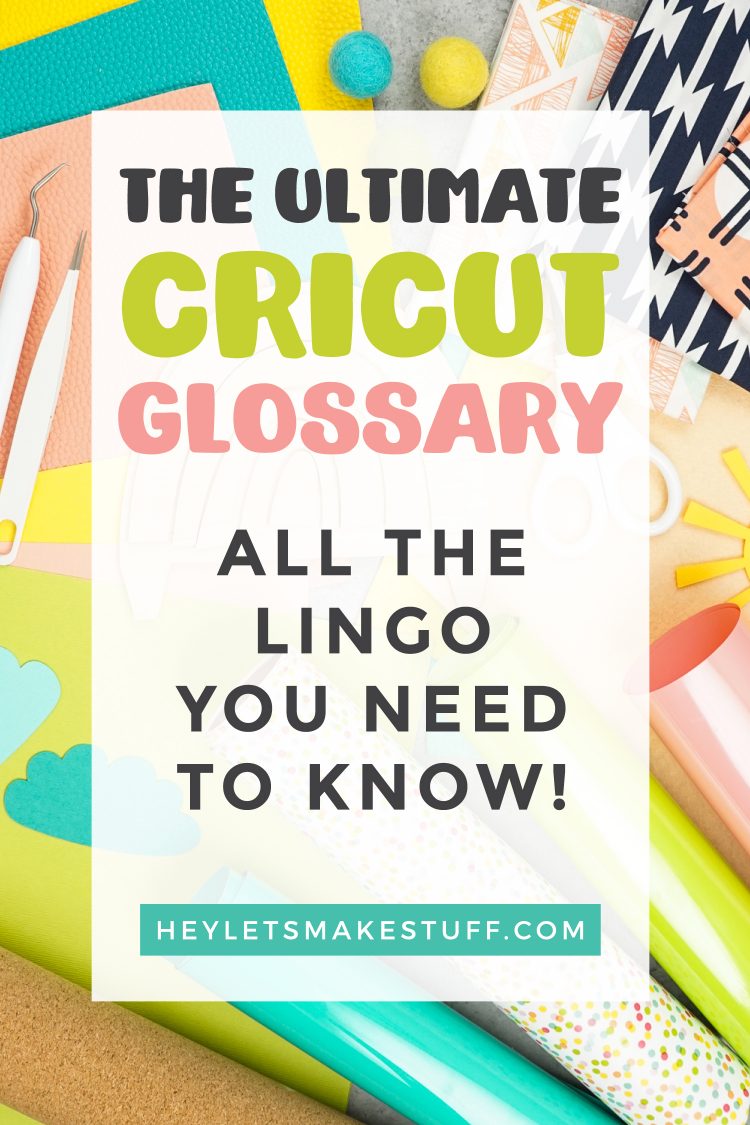
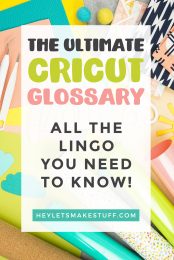


Leave A Reply!