Sublimation printer maintenance sounds overwhelming, but it doesn’t have to be! This tutorial walks you through everything you need to know about maintaining your converted sublimation printer so you get gorgeous prints every time!

Let’s talk sublimation printer maintenance! Specifically, let’s talk about maintaining a converted sublimation printer, like an Epson EcoTank. You can read more about how to Convert an Epson EcoTank Printer for Sublimation if you haven’t done it yet!
Join our Sublimation Made Simple Facebook group for tips, tricks, support, and resources!
While sublimation-specific printers, such as the Sawgrass SG500, have an automatic cleaning feature built into their system, a converted printer does not. Therefore, you’ll need to take the necessary steps to perform maintenance every so often so you can make sure your printer is always in tip-top shape! That way you’ll be able to get great sublimation prints whenever you want—instead of being frustrated with clogged printer heads or streaky images.
Want to learn more about sublimation printing? You can check out all of the posts in my sublimation printing series here (this list is updated as more posts are added):
- The Ultimate Guide to Sublimation Printing & Crafting
- What’s the Difference Between Sublimation, Cricut Infusible Ink, and HTV?
- How to Convert a Printer for Sublimation
- ICC Profiles & Color Management for Beginners
- Sublimation Software: What’s Best for Your Needs?
- The Best Sublimation Blanks and Substrates for Crafters
- Must-Have Sublimation Supplies and Tools
- Sublimation Paper Comparison
- Heat Press Machine Comparison for Sublimation Crafters
- Using Sublimation Prints with the Cricut Mug Press
- The Beginner’s Guide to Sublimation on Ceramic
- Troubleshooting Sublimation Printing
- Sublimation Cheat Sheets for Time, Temperature, Pressure & More!
Cleaning a Sublimation Printer
First, you want to try and keep your actual printer as dust- and lint-free as possible. This is true for just about any piece of machinery in your craft room—dust can cause all sorts of problems. I’ve gotten into a rhythm of cleaning my studio every other Friday, and when I do so I wipe down all of my machines, including my Epson printer, with a microfiber cloth.
Take Precautions When Refilling the Ink Tanks
Dust can also be a problem when refilling your ink tanks. Only open the cover of each ink tank reservoir for as long as it takes to refill the ink—it doesn’t take long for the dust in the air to settle onto the hole where you refill the ink.
Whether you’re using using EcoFill bottles or the syringe method, you take care to fill the ink slowly to prevent air bubbles. Air bubbles can also clog your printer and create issues with print quality.

Can Sublimation Ink Dry Out?
The short answer? Yes! If you live in a warm, dry climate or keep your heat up high in the winter, your sublimation ink may dry out more quickly. Dried sublimation ink also causes clogged print heads. Clogged printer heads cause printing issues and poor print quality (are you seeing a theme?).
The longer your ink sits, the more chance it has to dry out. So run your printer at least weekly to keep that ink flowing.
How Often Should You Clean Your Sublimation Printer Heads?
How often you perform sublimation printer maintenance will vary from printer to printer and user to user. Variables like how often the printer is used, the amount of ink used, how long it sits between uses, and even things like temperature and humidity will have an impact on the print-head nozzles.
If you’re using your printer all the time, there is a smaller likelihood of your printer’s ink drying out and your nozzles becoming clogged. If you are getting streaky prints, you will want to run the printer head cleaning below.
If you’ve let your printer sit without using it, then there’s a much higher chance of needing to run the printer head cleaning. You don’t want to leave your sublimation printer idle for too long. This gives the ink a chance to dry, which, as I’ve mentioned, can cause blockages and further issues. The more you use the printer, the fewer cleanings you should have to do!
How To Perform a Printer Head / Nozzle Cleaning
In order to keep your sublimation printer printing efficiently, you’ll need to clean the nozzle heads every so often. Routine sublimation printer maintenance is key to ensuring quality, streak-free prints and a happy printer!
If your printed image looks okay, but the final product isn’t what you’d expect, head over to my post on troubleshooting sublimation printing. There are other factors that go into creating the best finished product beyond printer maintenance.
The most common way to clean your sublimation printer is with a print head / nozzle cleaning!
Print Head Nozzle Cleaning on a PC
On a PC, head to the Printing Preferences for your Epson printer. Before you run a nozzle cleaning, you’ll want to run a printhead nozzle check.
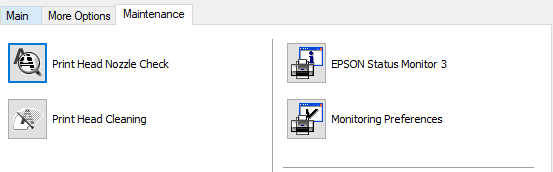
Select Print Head Nozzle Check. Your printer will print out a page with 4 colored lines/grids.
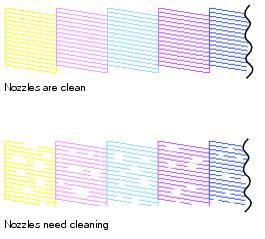
If all lines are straight and connected, the nozzles are clean and you can click “Done”. No maintenance is needed. If any of the lines are uneven or have gaps in between, this means you likely have clogged nozzle(s). You’ll want to run the Print Head Cleaning cycle under the Nozzle Check button.
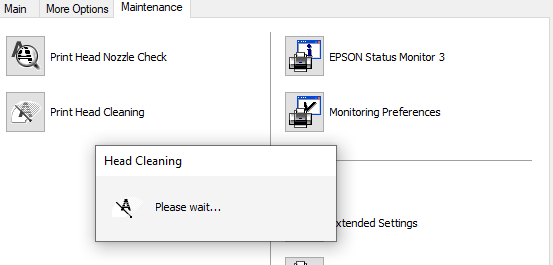
After each printhead cleaning, you can run another printhead nozzle check test print to see if the problem is resolved. Continue to clean the nozzles until you get solid lines.
How to perform a nozzle cleaning on a Mac
The process is similar on a Mac. Open up System Preferences and go to Printers & Scanners. Click Options & Supplies, and then Utility in the top bar.
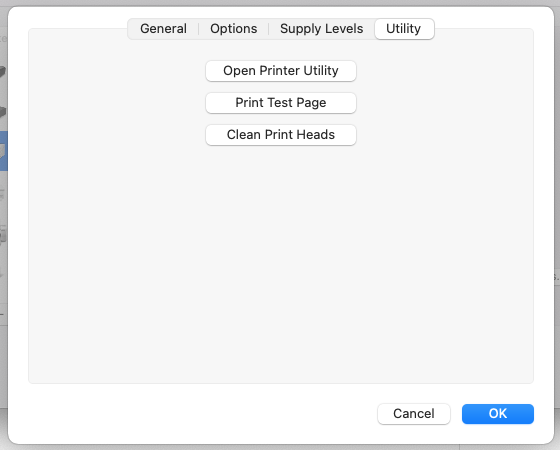
From there, you can print a test page that has lines to check your print quality.

If all lines are straight and connected, the nozzles are clean and no maintenance is needed. If any of the lines are uneven or have gaps in between, this means you likely have clogged nozzle(s). You’ll want to run the Clean Print Heads option under Utility.
After each printhead cleaning, you can run another test print to see if the problem is resolved. Continue to clean the nozzles until you get solid lines.
Remember, the more you use your printer, the fewer problems you’ll have! It’s a good incentive to keep crafting with your sublimation printer!




Comments & Reviews
Celena Rigazio says
It’s hard to find educated people about this topic, but you seem like you know what you’re talking about! Thanks|
Debbie Meyers says
Thank you for the help. it worked great
Lydia Panabaker says
2 fold issue…
1. Image isn’t printing black and this is after it is cleaned. The printer heads seems to get clogged easily. Like between images.
2. Screwed up image with what I’m guessing is old ink comes out in vibrant blues yellows greens reds etc. I heat for 400 degrees for 90 seconds with a good pressure and all i get is yellow. I don’t know what to do next. I’ve manually cleaned the printer heads and ran the reports constantly
Crystal Summers says
Hi Lydia.,
Oh, gosh. Converted printers can be so great, but also so frustrating! It sounds like your black is clogged. Unfortunately, over time if you don’t print often enough or run a head cleaning, the inks can clog up.
Have you printed on that same material/blank with those settings before? I would suggest trying to print and press at different times and pressure. Sometimes you need less pressure than you think. The gasses really don’t need much to activate. If you ruined a blank already, I would suggest printing a few smaller prints and using them as your tests on that same blank.
I hope this helps!
Happy crafting,
Crystal, HLMS Community Manager
Dez says
Thanks for the tips!! I was sublimating all weekend and all of a sudden my colors were WAY off. I had to clean my print heads repeatedly, but I finally got it. Printed a test page, looked good, so I sublimated the same thing that was off earlier. Perfection! It sucks that I didn’t get to work anymore today, but I am so glad that I got it fixed. Thanks again!
Vicki says
My converted 2720 ran out of yellow. I filled it up and now none of the colors print. Also how many times can you clean printer head before it fills up the mantaince tank?
Tiffany Garcia says
I’m having the same issue and I’mI freaking out. I have a pop up sale Saturday and need this printer to work 😭
Shauna perry says
I HAVE A EPSON PRINTER I HAD A PAPER JAM SO I TURNED THE PREINTER UPSIDE DOWN AND IT SUT OFF AND WONT COME BACK ON IS THERE A SAFTY SWITCH OR A RESET BUTTON I CAN PRESS TO RESET IT…….IM REALLY IN NEED FOR SOME HELP PLEASE
Cori says
Hi Shauna,
You may want to reach out to Epson with that issue. Hope they can help :)