Make it easy to tote your utensils and condiments to the picnic table or porch with this cute caddy! Learn how to decorate a picnic caddy using your Cricut and adhesive vinyl.

Welcome to Day 8 of the 15 Days of Cricut Summer Fun!
We’re more than a week into our Cricut crafting summer fun and today we’re going on a picnic! Since we’ve moved to the PNW, we’ve learned to enjoy the nice sunny days, which means we’re eating on the porch every moment we can. We started carrying a little BBQ/picnic caddy, which helps us get utensils and our condiments from inside the house to our porch all in one go!
If you’d like to get this series in an ebook format PLUS all of the SVGs needed to make all 15 projects check out the 15 Days of Cricut Summer Fun eBook Bundle!
I bought this caddy at my local craft store, but you can find all sorts of similar caddies online. We use them for ketchup, mustard, that Red Robin seasoning that we put on everything, salt & pepper, hot sauce, silverware, napkins, and more. It’s super handy!
For this project, you can use removable or permanent vinyl—whichever you have on hand. If you think you’re going to be washing your caddy a lot, you may want to go with permanent. This is a fantastic scrap-buster as well—I pulled all my vinyl out of my scrap bin for this one!
[adthrive-in-post-video-player video-id=”4Zv0ymXX” upload-date=”2022-05-29T19:48:00.000Z” name=”Adhesive Vinyl Projects to Make with a Cricut” description=”Make all sorts of amazing adhesive vinyl projects using your Cricut, including tumblers, signs, mugs, ornaments, and more. ” player-type=”default” override-embed=”default”]
This project is small enough to cut on your Cricut Joy, though of course you can also cut your picnic decal with your Cricut Maker 3, Cricut Explore 3, Cricut Maker, Cricut Explore Air 2, or other Cricut Explore machine. Need help using your Cricut? Check out my Cricut Basics eBook!

Picnic Caddy Supplies

- Cricut Maker, Maker 3, Cricut Explore, Explore 3, or Cricut Joy
- Smart Vinyl (see material note below) or
- Blue LightGrip and
- Adhesive vinyl
- Fine Point Blade
- Weeding tool
- Transfer tape
- Scraper
- Picnic caddy
- SVG file (see below)
Material Note: if you are using a Cricut Maker 3, Cricut Explore 3, or Cricut Joy, you can use Smart Vinyl for this project. Because I wanted a brighter array of colors that don’t come in Smart Vinyl, I opted to use regular vinyl and a mat for this project.
Grab the Picnic SVGs for this Project
Get the picnic SVGs here. If you’re interested in making more projects in this summer series, our Cricut Summer Fun eBook and SVG Bundle is a great deal!
Picnic Caddy Instructions
Upload the Picnic SVG to Cricut Design Space
We will start by uploading the SVG file to Cricut Design Space (see Uploading SVG Files to Cricut Design Space if you need help).
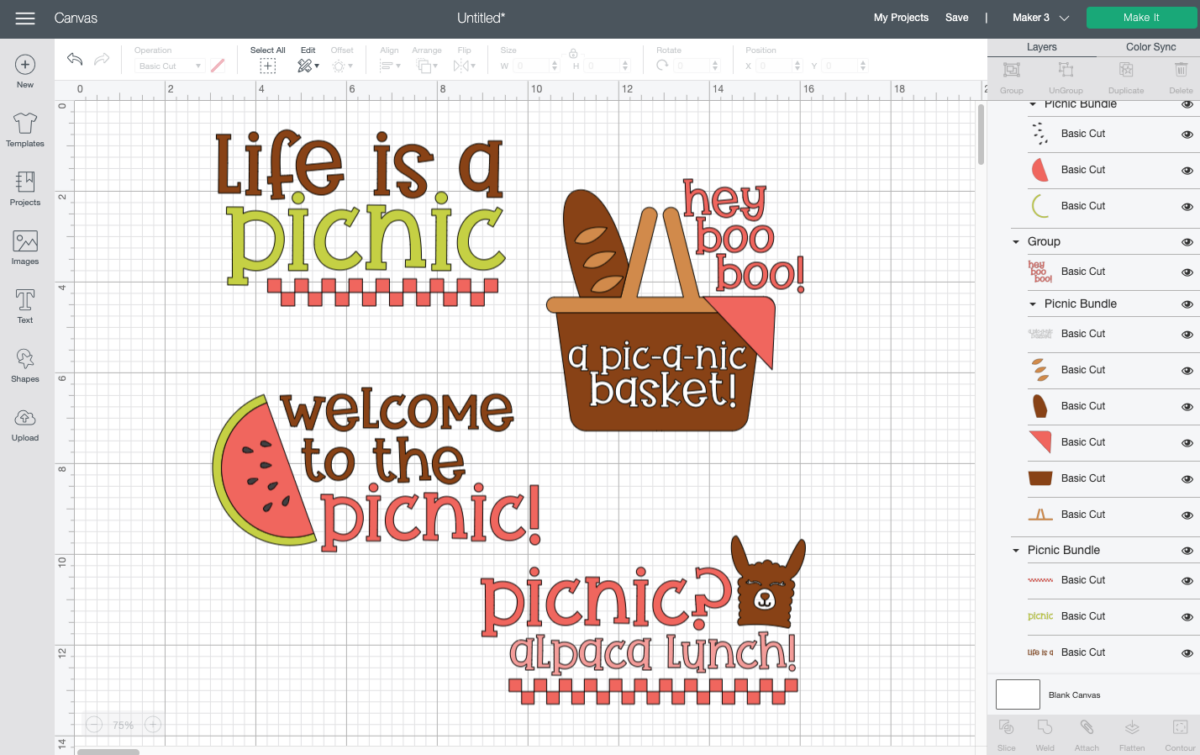
There are a few files you can choose from here, so pick your favorite. I’m using the Life is a Picnic file because it best fit the shape of my caddy. You can click the “eye” next to the other images to hide them. You can then resize and recolor your image to work on your particular caddy.
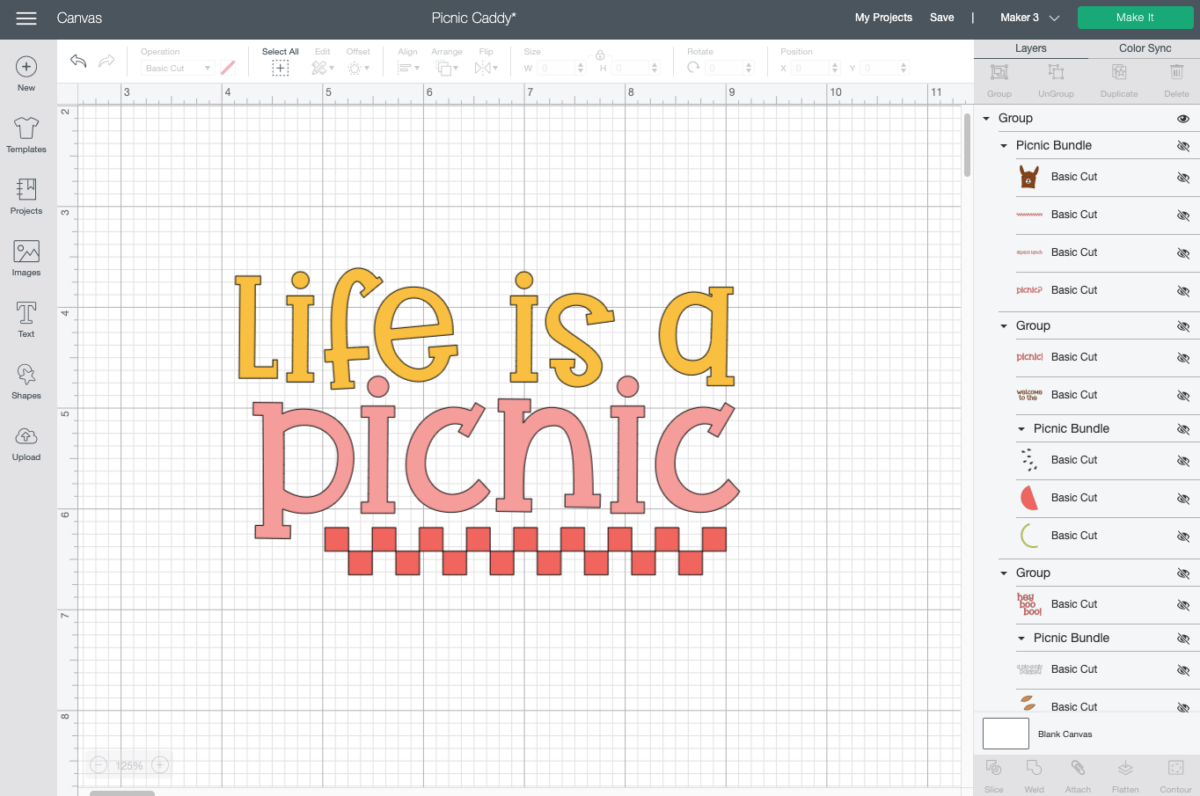
That’s it! You’re ready to make your picnic caddy. Click Make It in the upper right.
Cut Your Vinyl for Your Picnic Caddy
If you have a Cricut Maker 3 or Cricut Explore 3, you’ll see a Mat Selection window. I chose On Mat because I am using regular vinyl. If you’re using Smart Vinyl, you can choose Without Mat. If you do not have one of these newer machines, you won’t see this screen.

On the next Prepare Screen, you’ll see all of your images laid out on their respective mats (or just on the material if using Smart Vinyl).
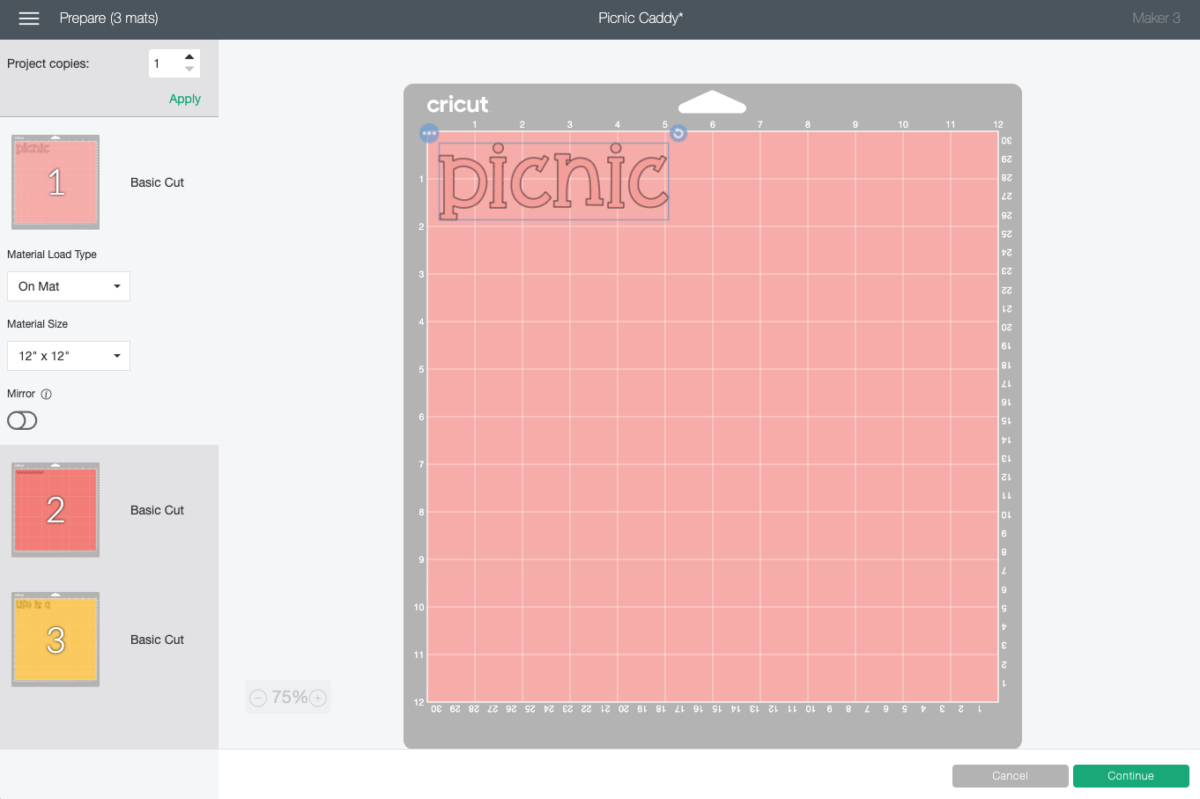
On the Make Screen, you’ll set your material to vinyl or Smart Vinyl. Make sure you have your fine point blade in your machine and place your vinyl colored side up. Insert your mat or material and your Cricut will cut your project!

Weed Your Vinyl
Next we’re going to “weed” the negative space from around each image. I have an extensive post about Weeding Adhesive Vinyl, which you’ll want to read—tons of tips and tricks to making it easier.

Use Transfer Tape to Adhere Your Vinyl
Once all of your decals are weeded, it’s time to use transfer tape to adhere them to your caddy. You can see an in-depth tutorial about Using Transfer Tape if you need it (plus troubleshooting tips if you’re struggling!).
Start by cutting a piece of transfer tape the same size as the final decal. Peel the backing sheet off the transfer tape and place the sticky side of the transfer tape down on the first layer of your vinyl. In this case, I chose “life is a” and placed it at the top of my transfer tape. You can use your hands or a scraper to burnish the transfer tape down on top of the vinyl.

Then flip it over, and peel the backing sheet away from the transfer tape. Your decal should stick to the transfer tape—you can use your fingernail to catch anything that isn’t sticking cleanly.

Then, instead of placing it on your caddy, place it down over the next layer and burnish the transfer tape.

Peel it back and your second layer should should stick.

Then do the same for the third layer.

You now have your complete picnic decal on the same piece of transfer tape! Flip it over and press it onto your caddy. Use your hands to burnish the vinyl into the caddy.

Then peel back the transfer tape and your vinyl should stick!

Your caddy is ready to ferry all sorts of picnic or barbecue goodies back and forth between your picnic table and your kitchen!

Make All the 15 Days of Cricut Summer Fun Projects!
We’ll be adding links as each day goes live! Grab the full bundle with all of the projects and SVGs in our 15 Days of Cricut Summer Fun eBook Bundle!
- Summer Bucket List Sign
- Spinning Paper Pinwheels
- Summer Vibes T-Shirt
- Funny Flower Pots
- Beach Life Pennant
- Barbecue Labels Two Ways
- Summer Coasters
- Picnic Caddy
- Personalized Ice Pop Holders
- Fruit Slice Banner
- Summer Stickers
- Beach Shadow Box
- Lemonade Stand Sign
- Popsicle Bookmarks
- Ice Cooler Decals
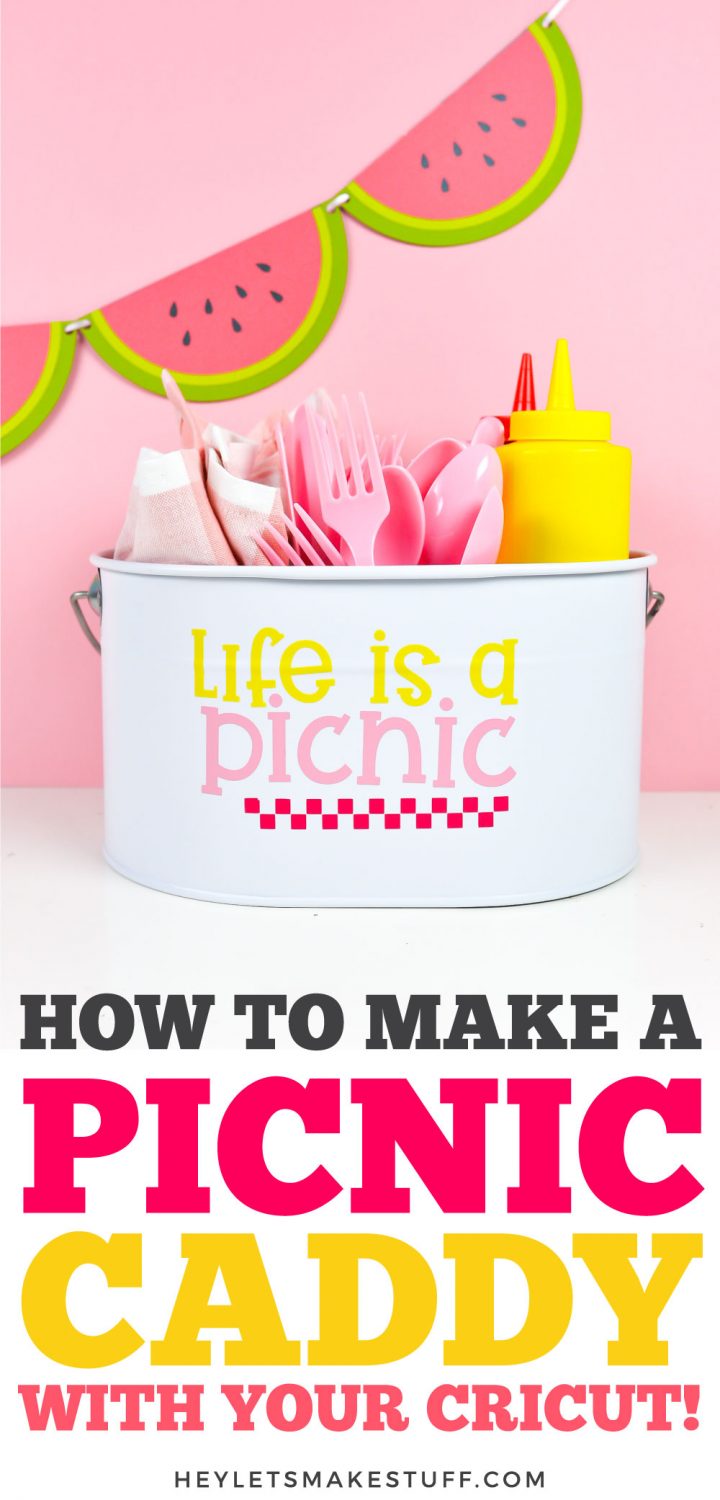

BBQ/PICNIC CADDY
Equipment
- Cricut Maker or
- Maker 3 or
- Explore 3 or
- Blue LightGrip Mat use with Adhesive Vinyl
Supplies
Instructions
- Upload the Picnic SVG to Cricut Design SpaceUpload the SVG file to Cricut Design Space (see Uploading SVG Files to Cricut Design Space if you need help).

- There are a few files you can choose from here, so pick your favorite. For this project we are using the Life is a Picnic file because it best fit the shape of the caddy. You can click the "eye" next to the other images to hide them. You can then resize and recolor your image to work on your particular caddy.That's it! You're ready to make your picnic caddy. Click Make It in the upper right.

- Cut Your Vinyl for Your Picnic CaddyIf you have a Cricut Maker 3 or Cricut Explore 3, you'll see a Mat Selection window. I chose On Mat because I am using regular vinyl. If you're using Smart Vinyl, you can choose Without Mat. If you do not have one of these newer machines, you won't see this screen.

- On the next Prepare Screen, you'll see all of your images laid out on their respective mats (or just on the material if using Smart Vinyl).

- On the Make Screen, you'll set your material to vinyl or Smart Vinyl. Make sure you have your fine point blade in your machine and place your vinyl colored side up. Insert your mat or material and your Cricut will cut your project!

- Weed Your VinylNext we're going to "weed" the negative space from around each image. There is an extensive post about Weeding Adhesive Vinyl, which you'll want to read—tons of tips and tricks to making it easier.

- Use Transfer Tape to Adhere Your VinylOnce all of your decals are weeded, it’s time to use transfer tape to adhere them to your caddy. You can see an in-depth tutorial about Using Transfer Tape if you need it (plus troubleshooting tips if you’re struggling!).Start by cutting a piece of transfer tape the same size as the final decal. Peel the backing sheet off the transfer tape and place the sticky side of the transfer tape down on the first layer of your vinyl. In this case, "life is a" was chosen and placed at the top of the transfer tape. You can use your hands or a scraper to burnish the transfer tape down on top of the vinyl.

- Then flip it over, and peel the backing sheet away from the transfer tape. Your decal should stick to the transfer tape—you can use your fingernail to catch anything that isn’t sticking cleanly.

- Then, instead of placing it on your caddy, place it down over the next layer and burnish the transfer tape.

- Peel it back and your second layer should should stick.

- Then do the same for the third layer.

- You now have your complete picnic decal on the same piece of transfer tape! Flip it over and press it onto your caddy. Use your hands to burnish the vinyl into the caddy.

- Then peel back the transfer tape and your vinyl should stick!

- Your caddy is ready to ferry all sorts of picnic or barbecue goodies back and forth between your picnic table and your kitchen!

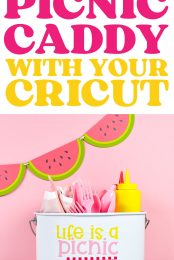
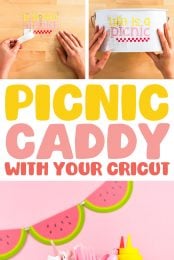
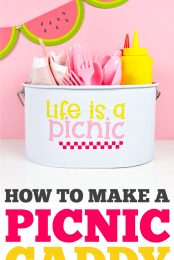
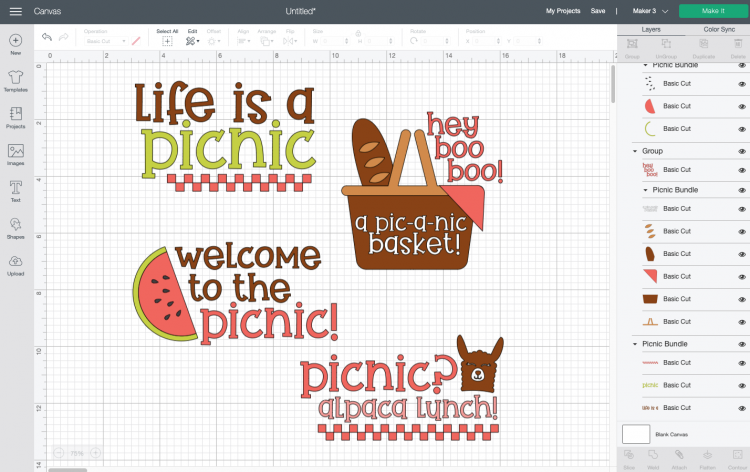
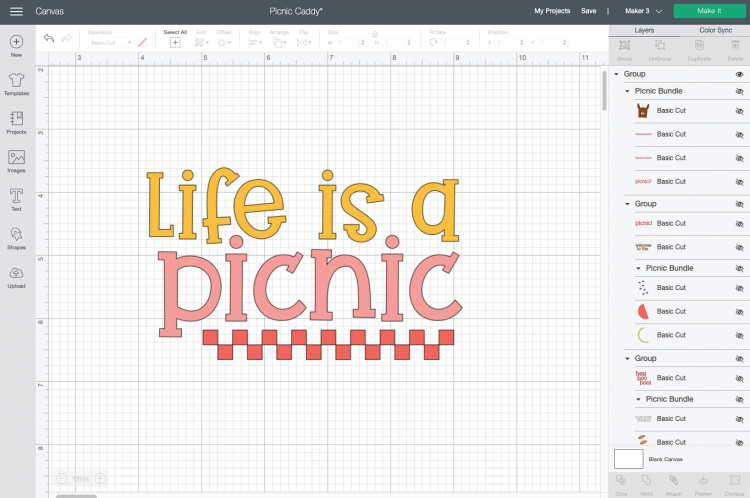
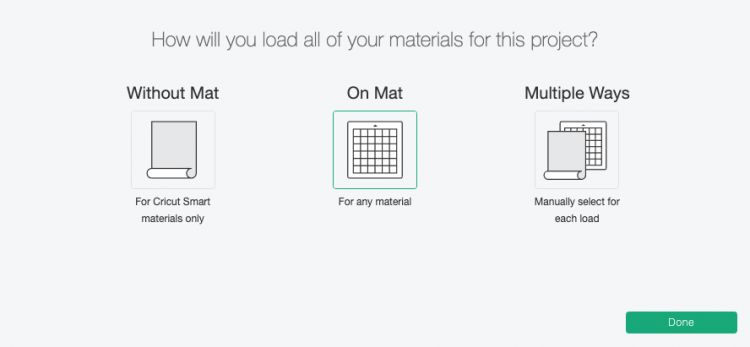
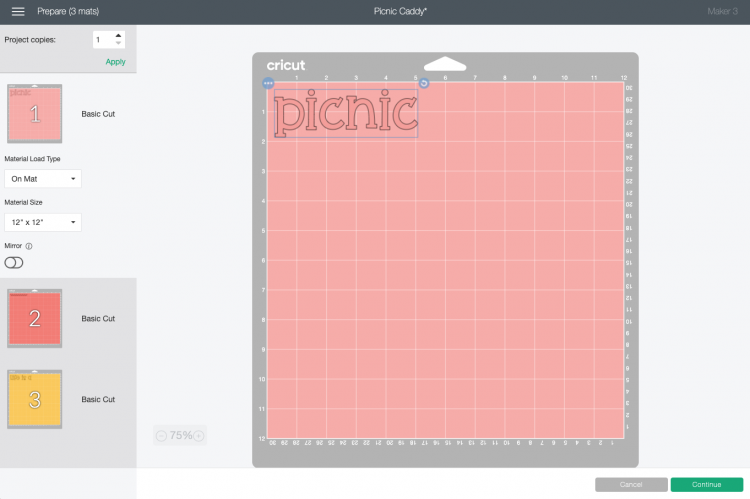












Comments & Reviews
Ryan says
What a super cute project, thank you! Do you happen to know what font is fused in the SVG? I’m a little bit in love with it.
Cori says
I love it too! It’s called Stud Muffin! You can find it here: https://fontbundles.net/sabrina-schleiger-design/102675-studmuffin-font-bonus?ref=fzrCqh