Make a custom bag for all of St. Nick’s goodies with this personalized Santa sack! Make this festive Santa bag using your Cricut, and then use it for larger gifts under the tree or for transporting presents to a relative’s house!

We’re getting closer to Christmas, which means that Santa is making his list and checking it twice! We’re also working through our list of 25 Days of Cricut Christmas crafts. Today is Day 18 and I’m happy you’re here to craft with us today.
If you’d like to get this series in an ebook format PLUS all of the SVGs needed to make all 25 projects check out the 25 Days of Cricut Christmas eBook Bundle!
So I am pretty crafty, right? I mean, I have this blog and all. But I have a secret shame—I cannot, for the life of me, wrap presents very well. I’m not one of those bloggers with a gorgeous tree and dozens of perfectly wrapped and color coordinated gifts under the tree. Nope. Almost everything is covered in paper I bought a decade ago and it looks like maybe I was wearing oven mitts while I wrapped them.
[adthrive-in-post-video-player video-id=”vbocUiky” upload-date=”2022-07-30T18:33:30.000Z” name=”Christmas Projects with a Cricut” description=”Let’s get crafting for Christmas using the Cricut! Here are a ton of easy Cricut Christmas ideas that are easy and fun to make using your Cricut Explore or Cricut Maker!” player-type=”static”]
Big, awkward gifts are particularly hard to wrap. But today I have Santa sacks to the rescue! We’re making these oversized Santa bags that look like they are directly from the North Pole. You can even customize them with your child’s name. It’s the perfect solution for hard-to-wrap large gifts!

Supplies for Santa Sack
- Cricut Explore or Cricut Maker
- 12″ x 24″ Blue LightGrip or Green StandardGrip Mat
- Iron on vinyl in red and black
- Glitter iron on vinyl in gold
- Weeding tool
- Cricut EasyPress, Cricut EasyPress Mini, or household iron
- Pressing mat or EasyPress mat
- Blank Santa sack
- Santa Sack SVG
Grab the SVG for this Project
Santa Sack Instructions
Upload the Santa Sack SVG to Cricut Design Space
Let’s start by uploading the SVG file to Cricut Design Space (see Uploading SVG Files to Cricut Design Space if you need help).
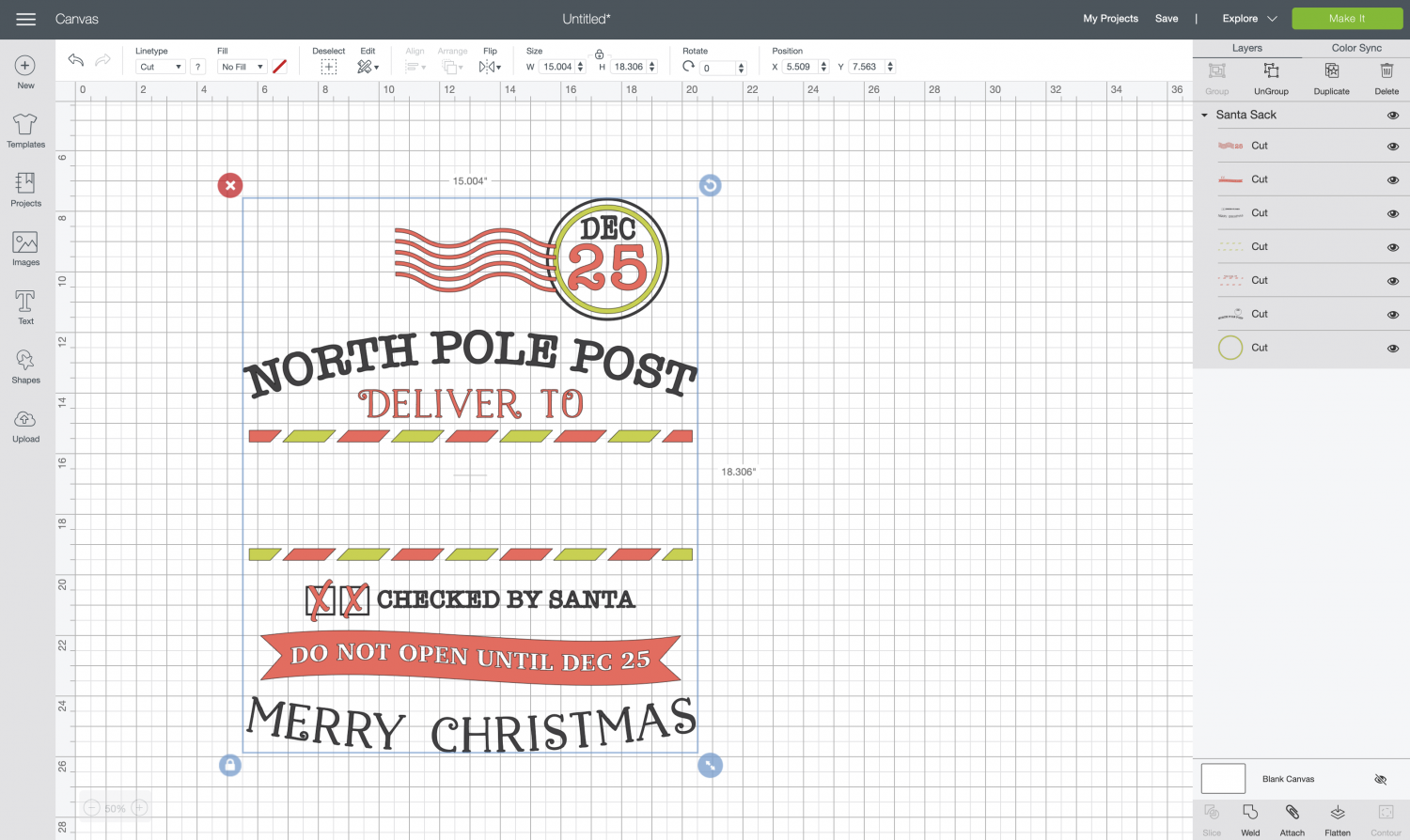
Ungroup the image so we can work with the individual pieces separately.
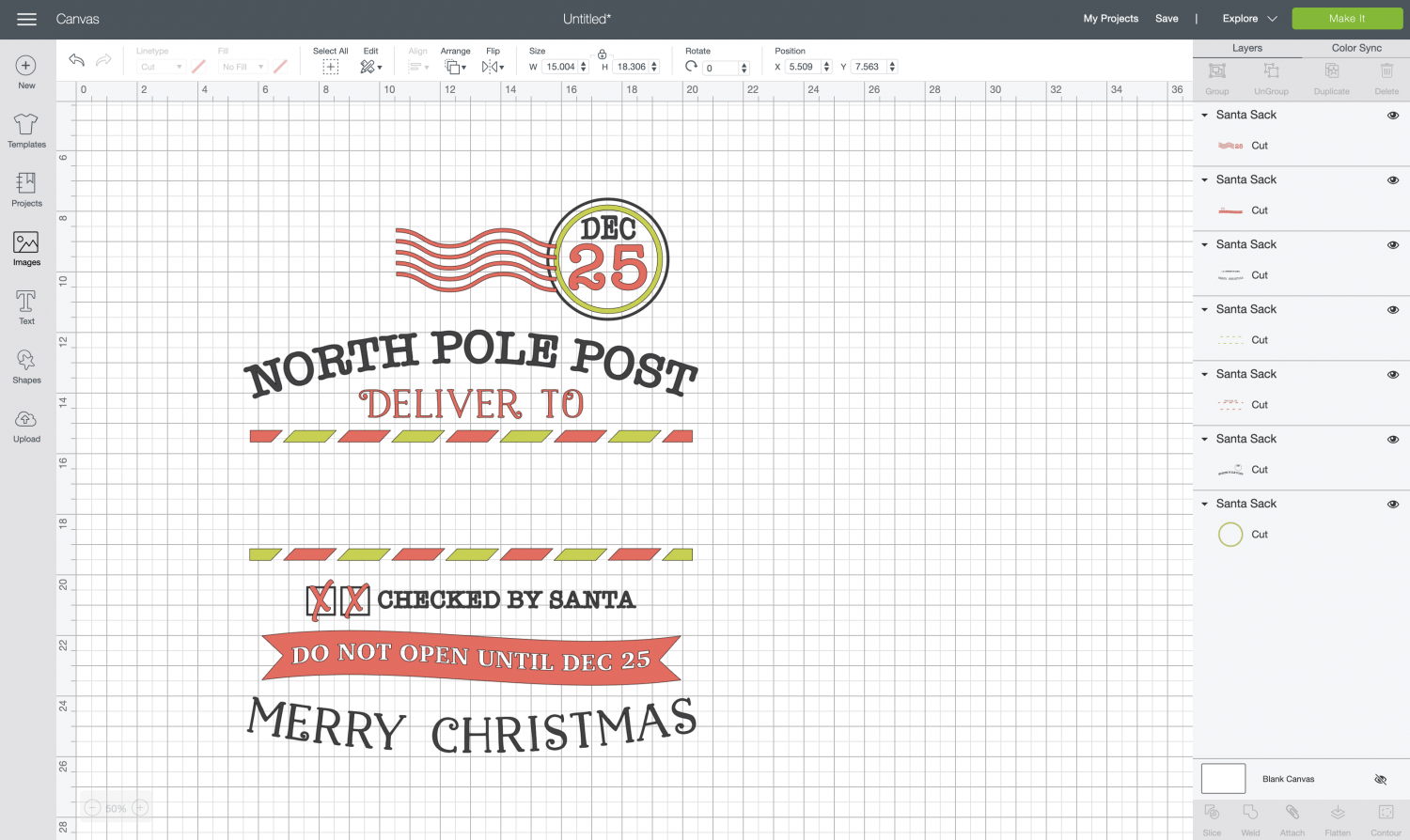
Use your favorite font and the Text tool to personalize your Santa Sack. I am using the font American Typewriter. Resize and recolor the name and fit it between the two airmail stripes.
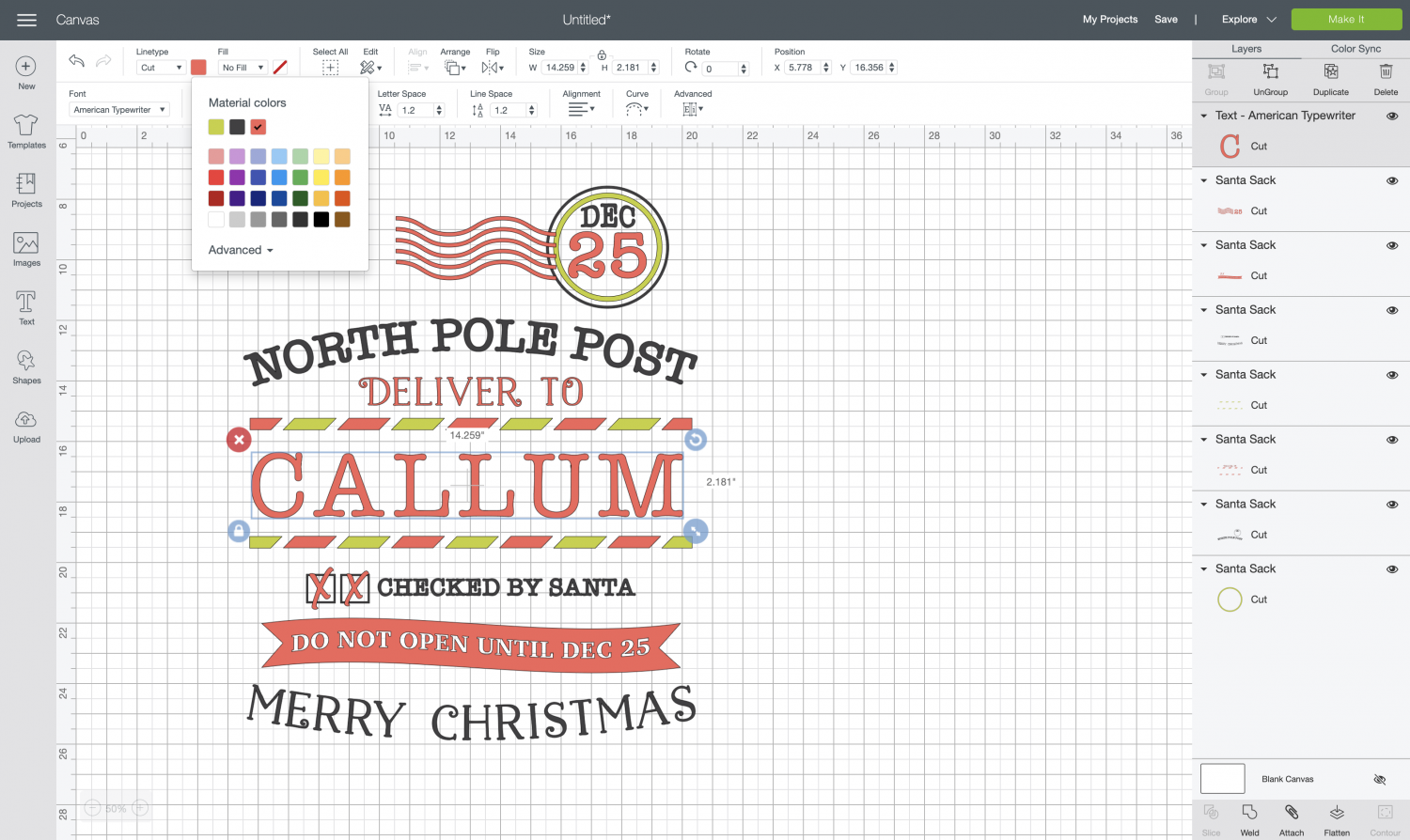
Then select the name and the red air mail stripe layer and click Attach—this will make sure those layers cut together and save you a good bit of iron on vinyl.
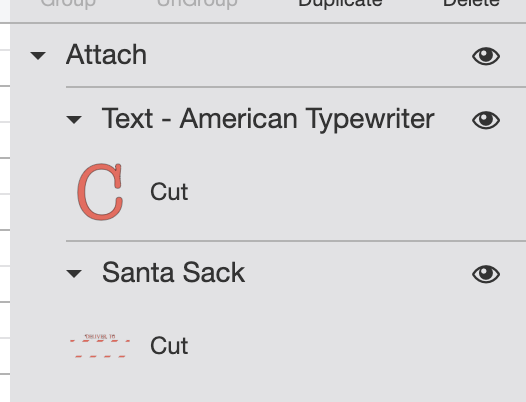
Finally, resize your image to fit on your sack—remember that the top will need some room for pulling it closed. I made mine 14″ wide.
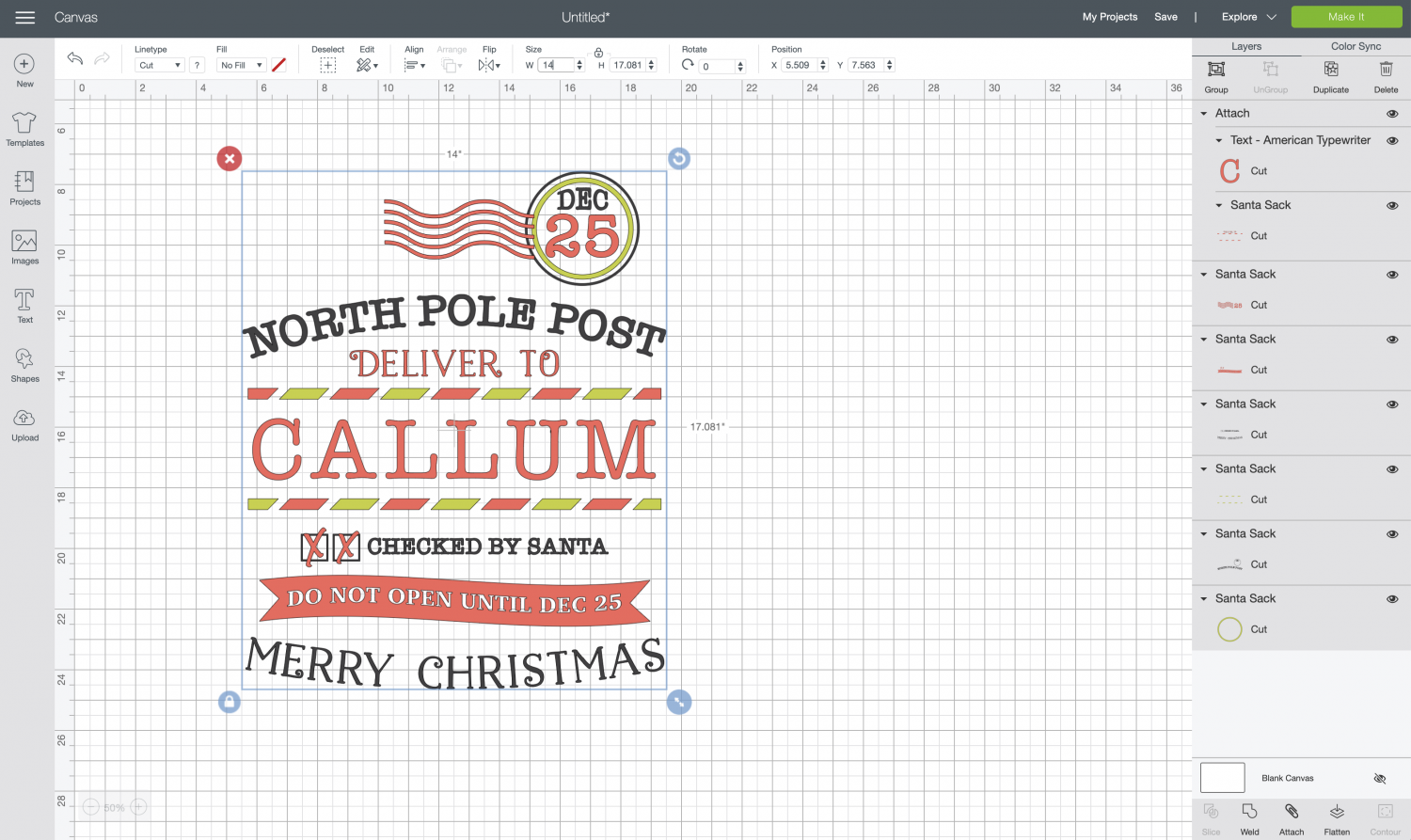
Now we are ready to cut the file! Click Make It in the upper right and you’ll be taken to the Prepare Screen. You’ll see a warning at the top that reminds you that you’ll need a larger 12″ x 24″ cutting mat. Click OK.

Now you’ll want to click the “mirror” slider for each layer. This will ensure that our project faces the correct direction when it’s ironed onto the sack.
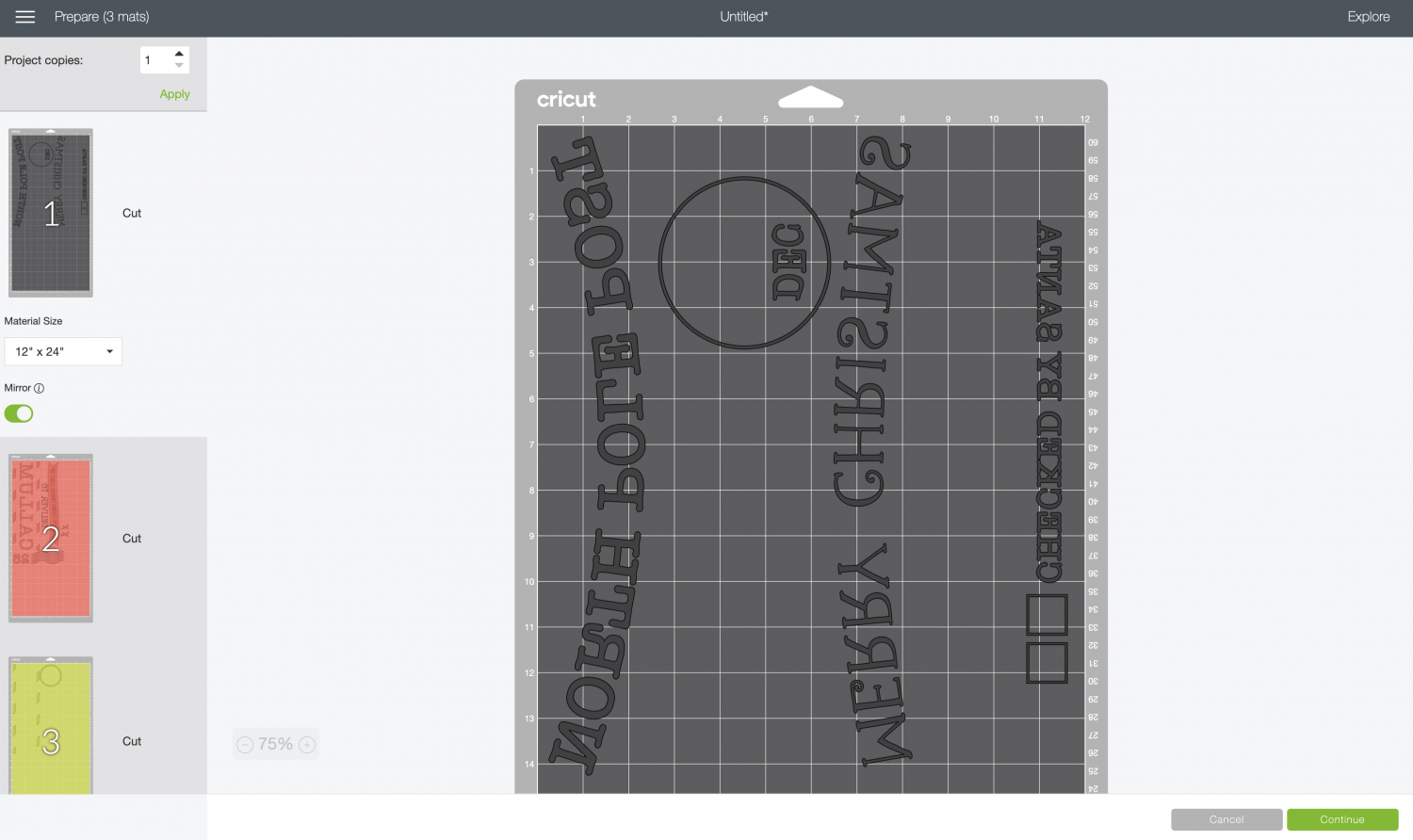
Then click Continue!
Cut Your Iron On Vinyl for Your Santa Sack
On the Make Screen, you’ll set your material to Iron On. Make sure you have your fine point blade in your machine, insert your mat, and your Cricut will cut your project!

If you are using glitter iron on for any of your layers, make sure to change your material setting. You’ll want to cut all three layers of iron on vinyl, making sure that each layer is mirrored.
Weed Your Iron On Vinyl
Next we’re going to “weed” the negative space from around our image. I have an extensive post about Weeding Iron On Vinyl, which you’ll want to read—tons of tips and tricks to making it easier.

Adhere Your Iron On Vinyl
Now we are going to adhere our iron on vinyl to the sack.
I like to layer all of my pieces so I can make sure I like how it looks when it’s finished, and then carefully peel away the other layers, just leaving the bottom layer to start. For this project, start with the black layer on the bottom.

Use your EasyPress or Iron to adhere the iron on vinyl to the sack. Learn more about Using Iron On Vinyl.
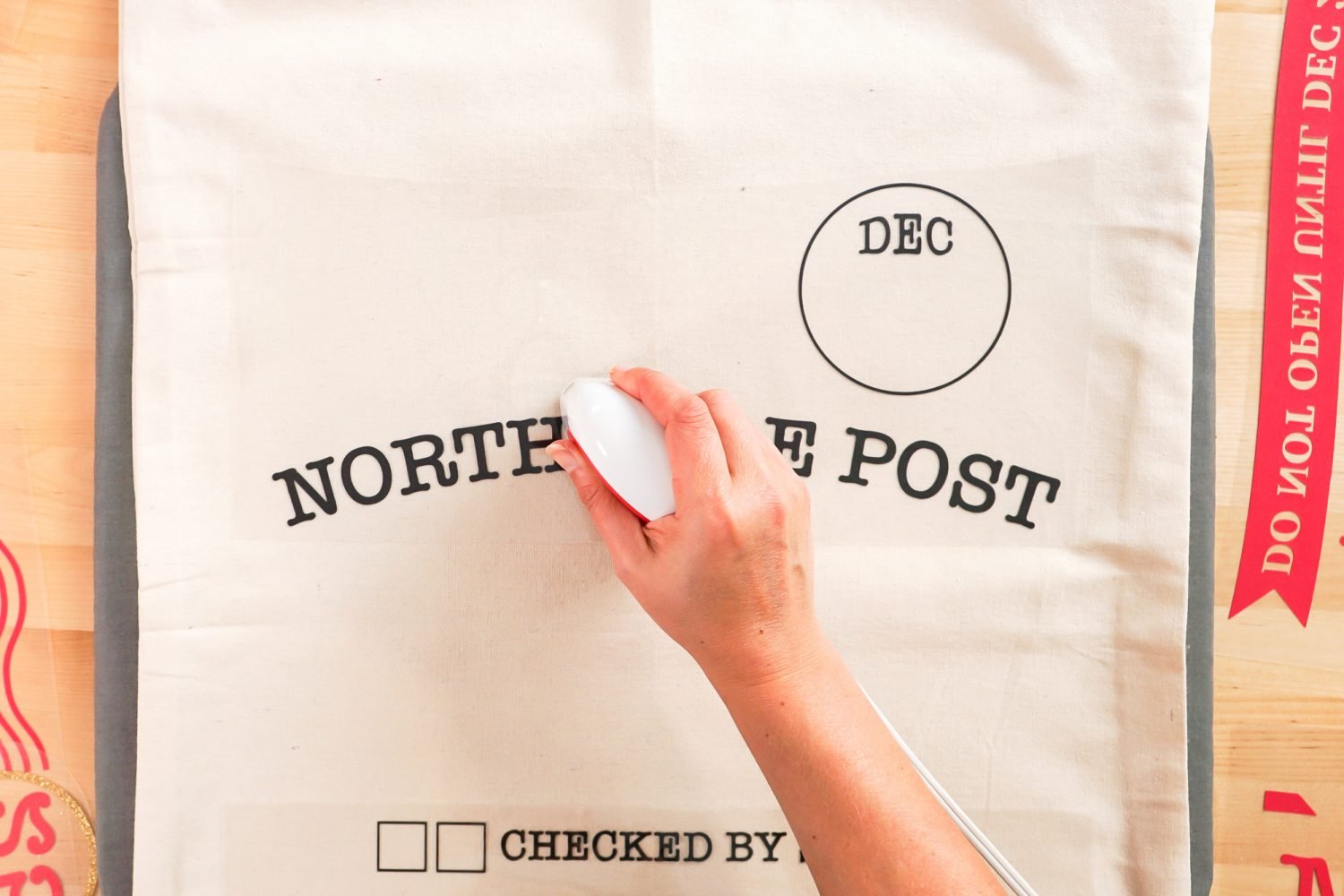
Continue with the other layers, until your entire image is adhered to the sack.

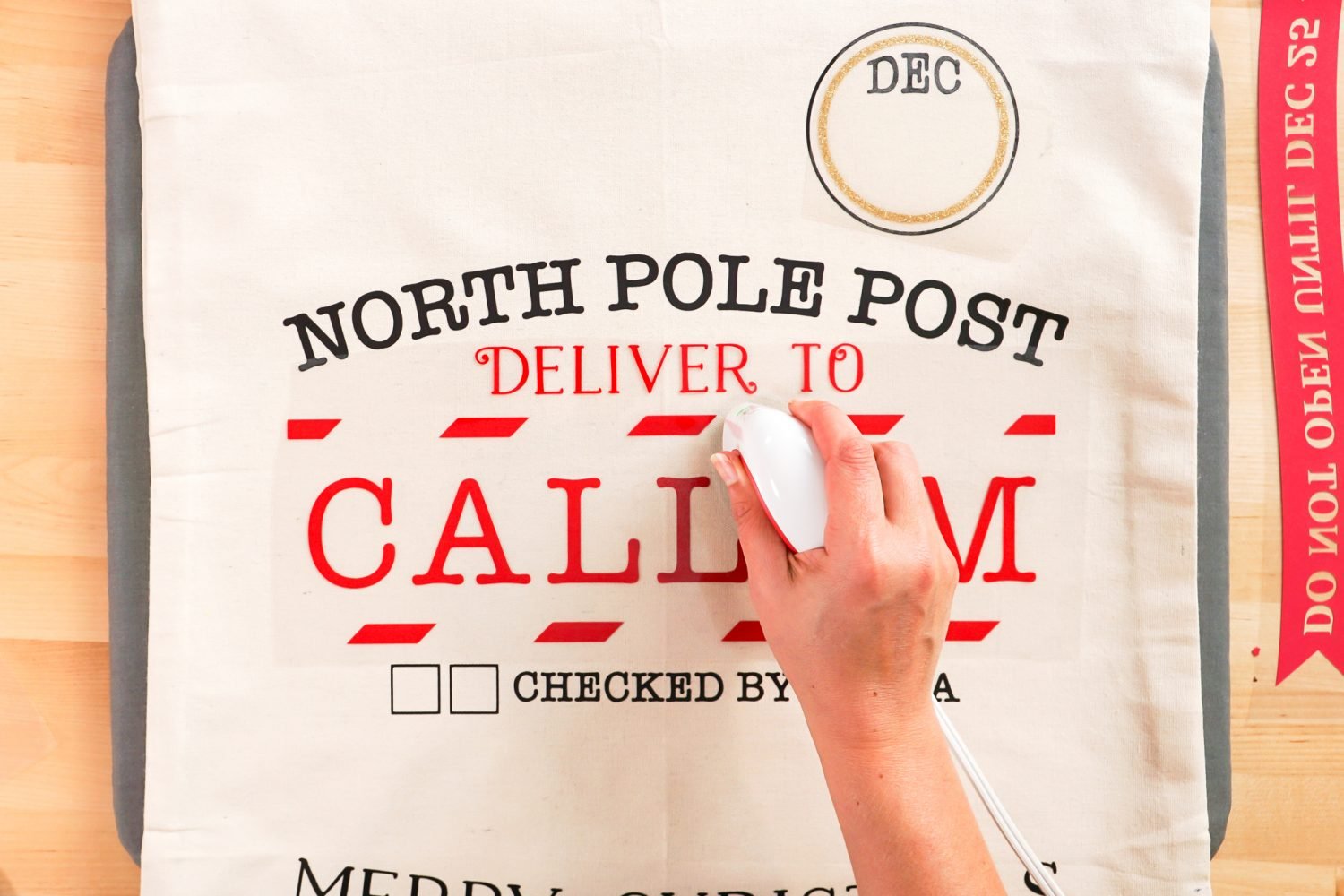
Once you’re done, fill it with whatever awkward present your kid is getting this year!


DIY SANTA SACK
Supplies
- Iron-On Vinyl three colors
- Blank Santa Sack
Instructions
- Upload the file to Cricut Design Space and add your child's name.

- Cut the pieces from iron on vinyl.

- Weed your iron on vinyl pieces.

- Adhere your iron on pieces to the apron.

- Fill with goodies and put under the tree!

Make All the 25 Days of Cricut Christmas Projects!
We’ll be adding links as each day goes live! Grab the full bundle with all of the projects and SVGs in our 25 Days of Cricut Christmas eBook!
- Day 1: DIY Christmas Countdown Calendar
- Day 2: Snow Globe Shaker Card
- Day 3: Happy Holly Days Christmas Banner
- Day 4: Felt Gnome Pillow
- Day 5: Cookies for Santa Tray
- Day 6: Snowflake Coasters
- Day 7: Customized Christmas Banner
- Day 8: Etched Holiday Baking Dish
- Day 9: DIY Gift Card Holder
- Day 10: Christmas Apron
- Day 11: Christmas Quilt Block Artwork
- Day 12: Constellation Glitter Ornaments
- Day 13: DIY Christmas Card Holder
- Day 14: Papercut Christmas Village
- Day 15: Funny Christmas Socks
- Day 16: Veneer Pinecone Earrings
- Day 17: How to Make Felt Bows
- Day 18: Personalized Santa Sacks
- Day 19: Newborn Footprint Ornaments
- Day 20: Layered Christmas Mandala
- Day 21: Customized Pot Holders
- Day 22: Sleigh Rides Christmas Sign
- Day 23: Hot Cocoa Mug Gift
- Day 24: Print then Cut Gift Tags
- Day 25: Matching Christmas Pajamas

Strapped for time and need more personalized gifts? Look at my blog for some Personalized Ornaments from Etsy!

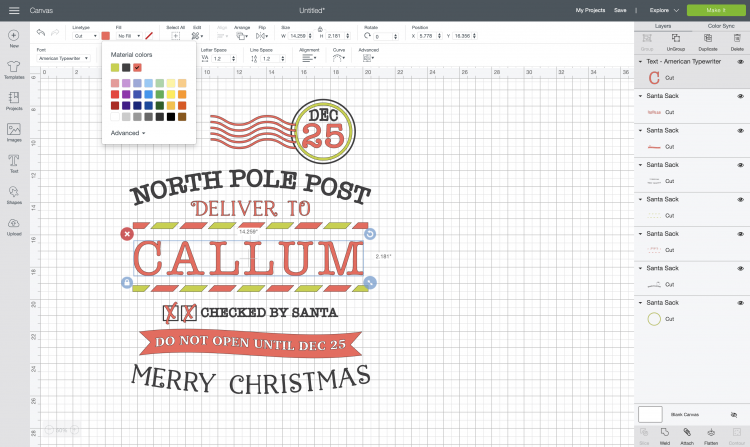


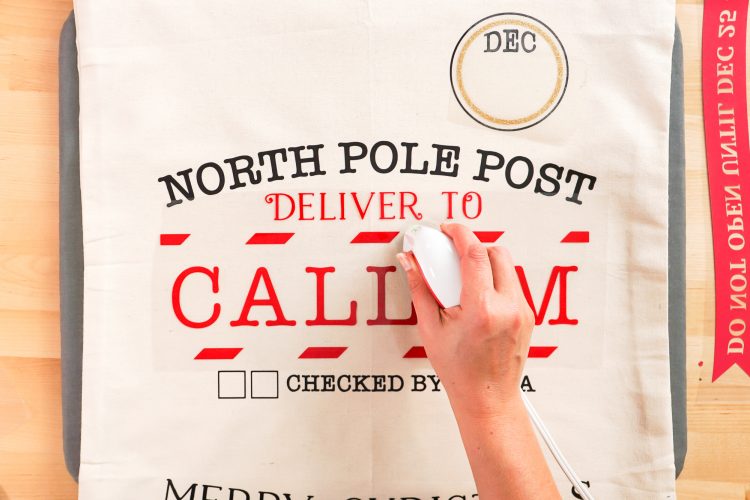



Comments & Reviews
Ian Rose says
I love the Santa sack! good job Geometry Dash Lite
Pat says
I love the Santa sack but I don’t have the computer skills to get into design space. Any tips? I don’t have a website.
Yvonne says
Very nice lady I love the Santa Sack