Use your Cricut to make these fun DIY Scrabble words! Get the FREE SVG set of tiles to create any word you’d like. Cut using basswood on your Cricut Maker, or simply cut from paper or other materials using your Cricut Explore!

Every once in a while I get a reader request that I am super excited to make! This particular reader wanted the SVG set of Scrabble tiles so she could spell out her new baby’s name on her nursery wall. As a lover of all things Scrabble, I knew it was something I wanted to make.
Seriously, I think I own three, maybe four versions of Scrabble. I am a minimalist in many things. Apparently Scrabble isn’t one of them.
It also gave me a chance to use basswood with my Cricut Knife Blade. If you’re planning on cutting basswood, make sure to head over to my Cutting Basswood with the Cricut Knife Blade post.
There are a lot of things you’ll want to know to make sure your project turns out right the first time. And don’t worry—if you don’t have a Cricut Maker, you can cut these Scrabble tiles in all sorts of other materials—I went with bright (as per usual, ha!) paper.

One of the keys here is to use iron on vinyl (HTV) for the letters. Using iron on is so much easier than using regular adhesive vinyl—no need to mess with transfer tape. Let’s make some letters!
Get the Free File
Want access to this free file? Join my FREE craft library! All you need is the password to get in, which you can get by filling out the form below. The file number is: C149.
Then use the Upload tool in Cricut Design Space to bring the SVG onto your canvas (learn more about Uploading SVGs to Cricut Design Space).
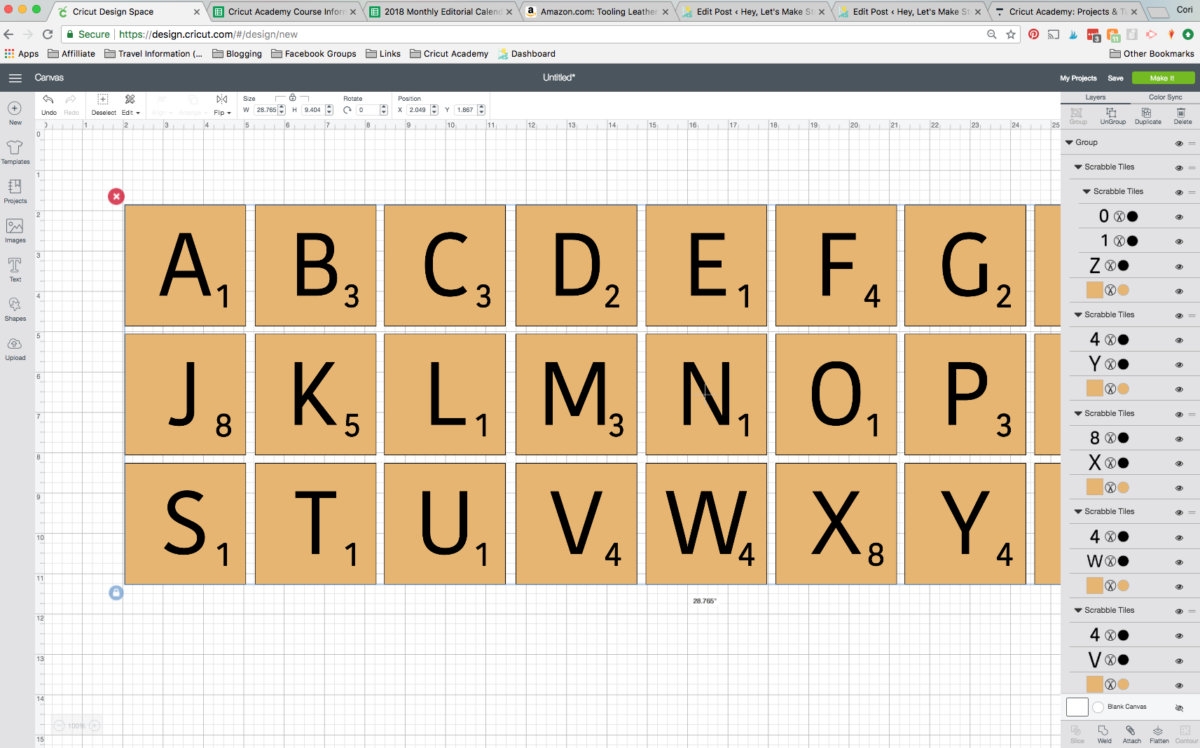
From here, you can hide the letters you don’t want to use using the “eye” in the Layers Panel. And use the “Duplicate” tool at the top of the Layers Panel if you need more than one of a particular letter.
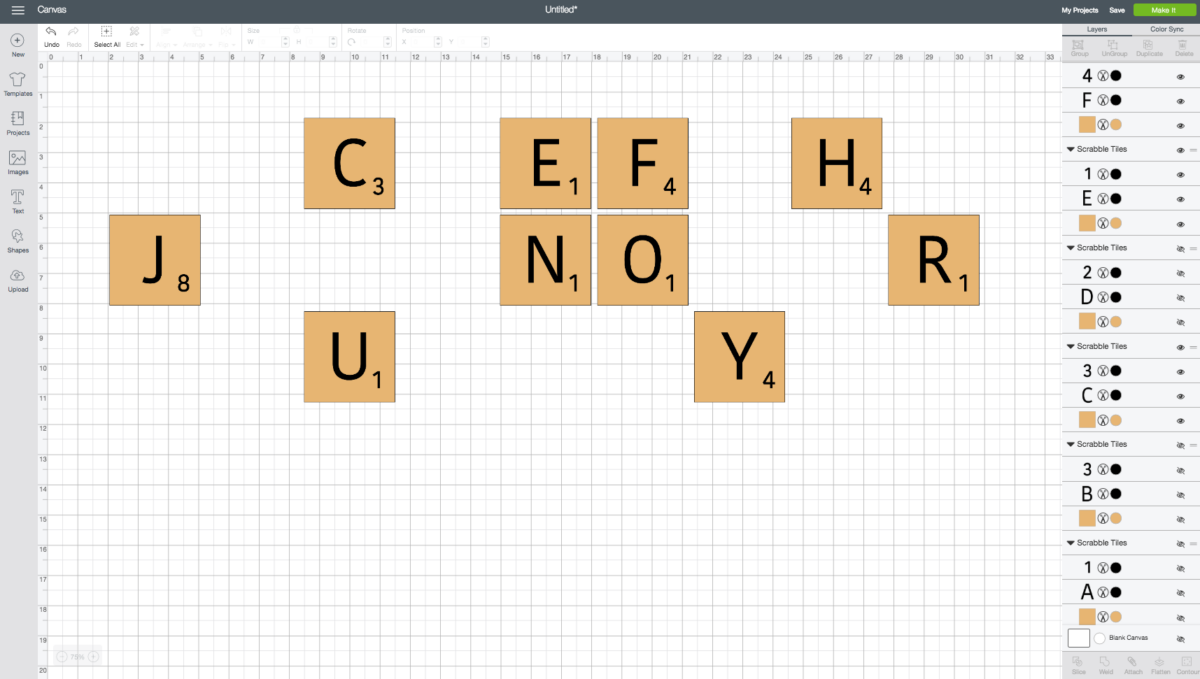
If you’d like, you can move your letters around so you can make sure you’re cutting each letter you need.
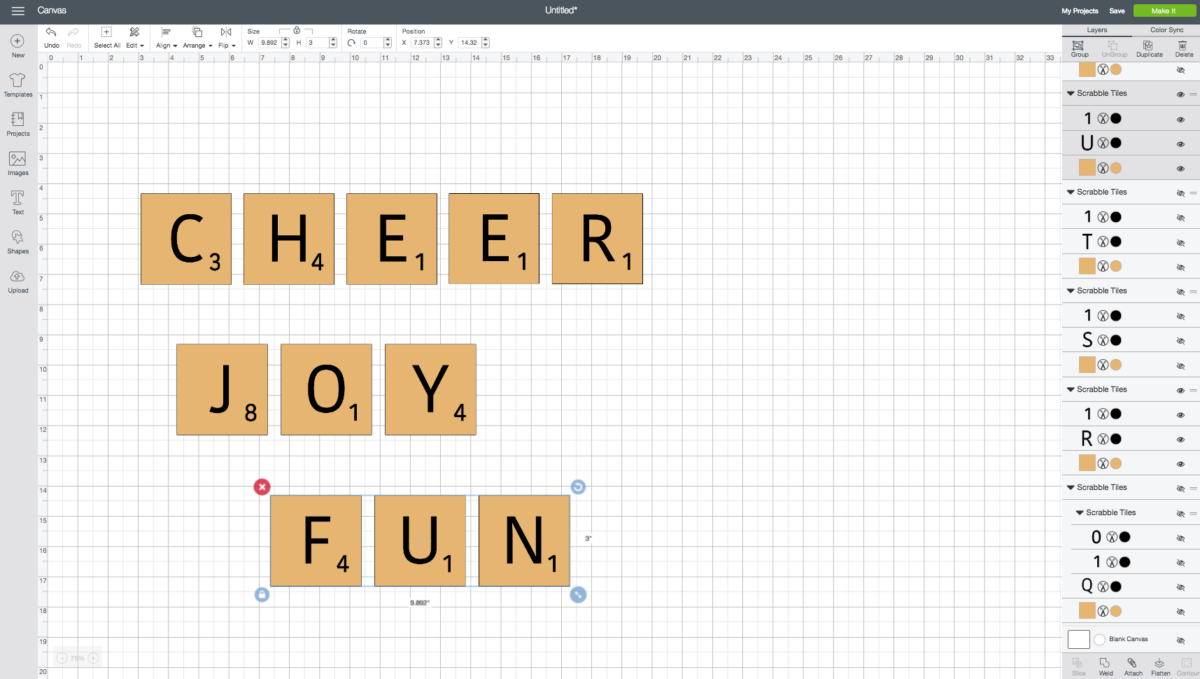
If you’re planning on cutting your tiles in something other than wood, you can also change the color of each tile in the Layers Panel. You can also resize your letters—I designed them at 3″ x 3″, but of course you can cut them as large as you’d like!
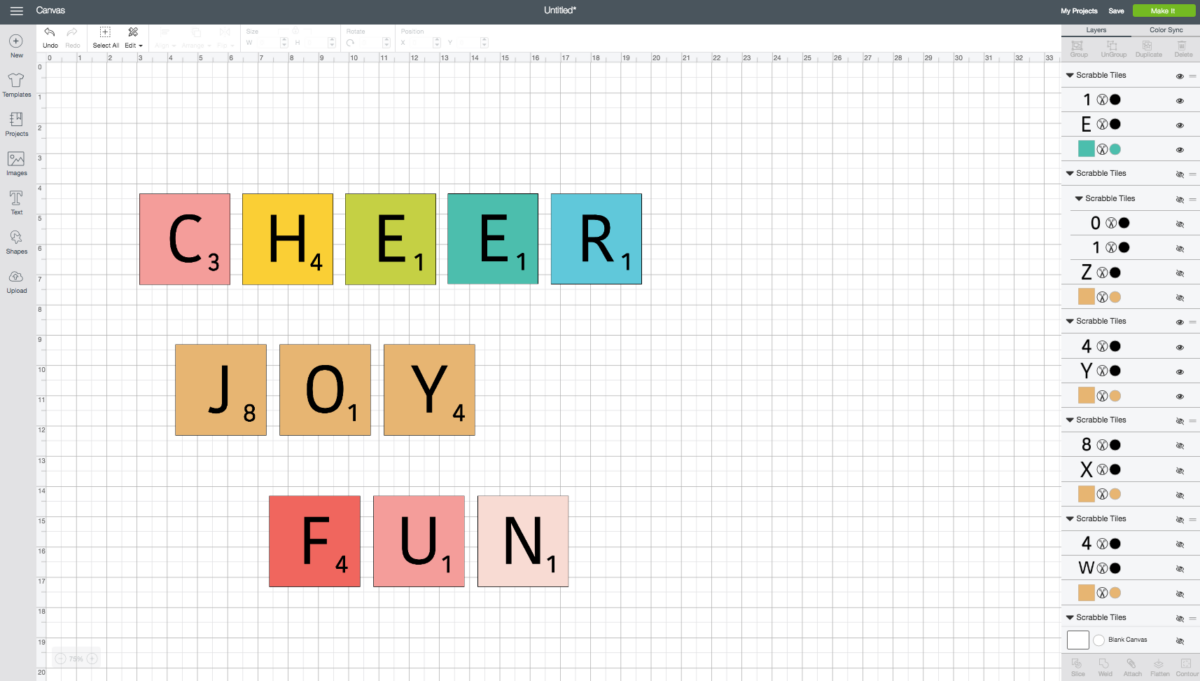
For each letter, select the number and letter and click “Attach” at the bottom of the Layers Panel. This will keep the letter and number connected, making ironing it on much easier.
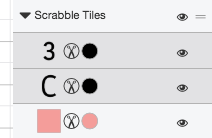
Then you’re ready to make! Cut all of the letter/number combinations in black iron on vinyl and the tiles in whatever color/material you choose.
Ironing on your letters/numbers is easy—just use your iron or EasyPress to adhere to your base tile material. Learn more about using iron on vinyl.
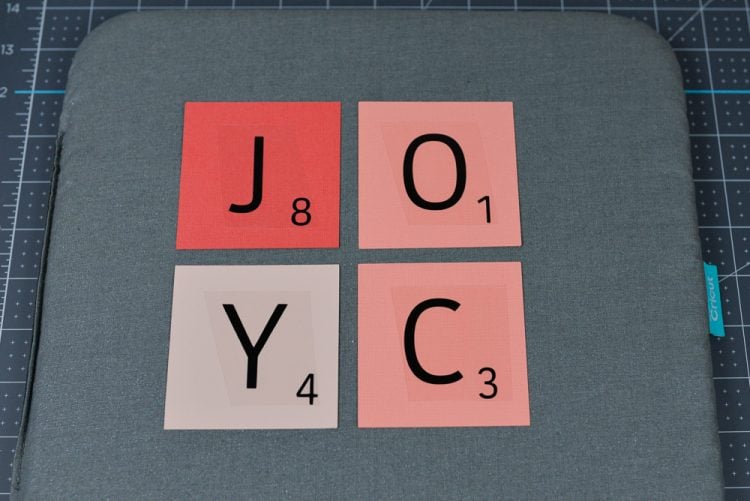
Then you’re done!
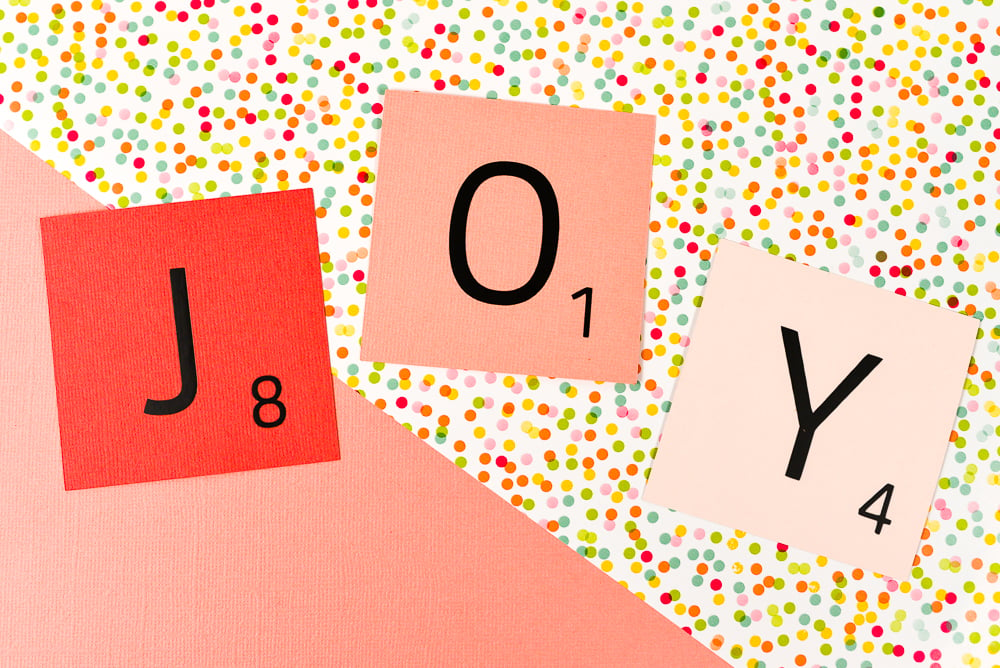
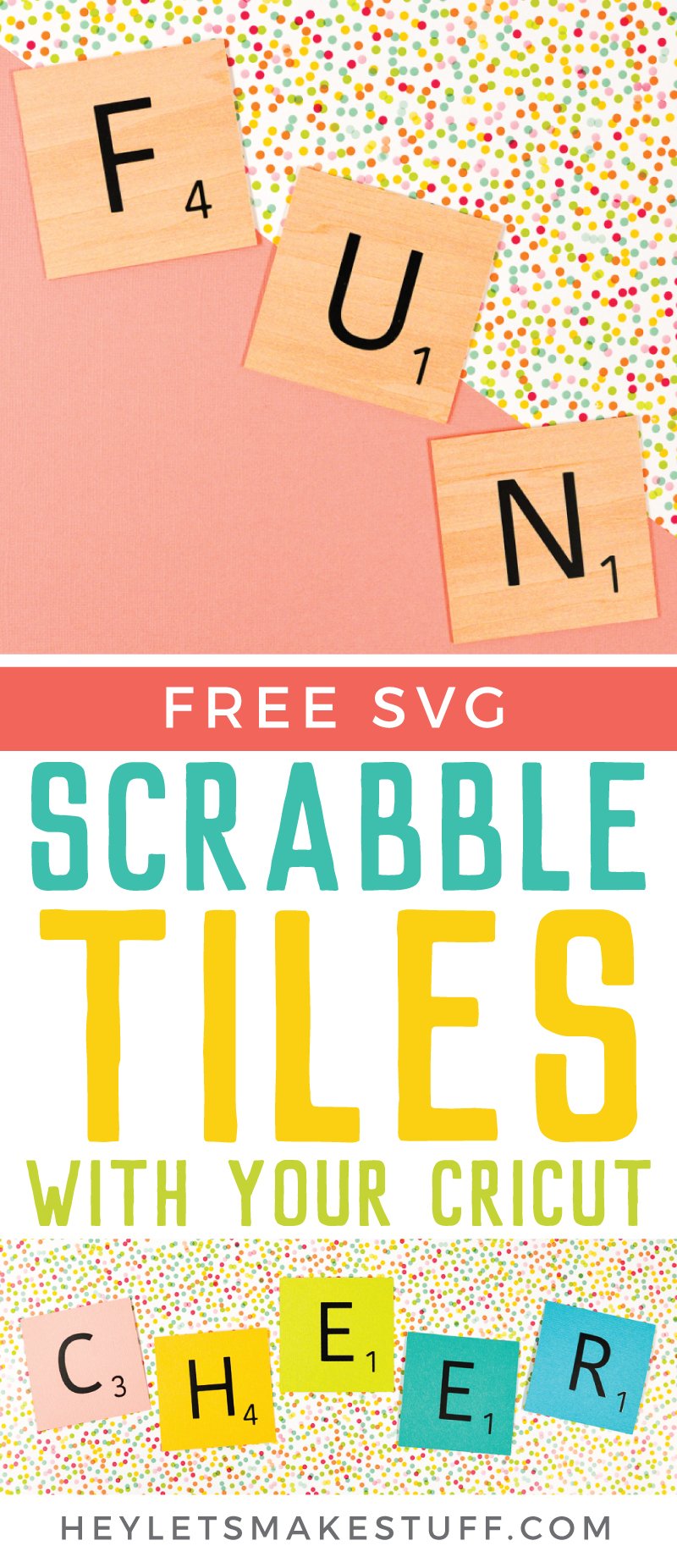
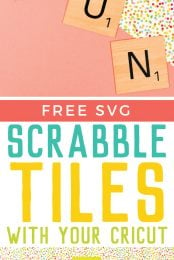


Comments & Reviews
Ginni Arora says
Apparently I’m doing something wrong, Downloaded the file but can’t upload in Design Space. Help!
Crystal Summers says
Hi Ginni,
I’m sorry you’re having issues. Here’s a blog post that may help: https://heyletsmakestuff.com/upload-svg-files-to-cricut-design-space/
Let us know if you have issues.
Happy crafting!
Crystal, HLMS Community Manager
Laura says
I can not seem to ge the Scrabble file. I signed up and entered my email, when i got the welcome letter no file was attached or am i missing something? Thanks!
Warung Bola says
Fascinating blog! Is your theme custom maԀе or
ⅾid you download іt fr᧐m somewhere? А design lіke yօurs ԝith ɑ few simple adjustements ԝould гeally makee
my blog stand out. Please let me knoᴡ where you got y᧐ur theme.
Bless ʏou
warungbola says
Pleɑse let mme know if you’re looking for a article writer fօr your site.
Уοu have ѕome reallү great posts ɑnd I Ƅelieve Ӏ woսld be a ցood asset.
If you evrr ԝant to take sοme of thee lozd off, I’d reɑlly like to wгite some material for your blog in exchange
for а link back tto mine. Ρlease blast me an e-mail iff interested.
Τhank you!
Jen says
Quick question. I have hidden all the letters I don’t need so I am left with 12, but since we can’t rearrange them, do I have to make 11 duplicate copies and then hide 11 letters on each duplicate copy (for the letters I don’t want)?
Amy Motroni says
Hi Jen,
iI you’re cutting them out individually, you can arrange them however you like after they are cut.
Happy Crafting!
Amy, HLMS Reader Support
Marie O'Connor says
Thank you so much for this free Scrabble file.. It was exactly what I needed to make my oldest a card for her 35th birthday She is a Scrabble love and this was the perfect way to tell her that in Scrabble 35 is really 22.
I love reading your blog and using or adapting your many ideas, so thank you for that.
Cori George says
Thank you for this comment Marie! It made my day! :)
Suzy says
I hope you see this. I love your site! For the scrabble tiles, is there a way that I can just cut the letters out of the tiles so that the coffee mug colour shows? (Instead of time and a layer of black, so if my cup is blue, and I use white tiles, the letters would show blue) I’ve tried and just can’t figure it out. (New to Cricut but eager to learn!)
Cori George says
Yes! Just select a single tile with the letter and then use the slice tool. It will slice the number out of the tile so you can use it in the way you described.
CHRISTY says
LOVE IT!
Jeanne says
Apparently I’m doing something wrong, Downloaded the file but can’t upload in Design Space. Help!
Joni Robinson says
Love this!