Cricut recently released the beta version of it’s new Cricut Design Space V3! Here are some of the best changes in the new version and why you’ll love it even more.
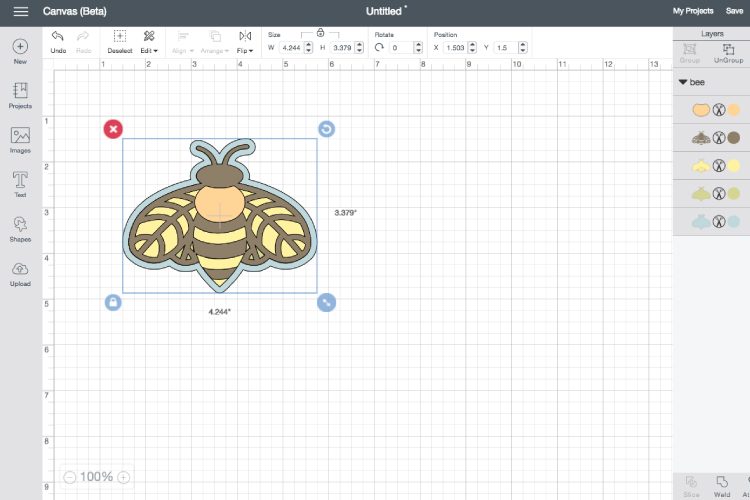
![]()
I am so excited that Cricut has released the beta version of the new Cricut Design Space V3. I’ll be honest — the old Cricut Design Space could be a little finicky to use sometimes. It was still a great program that offered a ton of functionality, but it wasn’t without its frustrations. For my friends who have used the Silhouette Cameo and the Silhouette Studio (the Silhouette is a similar cutting machine), their main gripe with the Cricut was that the CDS didn’t work as seamlessly as the Silhouette Studio. They said the Cricut itself is a superior machine, but CDS could be difficult in comparison. I can’t speak to that personally since I don’t have a Silhouette, but I can say that the Cricut Design Space could definitely be a little temperamental at times.
Other Posts in this Series:
[ess_grid alias=”cricut_series”]
That being said, I absolutely love the updates made in the new Cricut Design Space v3. A few of the things that I found the most cumbersome are reworked and, in particular, the actual cutting process is much smoother. Now that I’ve played around in it a bit, here are my favorite updates to the Cricut Design Space!
No More Flash
By far the most difficulty I ever had with the Cricut Design Space was with the Flash installation. The old CDS runs on Flash and often there would be Flash updates or CDS updates and I felt like I was often waiting for these updates (or restarting my browser) to get past the update screen. The new CDS isn’t built in Flash, so no more updates! Let’s all do a happy dance!
It’s Faster
Because it’s not running on Flash anymore, it’s much faster than it used to be. Menus pop up faster, shapes resize faster, the cut process is faster. It’s all faster, which means more projects in less time!
No More Tabs
In the old Cricut Design Space, the different edition tools were on separate tabs in the right-side panel. This wasn’t a flaw, per se, but it did make editing a little slow and clunky. In the new design space, all of the editing tools are visible at all times, with the addition of the bar across the top of the canvas. I tend to do a lot of re-sizing in my projects, so this is particularly handy for me.
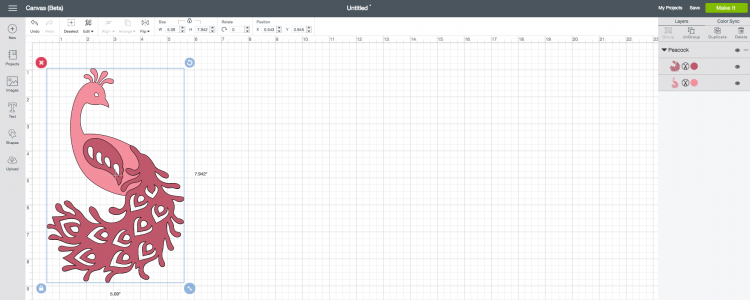
Text Improvements
There are several small text improvements that make things just a little easier. For example, you can now edit text after ungrouping it, which you couldn’t do before. My favorite thing they’ve done with the text is they’ve created an enormous font menu, so you can really see the fonts for your project. I wish every single program I worked in had this giant menu! It would make choosing fonts so much easier.
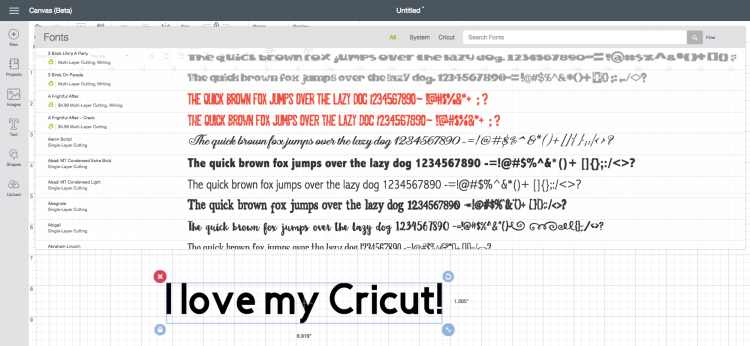
UPDATE: I know that some people using smaller devices are having trouble with this larger menu. I believe the Cricut team is aware of this issue and hopefully they will find a workaround.
Color Sync Panel
If you want to quickly and easily change the colors in your project, you can easily do this in the new Color Sync panel (in the right-hand menu). Just drag and drop your color choices over the item you want changed and voila! It’s changed. So much easier than clicking on each individual item and changing the color. I wrote specifically about this function here.
Make It Now Project Search
The old Cricut Design Space had all of the same Make It Now projects, but I found them much harder to search. The new search tool for Make It Now projects is definitely improved. Instead of just being able to search by category, you can now plug in a term in the search box and find all the matching projects. The other day, I was looking for a project to make for my friend’s new baby. Her nursery theme is foxes, so I went looking to see if there was a Make It Now project I’d like to do. Eleven great results popped up — I am going to make the Layered Fox Wall Art for her new baby’s nursery!
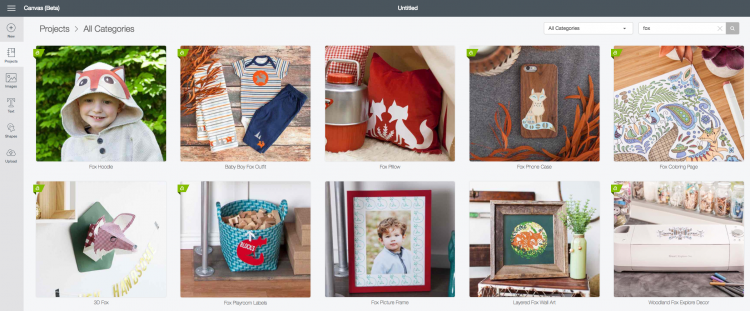
Streamlined Cutting Process
The old cutting process had one major flaw, in my opinion. If you wanted to move your project to a different location on your cutting mat, you had to do this in the preview screen. Not difficult, but sometimes I wouldn’t realize that, for instance, my fourth layer needed to be moved until I was actually cutting that layer. Moving it meant that I had to cancel the cut, move the project in the preview screen, and cut again. Now you can edit your mat within the final cutting stage (on the right-side panel), without having to cancel everything to go back to the preview. A nice update!
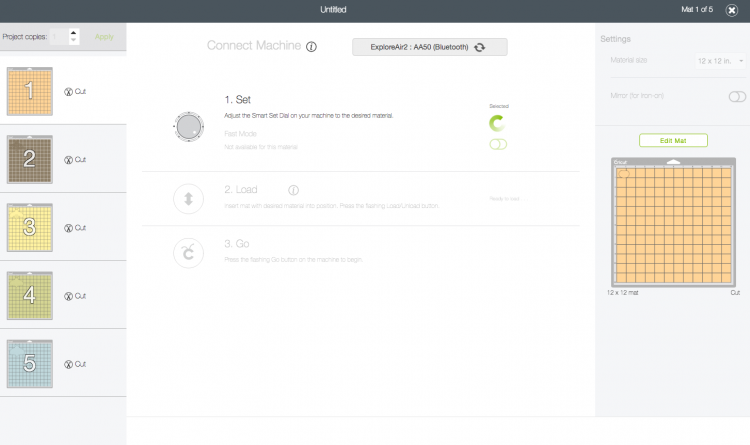
Canvas/Template Feature
When I originally wrote this post, I neglected to mention that the new DS does not have the Canvas/Template feature. I didn’t know it didn’t have it because I’ve never actually used this feature before! Thankfully they have returned this feature to Design Space, and all the templates can now be accessed in the left-hand menu under Templates. Hooray!
Have you used the new Cricut Design Space v3? If you haven’t you can access it here.
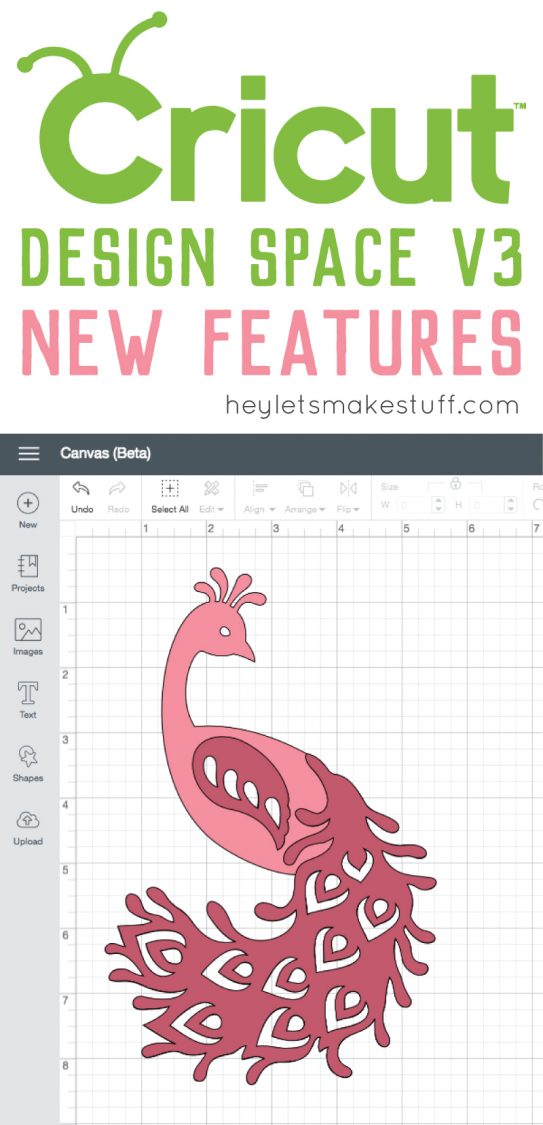
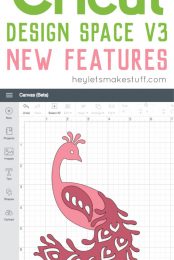


Comments & Reviews
Trish says
I am not able to do more than 20 words of text on one project, is anybody else having this problem?
Jamie says
YES!!!!! It’s BEYOND slow if there are more words. Takes forever. We’ve just upgraded our internet and it’s still crazy slow for certain projects.
Cori George says
I’m so sorry you’re finding this! I haven’t experienced it myself but I know a lot of people are struggling with speed.
Leslie says
I just updated design space and I too can not upload my own images. I saw two other comments on that.. There is no place that it says upload images! I have tried support and they have not helped. Have you heard any more about this?
Cori George says
Are you on desktop, Leslie?
Cindy says
For the life of me I cannot get my text to move since the new version came out. I’ve watched videos and I’ve even deleted Design Space and downloaded it again. I still cannot get my text box to more. Help!
Christina says
Hi, just wondering if anyone has figured out how to upload images in the updated CDS? It’s driving me crazy!
Cori George says
Hi Christina — I haven’t had any problems uploading images in the new CDS. Is there anything in particular you’re struggling with?
Carlos says
Hi this is Carlos. My wife recently purchased the circut maker and ever since we updated the machine it will not cut. We tried calibrating the new square sensor and it won’t cut. Just stops everytime. Do you know why this may be happening? We had the explorer and the air and they both didn’t work with the new recent update. Please help we’ve been trying to figure this out for 3 weeks now. Cricut support does not help!
Traci says
Hi Carlos…..I’m running into the same problem since the new design program came into effect! I can cut vinyl no problem….but when it comes to doing a print then cut….it won’t work. I’ve tried three times to fix it through the chat service to no avail….they are now saying they’ll have someone contact me sometime this week. I’m WAY behind on my orders now and totally frustrated as to why it won’t read the cut lines…..I can’t even calibrate it :(
Amanda says
Did Cricut add a shadow feature yet?
Krystal says
Seems to me like they took the canvas off so people can waste more paper. The more you waste the more cricut paper you buy. Rip off
Shelley says
I agree. I am not a fan of the new version. I went on vacation and came back to a version that I cannot figure out. I am very disappointed.
rhamisha rowe says
Hello Why do I not have set canvas on my design space
Cori George says
Hi Rhamisha — the canvas feature was removed with the new updated. It is roadmapped to be added back, but I don’t have a specific date yet. Sorry!
Sandra says
Cricut DS3 does not allow me to adjust the print setting I need for a specific project when I print. Every other program on my computer does and the old DS did as well. I was told by Cricut support that DS3 uses the last print setting. I used to use the print then cut feature a lot on card stock and I was able to tell the printer from DS to load the paper from the rear feed slot. It smears and wastes ink and paper when I try to feed it through the front tray. I’m very disappointed. Usually when a company upgrades software they add features, not take away important ones. Print and cut is useless for me now.
Jeanne says
Like Rachel Lyle, I, too, try to conserve paper, putting items all on one page, but Cricut keeps changing that, putting them on more than one sheet. Drives me batty. Especially when I keep getting the “the images are too large…” when I know for fact that they are not, as I was able to cut the same ones in the previous version. Like Lucy, I am not a fan of the new design space. I rather liked having the tools off to the right side. I had no problem using them there. Now I have to keep hunting across the top bar for what I need to use, and get confused (my vision isn’t the best)…perhaps if they could make the tools easier to see at a glance, highlighted bar or something. I never had a problem finding them before.
Also, after the changes, my Cricut wouldn’t consistantly respond to my wifi, so I had to connect it directly to my computer. Required a design change for my desk, but it works, so… :D
Cori George says
Hi Jeanne — sorry to hear you are having trouble! I know that you can now move your pieces to different mats in the cut screen by selecting an image and clicking the three little dots — might help you conserve material!