Cricut recently released the beta version of it’s new Cricut Design Space V3! Here are some of the best changes in the new version and why you’ll love it even more.
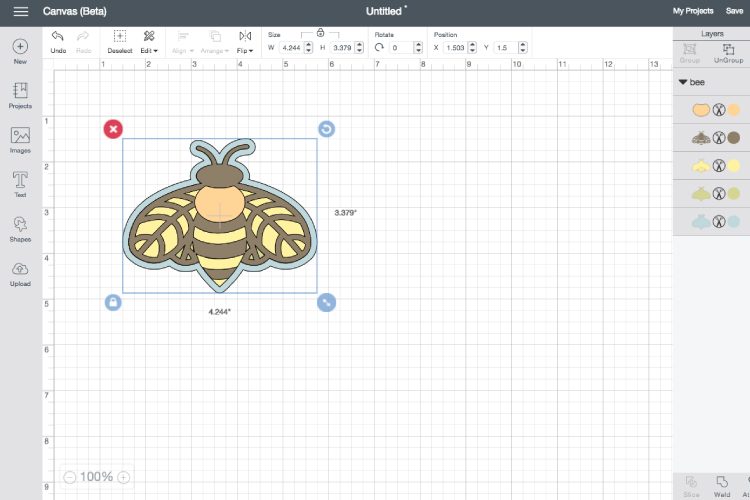
![]()
I am so excited that Cricut has released the beta version of the new Cricut Design Space V3. I’ll be honest — the old Cricut Design Space could be a little finicky to use sometimes. It was still a great program that offered a ton of functionality, but it wasn’t without its frustrations. For my friends who have used the Silhouette Cameo and the Silhouette Studio (the Silhouette is a similar cutting machine), their main gripe with the Cricut was that the CDS didn’t work as seamlessly as the Silhouette Studio. They said the Cricut itself is a superior machine, but CDS could be difficult in comparison. I can’t speak to that personally since I don’t have a Silhouette, but I can say that the Cricut Design Space could definitely be a little temperamental at times.
Other Posts in this Series:
[ess_grid alias=”cricut_series”]
That being said, I absolutely love the updates made in the new Cricut Design Space v3. A few of the things that I found the most cumbersome are reworked and, in particular, the actual cutting process is much smoother. Now that I’ve played around in it a bit, here are my favorite updates to the Cricut Design Space!
No More Flash
By far the most difficulty I ever had with the Cricut Design Space was with the Flash installation. The old CDS runs on Flash and often there would be Flash updates or CDS updates and I felt like I was often waiting for these updates (or restarting my browser) to get past the update screen. The new CDS isn’t built in Flash, so no more updates! Let’s all do a happy dance!
It’s Faster
Because it’s not running on Flash anymore, it’s much faster than it used to be. Menus pop up faster, shapes resize faster, the cut process is faster. It’s all faster, which means more projects in less time!
No More Tabs
In the old Cricut Design Space, the different edition tools were on separate tabs in the right-side panel. This wasn’t a flaw, per se, but it did make editing a little slow and clunky. In the new design space, all of the editing tools are visible at all times, with the addition of the bar across the top of the canvas. I tend to do a lot of re-sizing in my projects, so this is particularly handy for me.
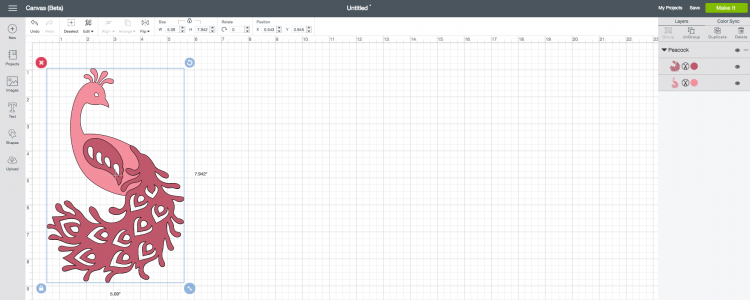
Text Improvements
There are several small text improvements that make things just a little easier. For example, you can now edit text after ungrouping it, which you couldn’t do before. My favorite thing they’ve done with the text is they’ve created an enormous font menu, so you can really see the fonts for your project. I wish every single program I worked in had this giant menu! It would make choosing fonts so much easier.
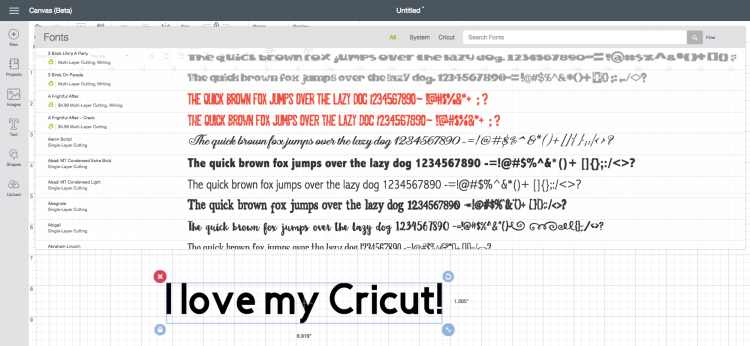
UPDATE: I know that some people using smaller devices are having trouble with this larger menu. I believe the Cricut team is aware of this issue and hopefully they will find a workaround.
Color Sync Panel
If you want to quickly and easily change the colors in your project, you can easily do this in the new Color Sync panel (in the right-hand menu). Just drag and drop your color choices over the item you want changed and voila! It’s changed. So much easier than clicking on each individual item and changing the color. I wrote specifically about this function here.
Make It Now Project Search
The old Cricut Design Space had all of the same Make It Now projects, but I found them much harder to search. The new search tool for Make It Now projects is definitely improved. Instead of just being able to search by category, you can now plug in a term in the search box and find all the matching projects. The other day, I was looking for a project to make for my friend’s new baby. Her nursery theme is foxes, so I went looking to see if there was a Make It Now project I’d like to do. Eleven great results popped up — I am going to make the Layered Fox Wall Art for her new baby’s nursery!
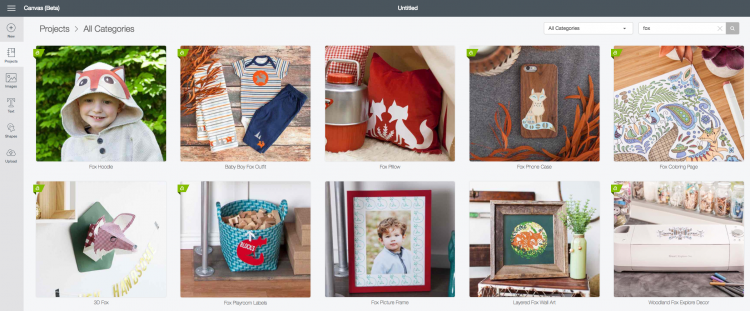
Streamlined Cutting Process
The old cutting process had one major flaw, in my opinion. If you wanted to move your project to a different location on your cutting mat, you had to do this in the preview screen. Not difficult, but sometimes I wouldn’t realize that, for instance, my fourth layer needed to be moved until I was actually cutting that layer. Moving it meant that I had to cancel the cut, move the project in the preview screen, and cut again. Now you can edit your mat within the final cutting stage (on the right-side panel), without having to cancel everything to go back to the preview. A nice update!
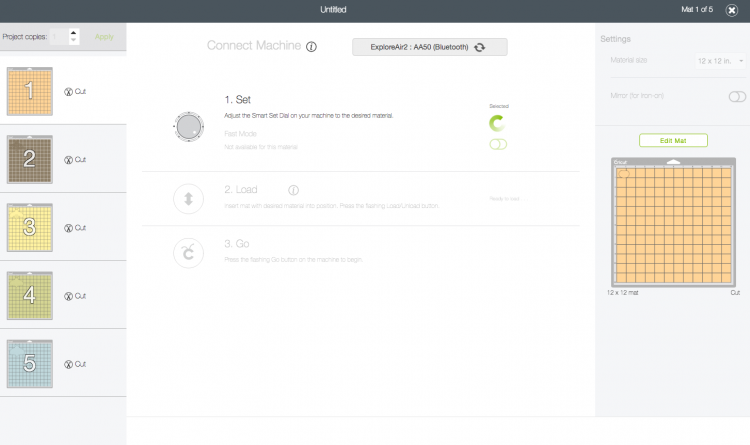
Canvas/Template Feature
When I originally wrote this post, I neglected to mention that the new DS does not have the Canvas/Template feature. I didn’t know it didn’t have it because I’ve never actually used this feature before! Thankfully they have returned this feature to Design Space, and all the templates can now be accessed in the left-hand menu under Templates. Hooray!
Have you used the new Cricut Design Space v3? If you haven’t you can access it here.
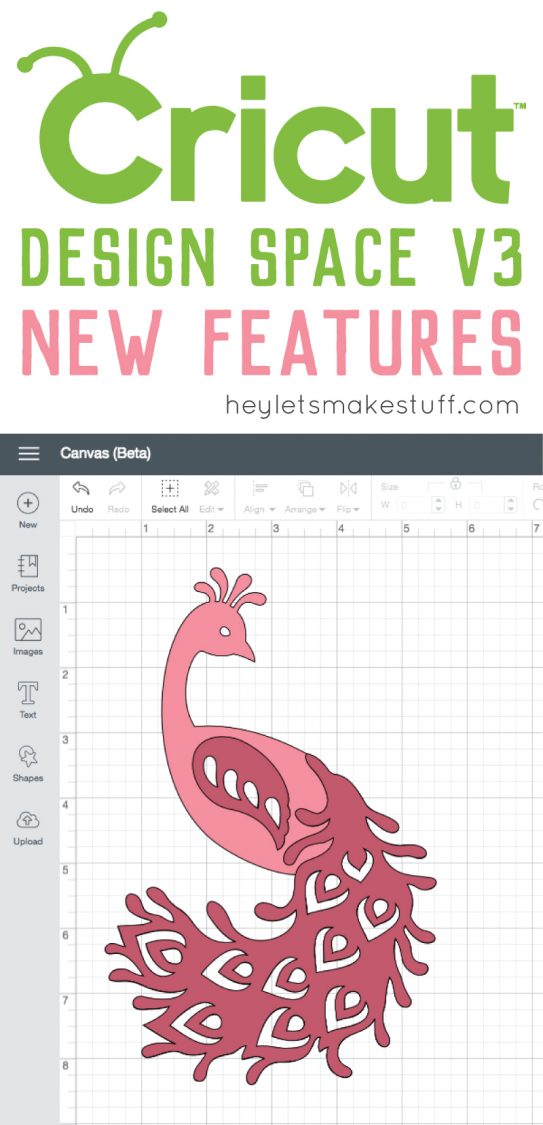
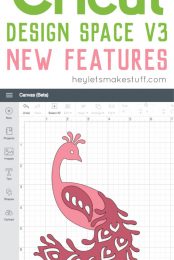


Comments & Reviews
Lucy says
I am not a fan of the new design space. The only feature I like is seeing the text better. I liked the other design space better…it was appealing to the eye to work in. This does not appeal to me.
Cori George says
Hopefully it will grow on you! It’s always hard to make a switch after you get used to one version :)
Tamela says
I don’t like the new design space. How can I make a tshirt without the tshirt canvas? I don’t know how big to make the letterings. Huge downfall getting rid of it.
Jessica says
I agree!!! Such a downfall to the new version. I hope they bring it back ASAP!!
Cori George says
It is road mapped to come back at some point. In the meantime, can you measure the area on your shirt you want to make and then make your cut file that size? I never knew there was a canvas feature and that’s how I’ve always done it.
Hope that helps in the meantime!
ASHLEY DEASON says
DID THEY CHANGE WHEN YOU GO TO IMAGE WHERE IT USED TO SAY UPLOADIMAGE AND NOW IT DOSENT SO IM NOT SURE HOW IM SUPPOSSED TO UPLOAD MY IMAGES
Elena says
I have literally spend hours clicking and wondering why it wouldnt let me select a canvas! It blows my mind WHY they would got rid of the feature. Glad they are listening to everyones outcry :)
Cori George says
Part of me wonders if they didn’t know how popular it was! I had never used it so I had no idea. Hopefully it’ll be back soon!!
Brittany says
I was very upset when I found out there wasn’t a canvas option. I rely heavily on that and can’t wait until it’s back. I’m still trying to get used to the new version. Some things I like and some I don’t so I’m in the middle right now.
Cori George says
I can totally understand why people are upset about the Canvas feature. I know that they are working on bringing it back!
Jessica says
I can’t grab my images and text boxes and move them around to where I want them. They just keep piling on top of each other in the top left corner! Im so frustrated.
Andrea says
Did you ever figure this out? I am so frustrated!!
Cori George says
I haven’t been able to re-create this problem! So I can’t come up with a solution :(
Yvonne says
This is SO IRRITATING!!! Does anyone have a solution?
Cori George says
I still haven’t been able to replicate the problem :( have to talked with Cricut support?
Julie T says
How do you set a canvas in this design space?
Cori George says
Hi Julie — in the new DS you cannot set a canvas. But since A LOT of people are complaining about this, it is in the roadmap to add it back in! No update on the timeline, though. I’ll try and keep this post updated when it does come back!
Courtney Thornton says
This new Design Space does not work well with previous projects. The time to print to cut takes FOREVER! I liked the previous Design space better! Flash was a concern but at least my projects printed, now they don’t print, or when they print it is only half of the project. I am ready to put my Cricut up for a while because it is not giving me the output that I want and NEED!
Cori George says
I’m so sorry you’re having issues Courtney! I haven’t had any problems with PtC — have you talked to Cricut Support about it?
Rachel Lyle says
I am trying to save paper and I am wanting all my items to print on one page (they are small enough where the should) but it keeps splitting them into two pages. Can you make them all print to one page?
Karen says
They need to be the same color to be on the same page
Jen says
Is it possible to set a canvas? I can’t seem to find these feature.
Cori George says
As of right now, no, there’s no way to set a canvas in the new CDS.
Kmedina says
NOOOO! I have spent all morning looking for a way to set the canvas! That’s a HUGE downfall to me!
Cori George says
I just got word that they are prioritizing bringing the canvas back! They don’t have a timeline, but it IS on the roadmap to be reintroduced in V3. Hope that helps!
Sach says
Any idea when that canvas is coming back. I am BRAND NEW to Cricut and relied so heavily on the canvas feature to make sure my projects looked great.
Cori George says
I do know it’s on the roadmap, but I don’t have a date it will return. Sorry!
Tricia Janshego says
Print to cut is very slow
Brandy says
I didn’t realize you could edit. I have been going back to the mat instead of in the preview screen. Thanks so much!