Cricut often makes changes and upgrades to the Cricut Design Space software. Here is what has changed most recently in the desktop software, plus a history of Cricut Design Space updates so you can make the most out of the program.
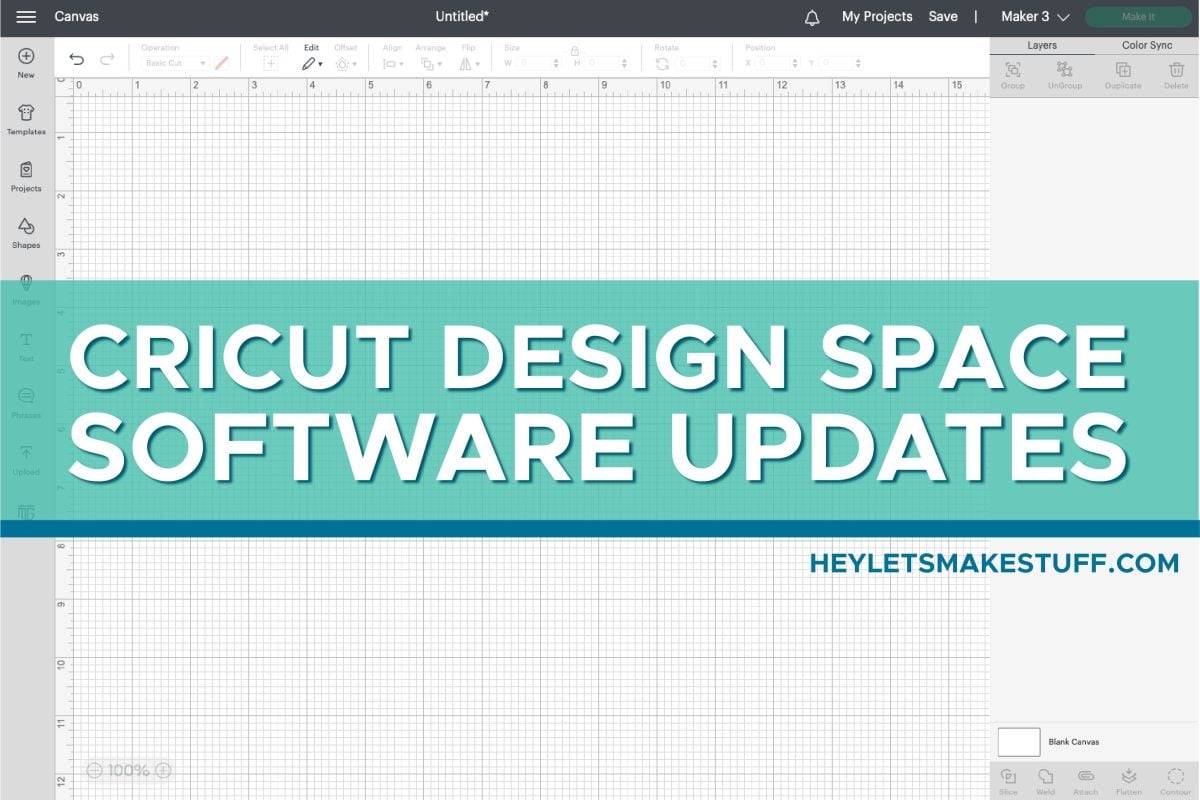
Stop pulling your hair out and start creating confidently with your Cricut! Finally understand how to use your Cricut with my Learn Your Cricut eBooks!
Cricut Design Space is updated every so often with new features. This post will help explain the more important features of each update. If you want to see the nitty gritty of every release (like small enhancements and bug fixes), you can go to Cricut’s help site and click on Release Notes to find other helpful information.
Knowing about Cricut Design Space changes means you can make the most out of the newest features in the desktop software so you can use it with your Cricut Maker, Cricut Explore, or Cricut Joy.
Visit my Amazon shopping list for everything you need to get started using your Cricut!
Checking Your Software Version
On a Mac
When Cricut Design Space is open, go to the menu at the top of your screen and select the Cricut Design Space dropdown, and then About Cricut Design Space to see your current version.
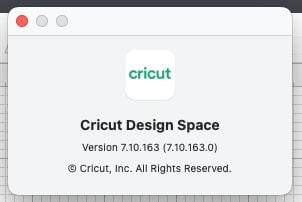
On a PC
Hover over the Cricut Design Space icon in the system tray and you can see the current version of your software.
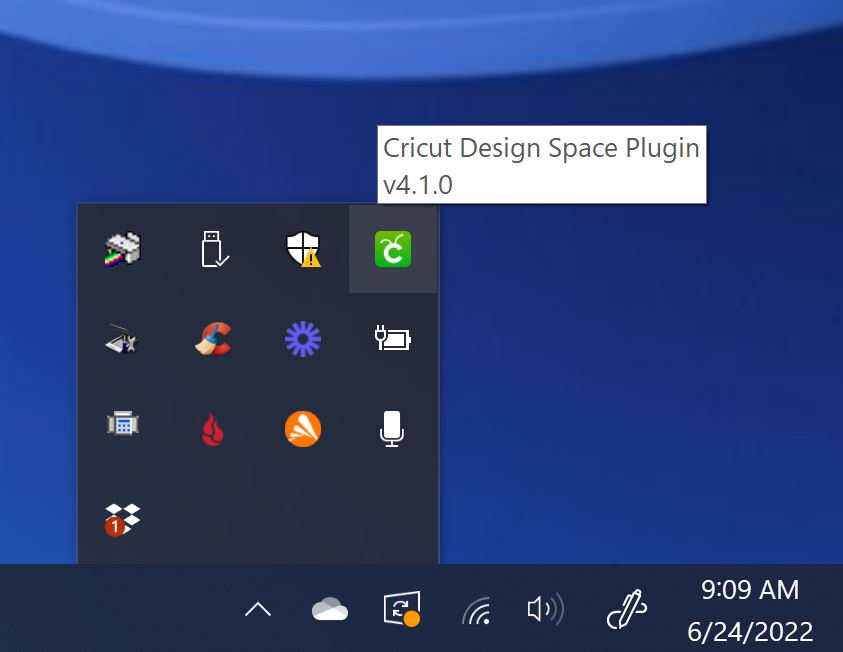
Updating Cricut Design Space
Cricut rolls out their updates in “waves,” meaning that not every user gets the software update at the same time. There’s no way to force and update to get the newest version of Cricut Design Space. The best thing you can try is to exit and restart the Design Space program and see if it automatically updates to the current plugin.
If you are having software or plugin issues, reach out to Cricut Support.
Where did the Browser App Go?
In January of 2020, Cricut moved away from using a web-based software to a desktop app. You can still access design.cricut.com in a browser tab (Chrome is preferred), but it will have you download and install the Design Space plugin on your computer. Cricut did this for a few reasons:
- Automatic updates
- Faster connection between your computer and your Cricut
- A slow internet connection will generally not affect using the Design Space app like it could with the website
- Use your Cricut offline, without an internet connection, more easily
- No more cache issues or problems with cookies
Learn more about The Cricut Design Space Desktop App + Working Offline.
February 2023 Cricut Design Space Updates (v7.26)
The biggest update in February is that Cricut Print then Cut is now larger! A lot larger! You can see my entire post about this update: New Larger Cricut Print then Cut Size and How to Use It!
Also included in this update is another bounding box update! Now you can resize projects using the sides of the bounding box, not just the corners. This allows you to change the height or width independently, instead of adjusting them at the same time. Honestly I would use this sparingly because from a graphic design perspective it’s generally not a great idea to stretch your images or text, but there might be some cases it would be necessary.
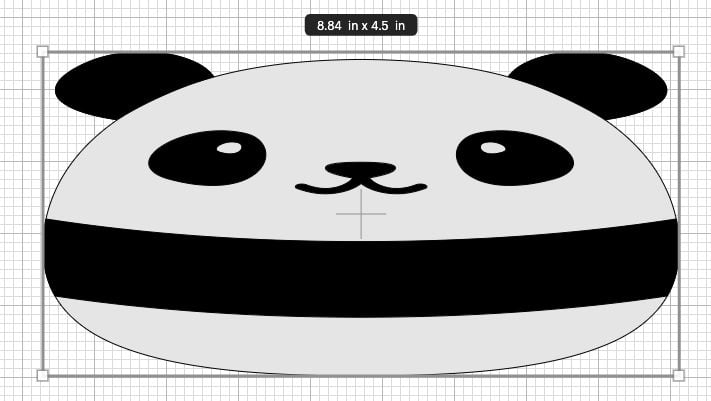
January 2023 Cricut Design Space Updates (v7.25)
This update is all small glitch fixes—there are no bigger updates that you should notice.
January 2023 Cricut Design Space Updates (v7.24)
A few small updates for this release. First, if you have a very small object on your Canvas, the bounding box handles will disappear making it easier to move around. You can zoom in to see the bounding box handles if you need to make any changes to size or rotation (or you can still use the Edit toolbar at the top).
Second, they’ve changed the way that bookmarked materials appear in the Make Screen when you select your materials. Instead of a star, it’s now a green bookmark to be consistent with the rest of Design Space.
December 2022 Cricut Design Space Updates (v7.23)
This update changed My Projects in the top navigation bar to My Stuff. My Stuff has a lot more than My Projects did, including your uploaded and saved images. When you bookmark a project, you’ll get more options for organizing your files within My Stuff, including accessing all of your collections.
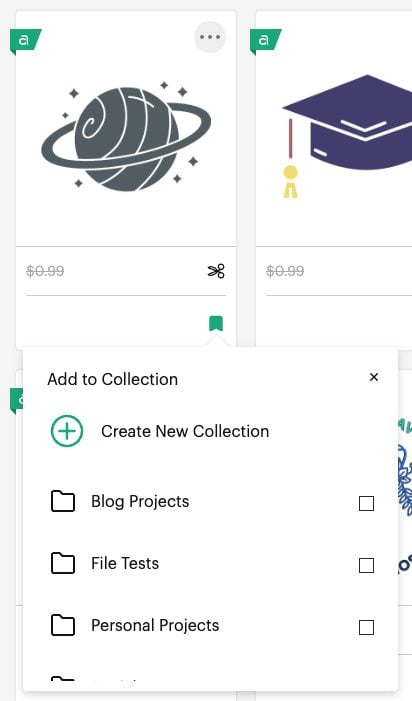
Additionally, there’s a new and improved font picker (yay!). The interface is a bit different, but the best part is the “Recent Fonts” tab, which allows you to easily see fonts you’ve recently used.
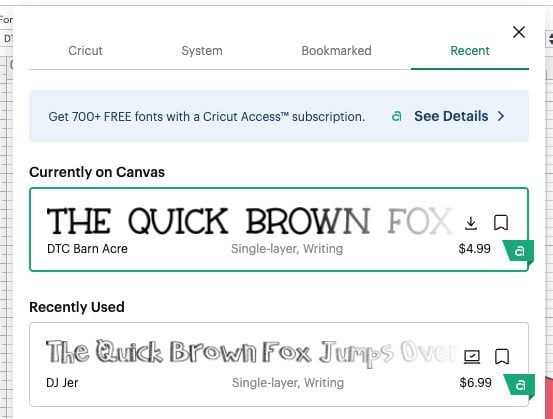
You can also search the Cricut Fonts by different styles. Note that this does NOT apply to your system fonts, just Cricut fonts. Need to know more about fonts? Read my How to Use Fonts and Text in Cricut Design Space.
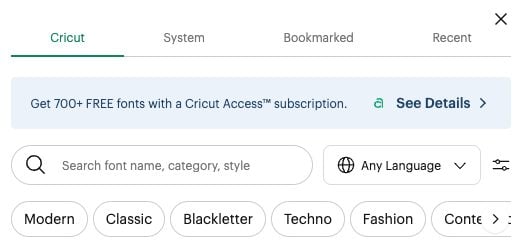
There are some other good smaller updates too, like the ability to sort searches by most recent, and that fonts come up when you search keywords on the Home page.
November 2022 Cricut Design Space Updates (v7.22)
There are more bounding box updates in this release. The height and width is now displayed along with the bounding box. It will also show your rotational degrees as you rotate your object.
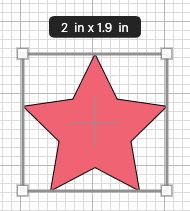
There are other small updates, including quick links to Images, Projects, and Community on the home page, the ability to search creator profiles, and there’s now a Learning Plan link in the top navigational bar to easily access tutorials.
November 2022 Cricut Design Space Updates (v7.21)
This update includes a brand new tool called Cricut Editable Images. These are images where you can edit the text to completely personalize them. Because this is a big update, I created a video and a post so you can learn how this new tool works. You can watch my video about Cricut Editable Images or read about them in my post Editable Images in Cricut Design Space.
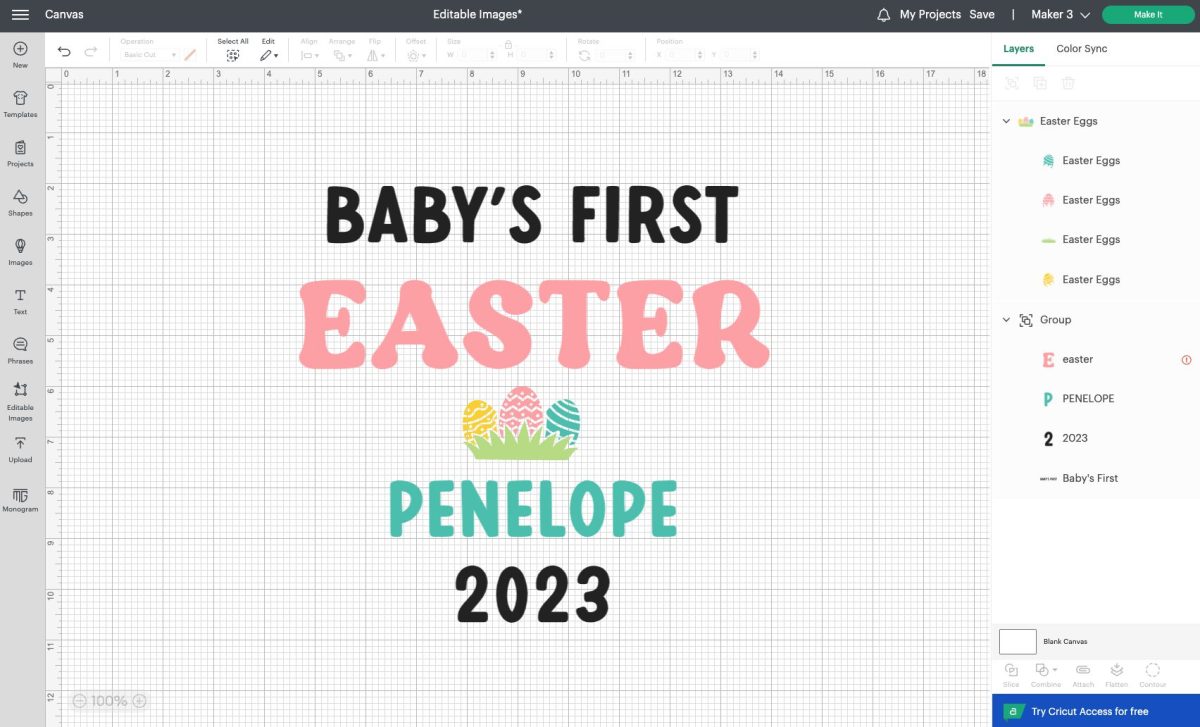
Additionally, there were some updates to Cricut profile pages and the way that Cricut contributor badges are shown.
October 2022 Cricut Design Space Updates (v7.20)
In this release, Cricut released four new “Combine” tools in Cricut Design Space. Because there is a lot to these tools, I’ve created a video and a post so you can learn how to use them. You can watch my video about the Combine Tools read about them in my post Cricut Combine Tools: Weld, Unite, Subtract, Intersect, Exclude!
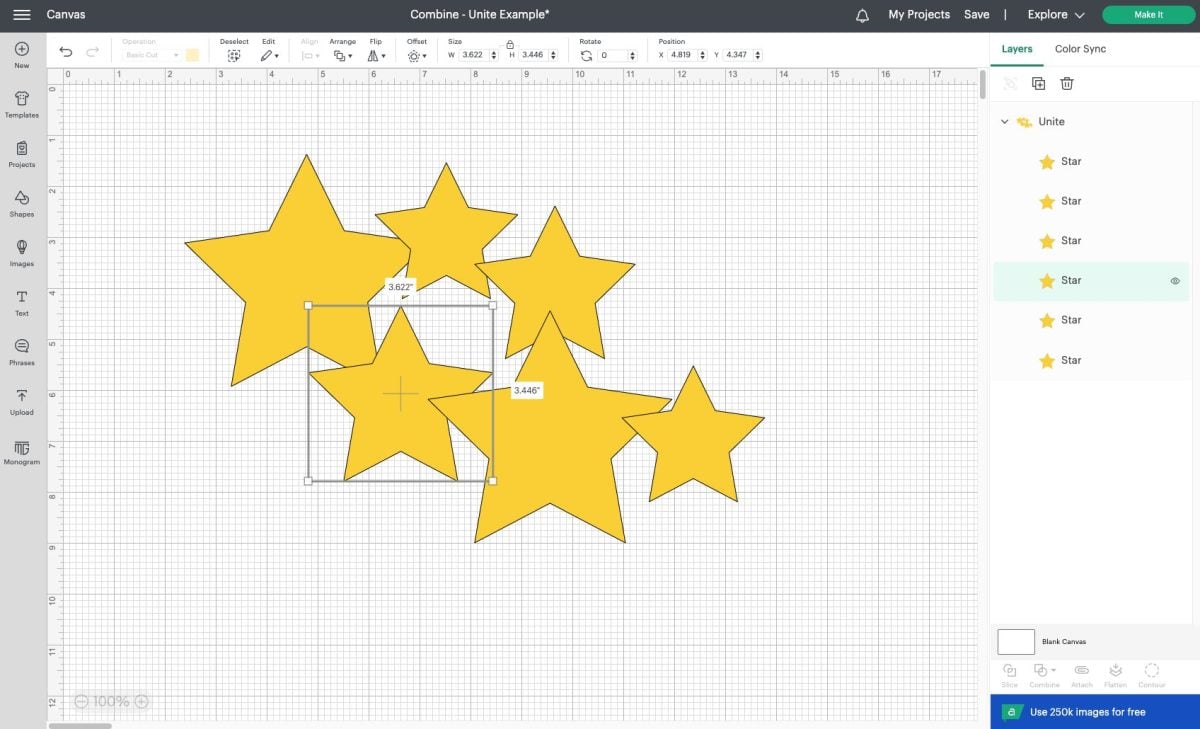
There are also updates to the Layers Panel in Design Space to support the new tools, including the ability to rename your layers by right-clicking.
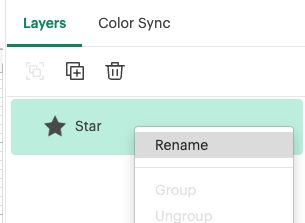
October 2022 Cricut Design Space Updates (v7.19)
This update also adds more learning tools to Cricut Design Space, specifically for Cricut Maker 3 and Cricut Explore 3. If you have one of these machines selected, you’ll see a Learning Plan link in the dropdown in the upper left of Design Space.
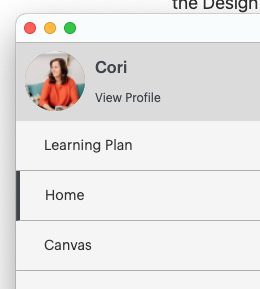
From here, you can get guided tours of Cricut Design Space basics.
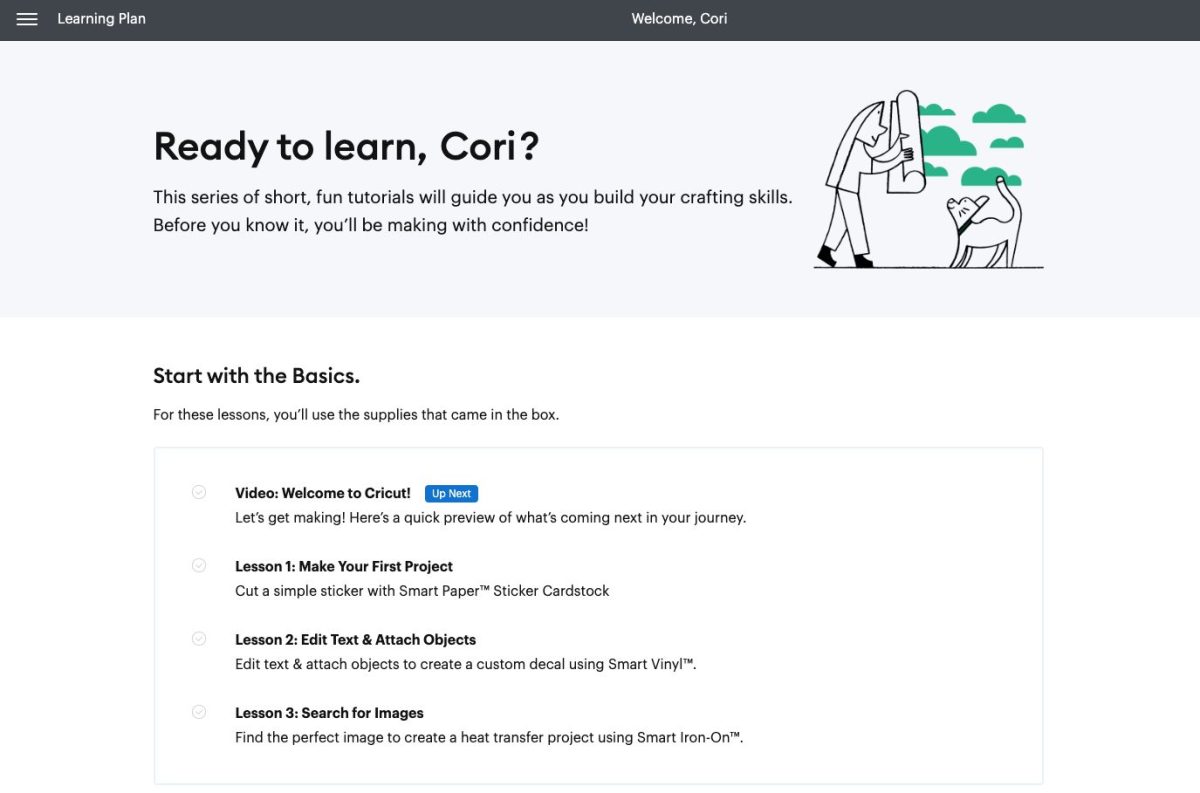
No word if the learning plan will be available for Cricut Joy, Maker, and Explore Air 2 owners yet.
Additionally, there’s now a yearly option for Cricut Access. As of the writing of this update, the yearly subscription works out to $7.99 per month, saving you $2 a month over the monthly price.
September 2022 Cricut Design Space Updates (v7.18)
This update is for the images in the Cricut Image Library. The prices for images are now right on the preview image. If you have Access, the number will be gray and crossed out. And if you’ve previously purchased it al la carte, it will say Purchased.
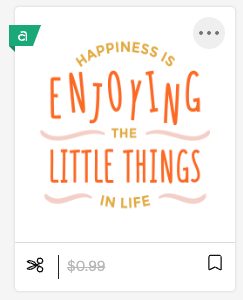
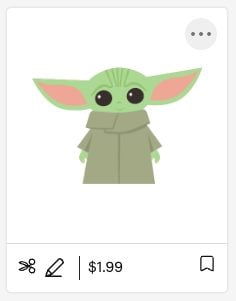
August 2022 Cricut Design Space Updates (v7.16)
Another minor update. The Cricut Design Space home page is now the full width of your screen vs. being cut off on the sides if your Cricut Design Space window happens to be wider than their viewable limit.
August 2022 Cricut Design Space Updates (v7.15)
Another very minor update. When buying images or fonts within Cricut Design Space, there’s now a box that pops up to show the benefits of using Cricut Access.
August 2022 Cricut Design Space Updates (v7.14)
A few small updates. You’ll now get to preview a Cricut Design Space link in a browser vs. having to open the app on your computer or phone.
Additionally there is an improvement when reporting images for copyright or other violations. If you select “other,” there’s a box for you to write your reason for reporting the image.
July 2022 Cricut Design Space Updates (v7.13)
Font Updates
This update is almost exclusively about fonts! I’ve been wanting a bookmarking feature for fonts for years, and they finally released it. This works for both Cricut and system fonts, though the system font bookmarking won’t save from device to device.
All you have to do is click the little green bookmark icon next to the font you want to bookmark. In this screenshot I bookmarked three fonts.
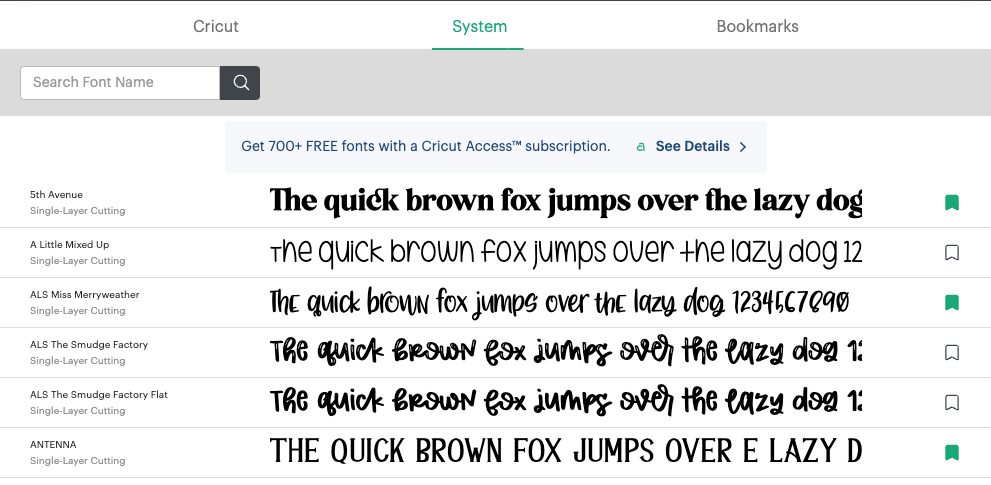
Then when I go to the Bookmarks tab at the top, I’ll only see the fonts I’ve bookmarked.
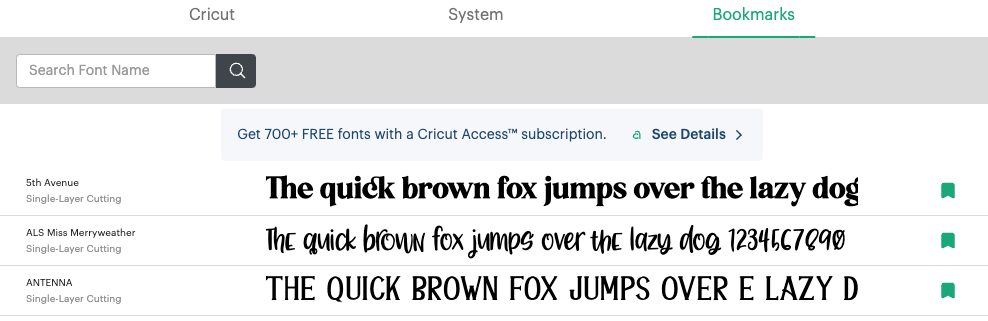
Notifications
There are also some changes to the notifications in Cricut Design Space added in June. They are now more specific based on the type of action a user took on your profile.
July 2022 Cricut Design Space Updates (v7.12)
The biggest update for this round is the addition of keyboard shortcuts (sometimes called “hotkeys”) in Cricut Design Space. If you have used keyboard shortcuts in other programs, many of these function the same way.
You can download a cheat sheet for the Cricut keyboard shortcuts, and the keyboard shortcuts are also listed after the menu items. I’m on a Mac, so I can see that command-X is cut, command-C is copy, and command-V is paste. This is the same as other software.
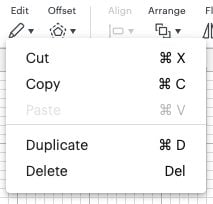
I am a HUGE fan of this update because you can be so much faster in a program when you’re not constantly moving your hands from keyboard to mouse!
Another more minor update to Cricut Design Space is the ability to add a banner to your Cricut Community profile. Just go to your profile by going to the top left and clicking your avatar and selecting View Profile. From there, you can click the pencil symbol at the top of the banner and upload your own image.
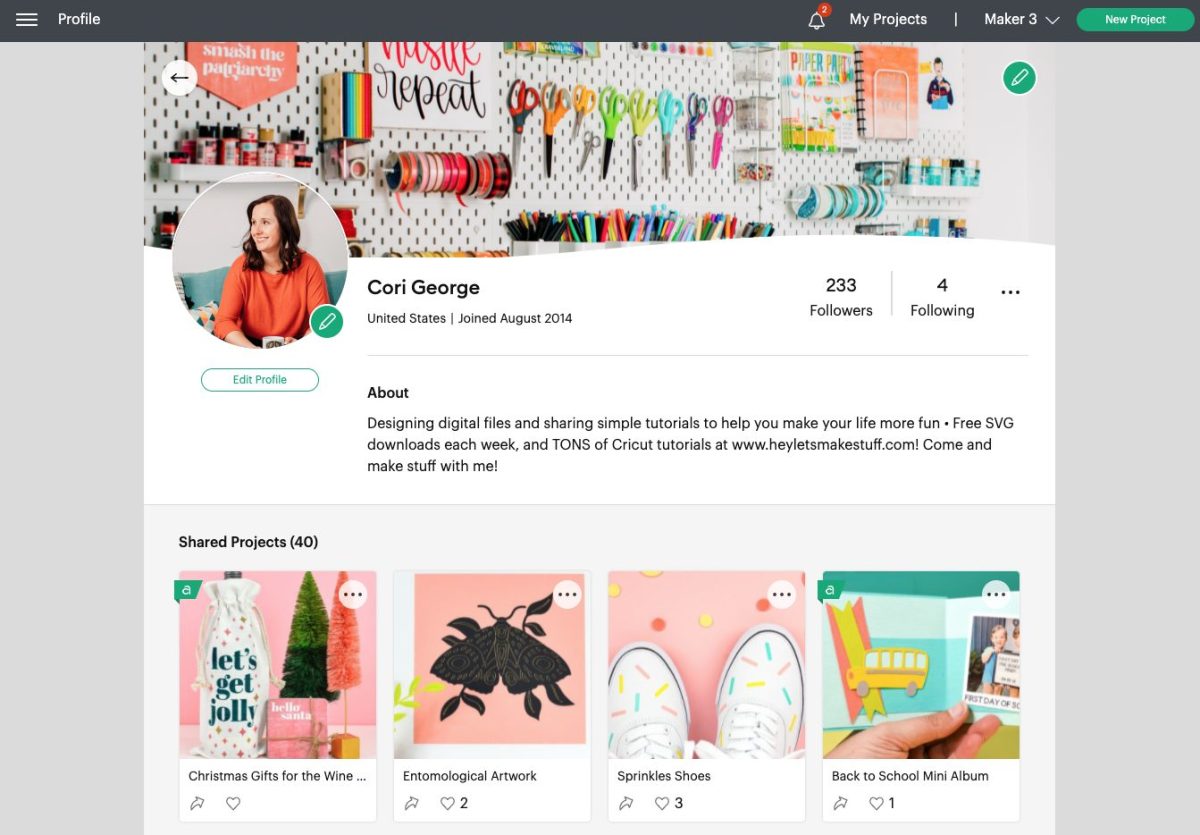
June 2022 Cricut Design Space Updates (v7.11)
These updates have to do with the way that items are handled on the Canvas within Cricut Design Space. These changes bring Design Space more in line with other graphic design software.
You’ll notice that the old icons for rotating, locking, and resizing at the corners of the bounding box are now gone. Bounding boxes are the box around the item you’re working on in Cricut Design Space (a text or image).
Now, if you hover over the corner of a bounding box, you’ll see a double-sided arrow. You can click the corner and drag your image smaller or larger.
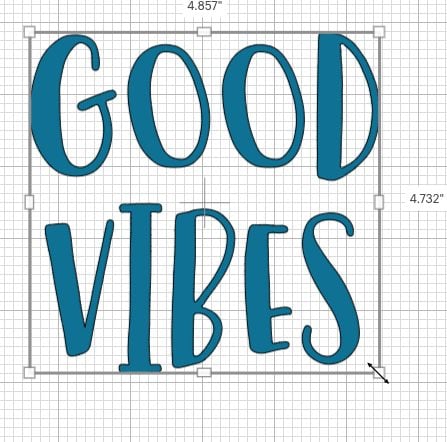
If you hover just outside of these corner bounding box, you’ll see a curved arrow. Click and you’ll be able to rotate your image.
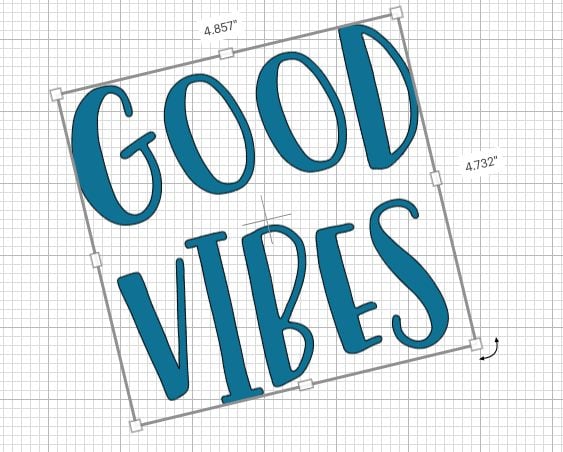
In the March 2022 update, I said I didn’t have text wrapping even though that was part of the update. Turns out, it looks like they took that functionality away! But it’s back with this update.
On a text box, you’ll notice that there are also “handles” on the bounding box on the top, bottom, and right and left sides. This allows you to change the size of your text box.
If you make the text box narrower than your text, Cricut Design Space will automatically wrap your text (force it to another line).
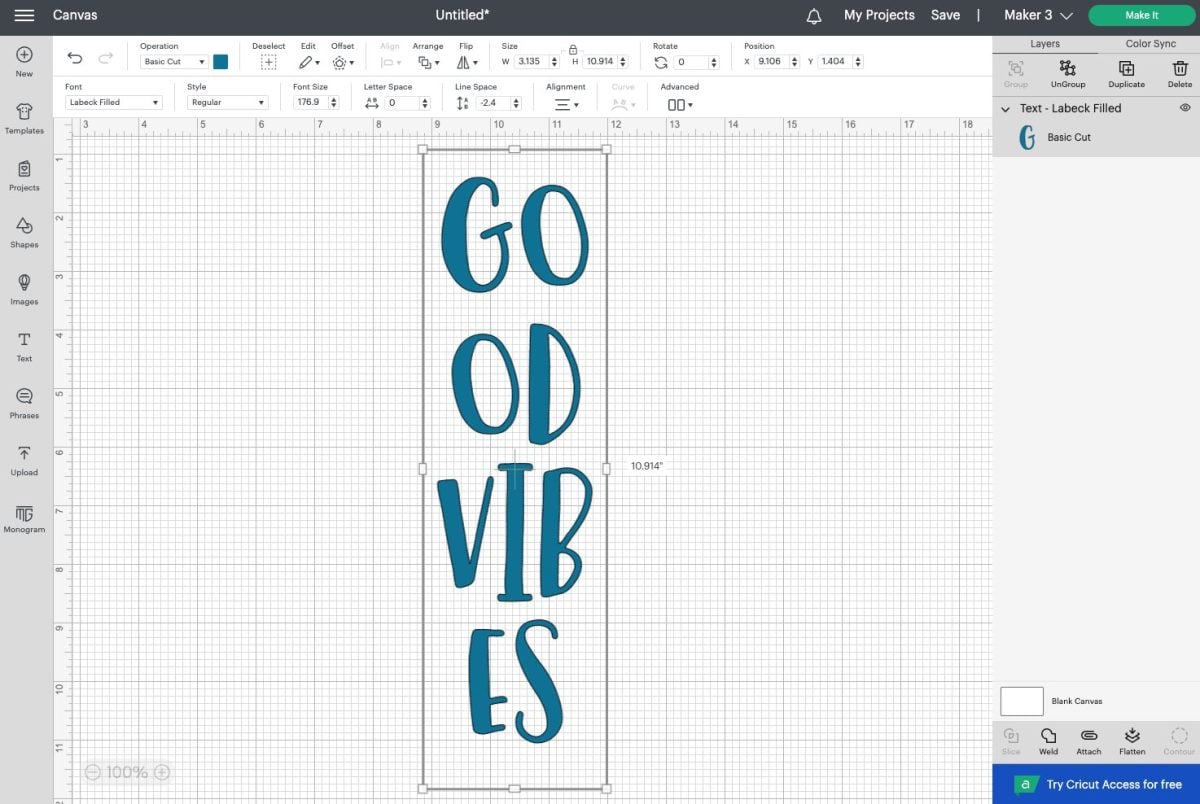
If you make the text box bigger, you can then choose where in the text box you want your text to live in the Alignment dropdown at the top. In this case, I made the text box larger and chose right alignment.
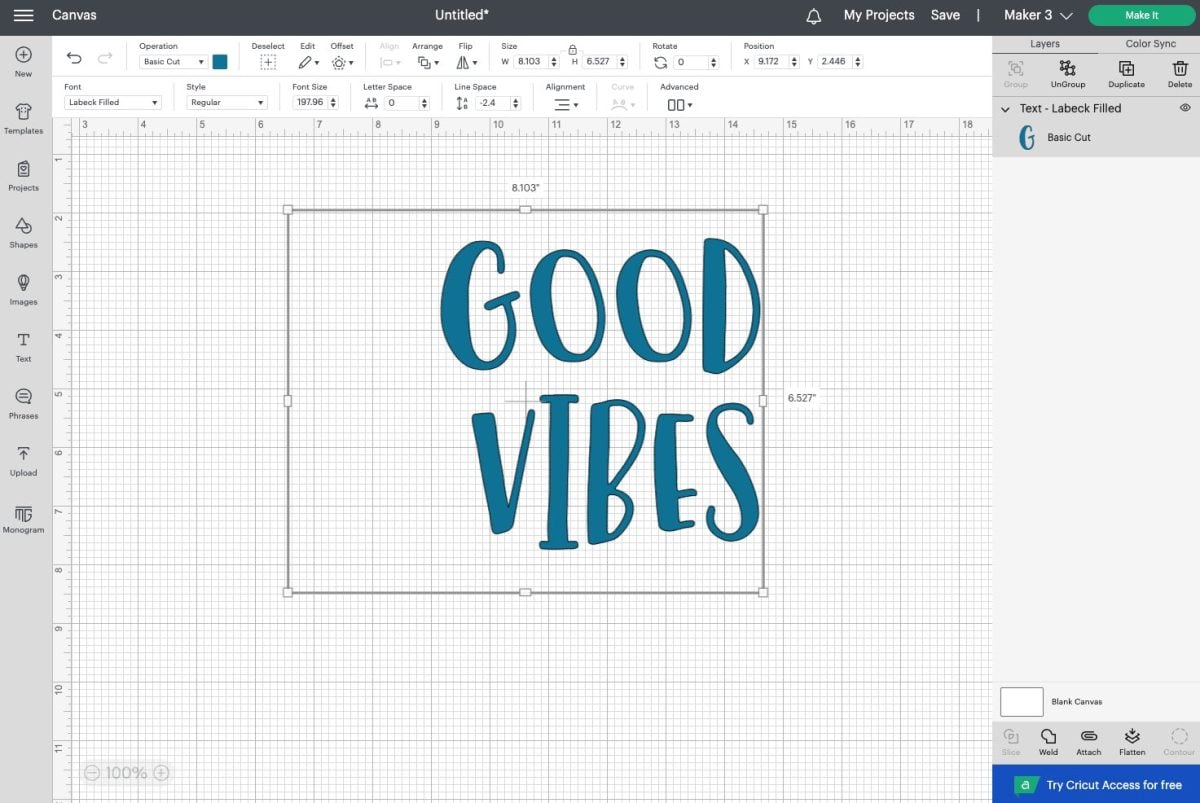
I recently found one update that I can’t seem to find in Cricut’s release notes. When you create text that’s overlapping (like a script or cursive font), Cricut Design Space no longer requires you to Weld your letters together. That’s now done automatically! You can see here the un-welded word on the left becomes welded once you hit Make It in the upper right.
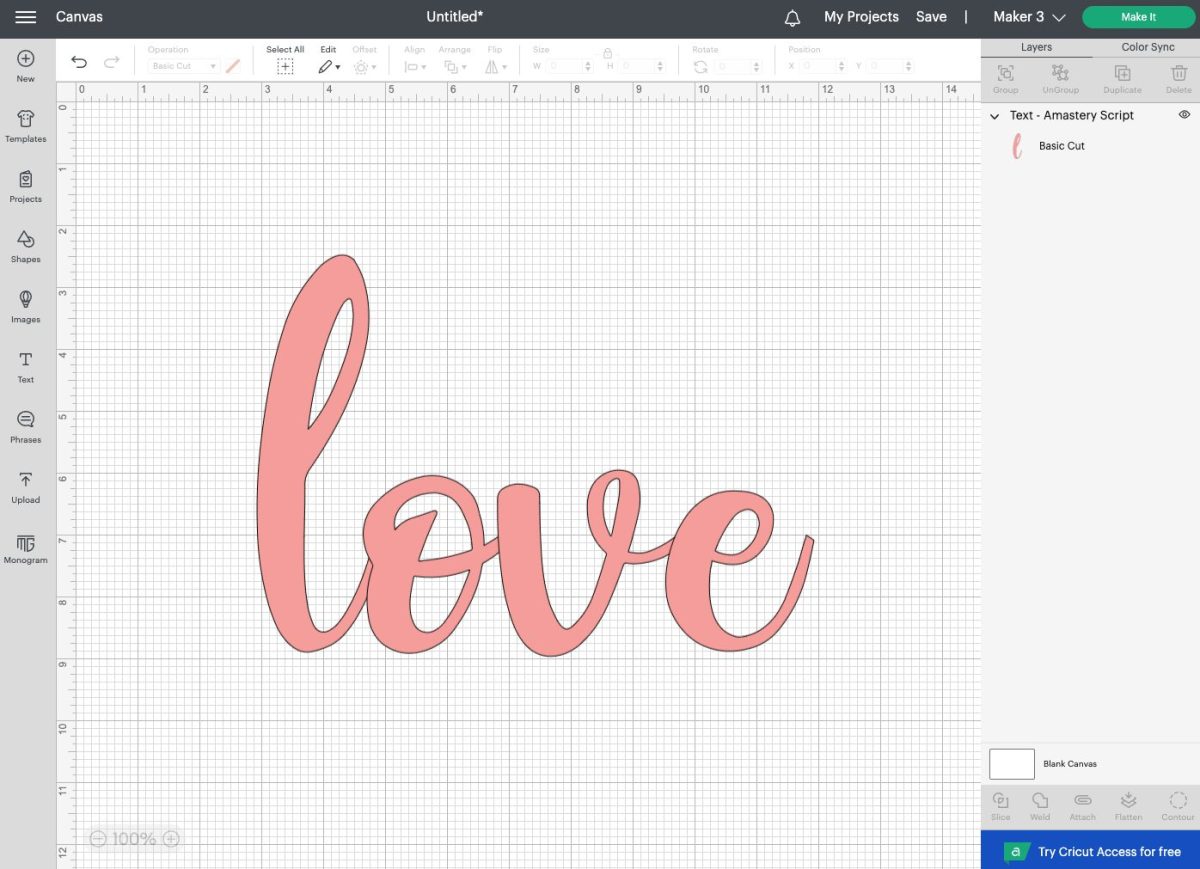
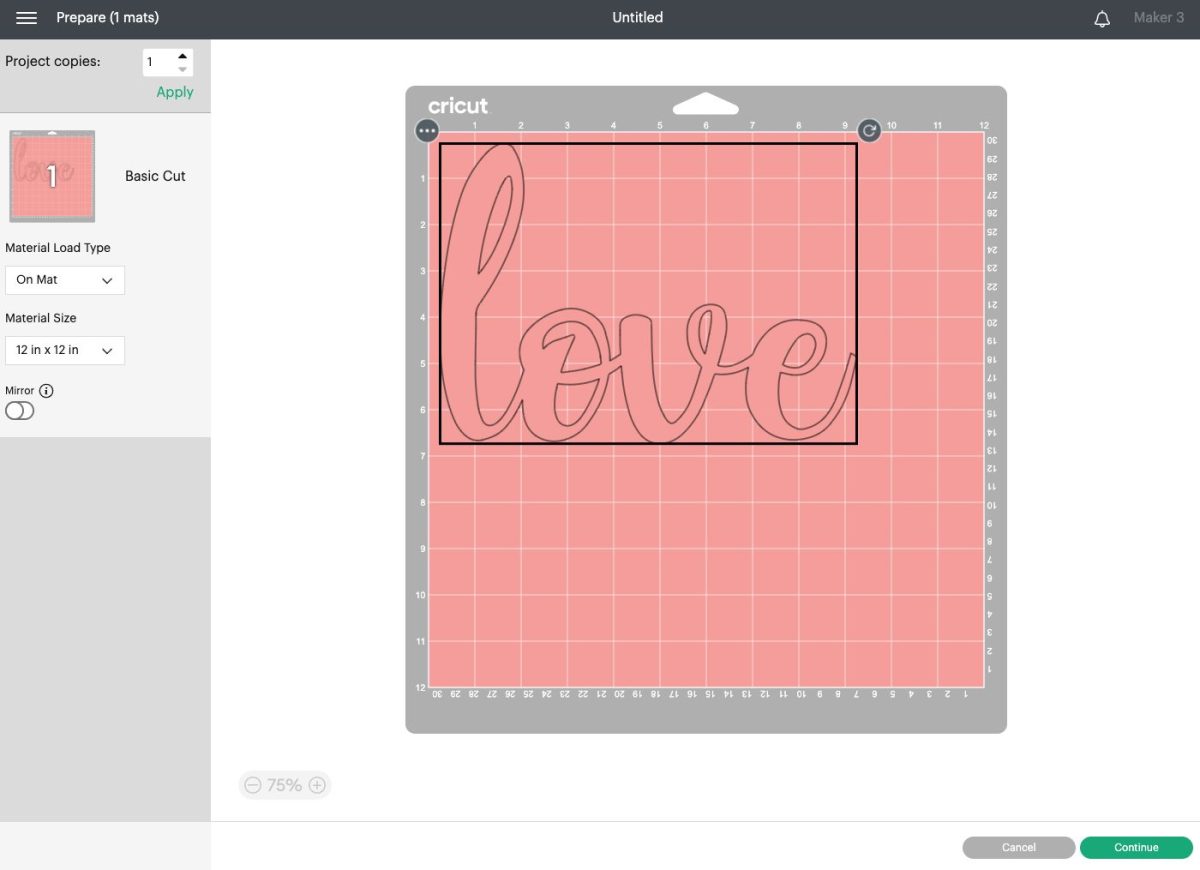
This works on both Cricut and system fonts. A great little update because a lot of newer crafters miss this vital step!
June 2022 Cricut Design Space Updates (v7.10)
These updates are mostly regarding Cricut Profiles and community content.
A notification bell has been added so you can see when people follow your Cricut Community profile. You can change your notification preferences by clicking the three-line menu in the upper left of your Canvas and going to settings.

You can also report images that go against Cricut’s Terms of Use policy. When you open a project, you’ll see a tiny flag icon (this is my friend Angie Holden’s project—just using it as an example!):
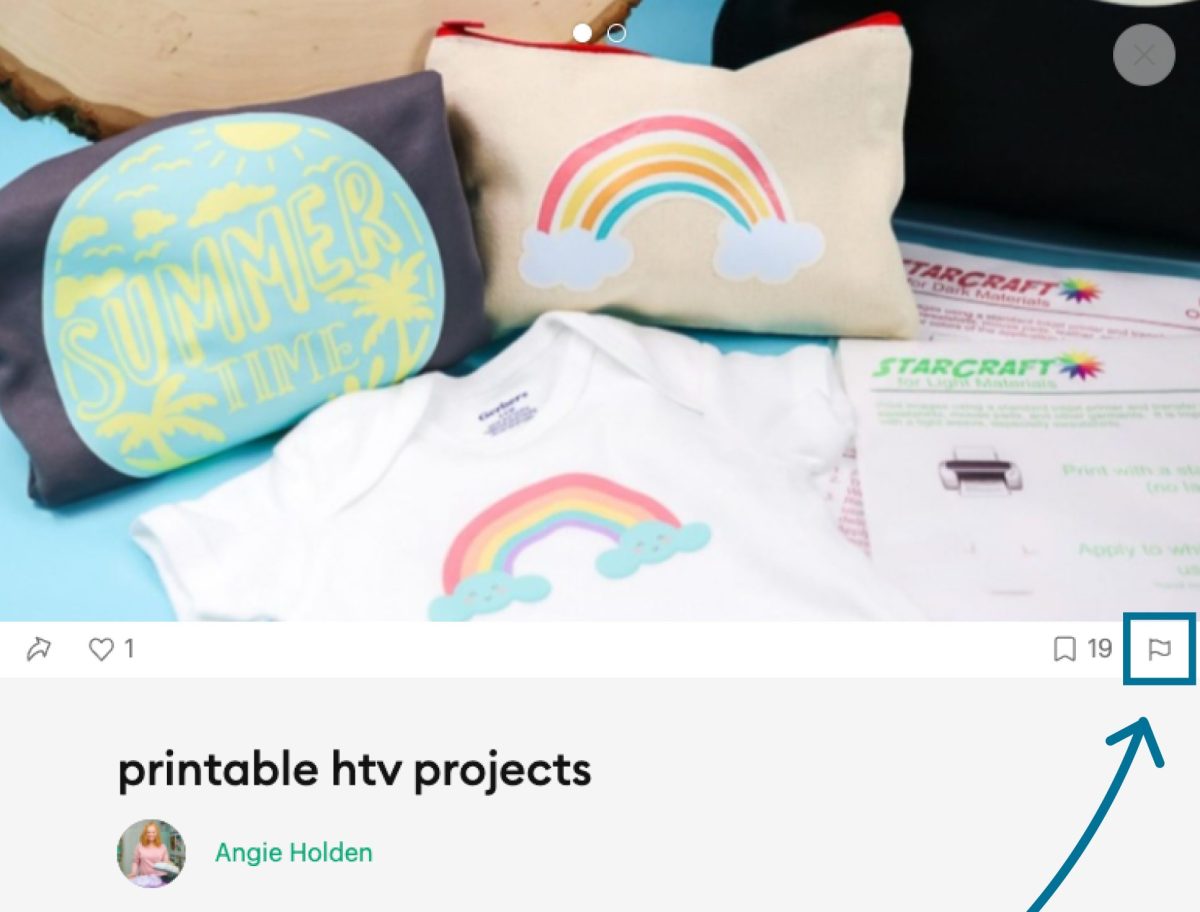
And then you’ll see a list of violation types to select from:
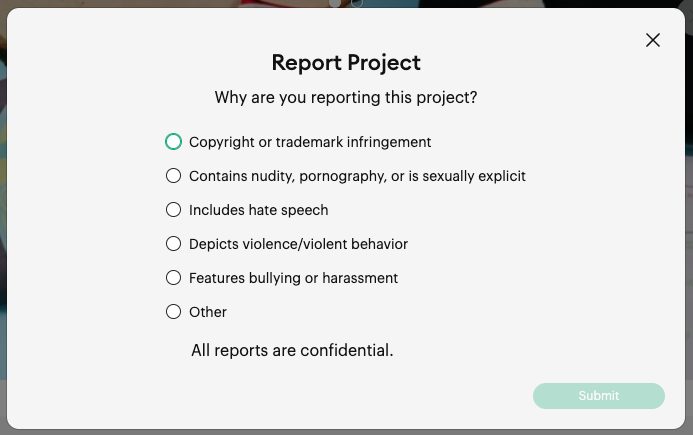
May 2022 Cricut Design Space Updates (v7.9)
This newest release had a great new feature for Cricut Access members—Cricut Monogram Maker! I’ve written about how to use this new tool in my post How to Use the Cricut Monogram Maker in Design Space.
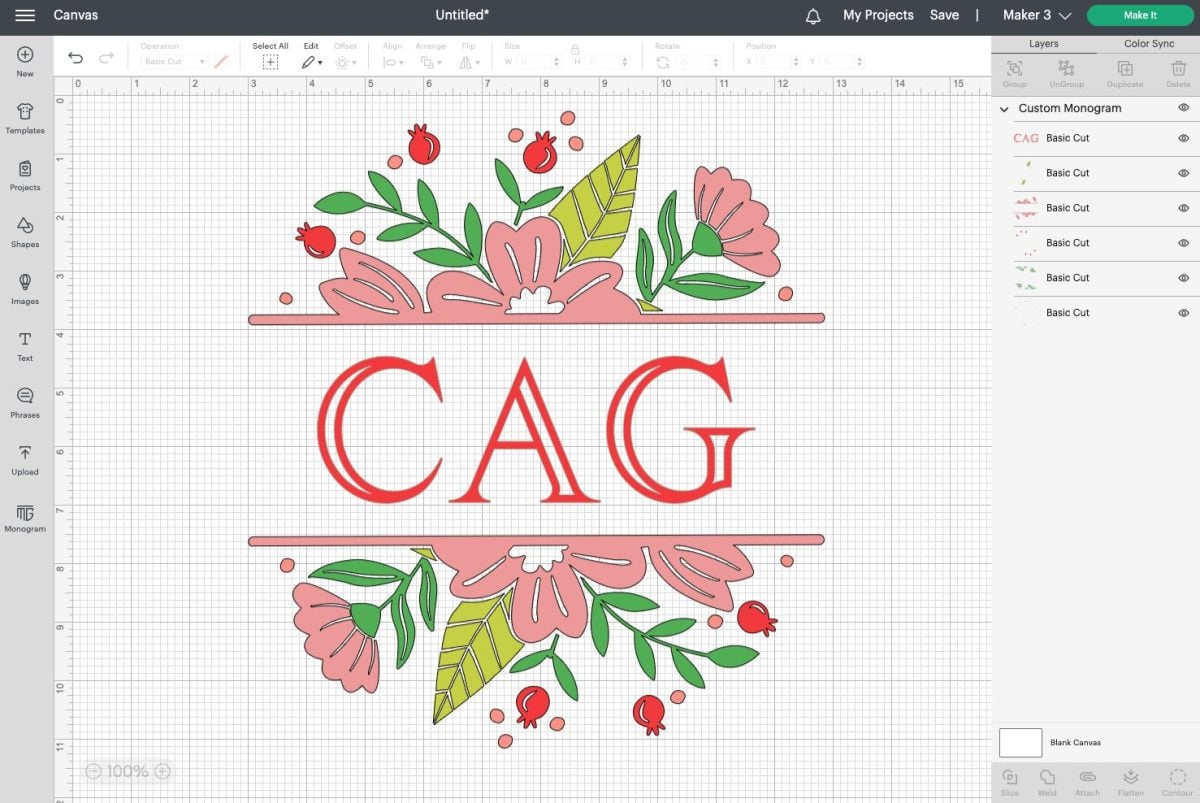
The 7.9 update also has updates and improvements to the Background Remover feature when you’re uploading outside files (SVG, DXF, JPG, PNG, GIF, or BMP). If you remove a background and want to restore some of it, you can now see a vague shadow of what will be restored when you use the restore tool. In this example, you can see the corner of the wood bed frame.
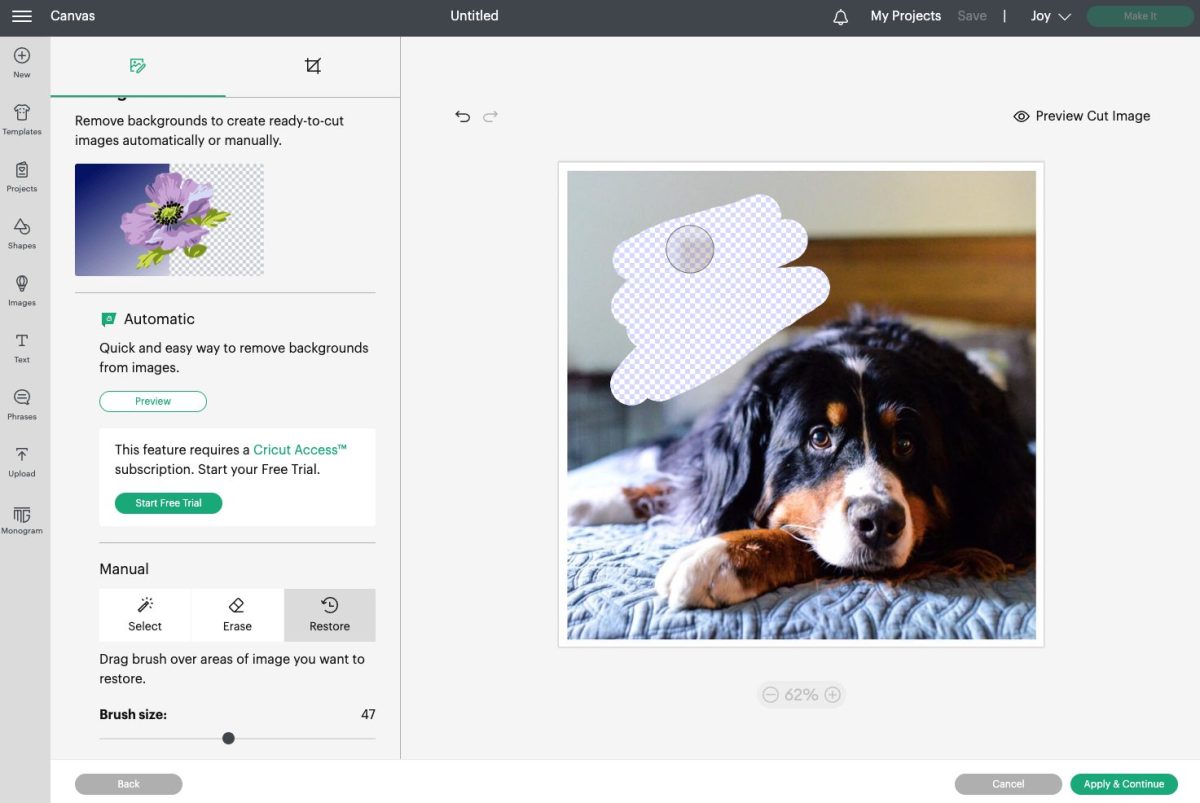
There are also minor improvements to the Automatic Background Remover tool, which helps with removing backgrounds on more complex images.
May 2022 Cricut Design Space Updates (v7.8)
The 7.8 updates increases the size of Cricut Print then Cut. Before, the largest paper you could use with Print then Cut was 8.5″ x 11″, but this update adds A4 paper, which is 8.3″ x 11.7″. This is helpful for places where A4 is the standard paper size, but it doesn’t increase the size of the Print then Cut area by much.
Maximum print size for Print Then Cut is 6.75″ x 9.25″ (17.14cm x 23.4cm) on 8.5″ x 11″ paper, and 6.51″ x 9.93″ (16.54cm x 25.22cm) on A4 paper.
You can change your paper size selection in the Settings Menu under the dropdown in the upper left.
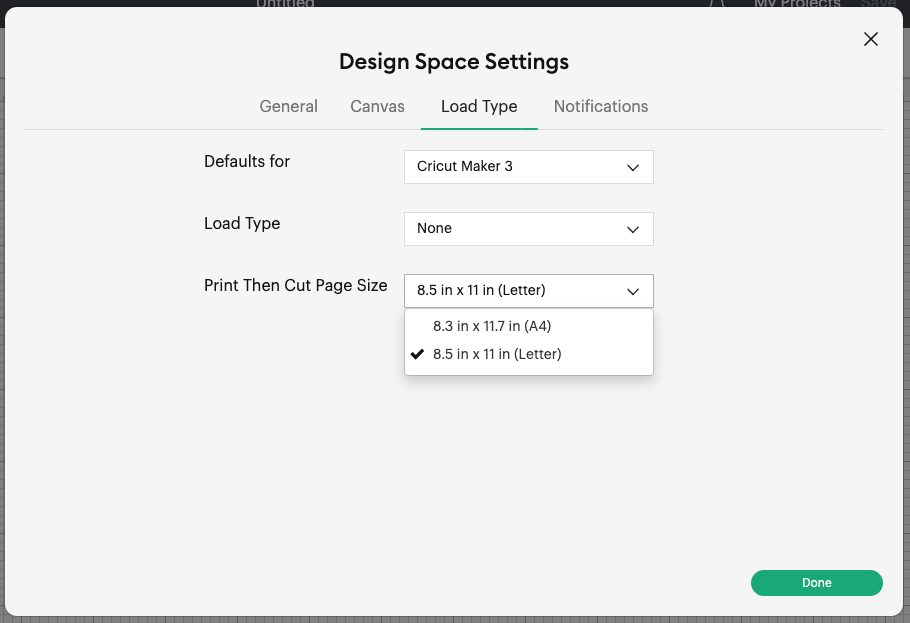
April 2022 Cricut Design Space Updates (v7.7)
I’m excited about this first April update, and that is the addition of a guide layer to Cricut Design Space. If you want to make notes on your project for yourself or someone else (using the sharing feature), you can use the Operation Dropdown to make a Guide layer.
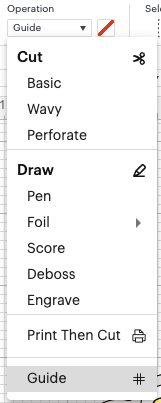
Your text will turn pink and this layer will automatically NOT cut. You’ll see the layer marked as Guide in the Layers Panel on the left.
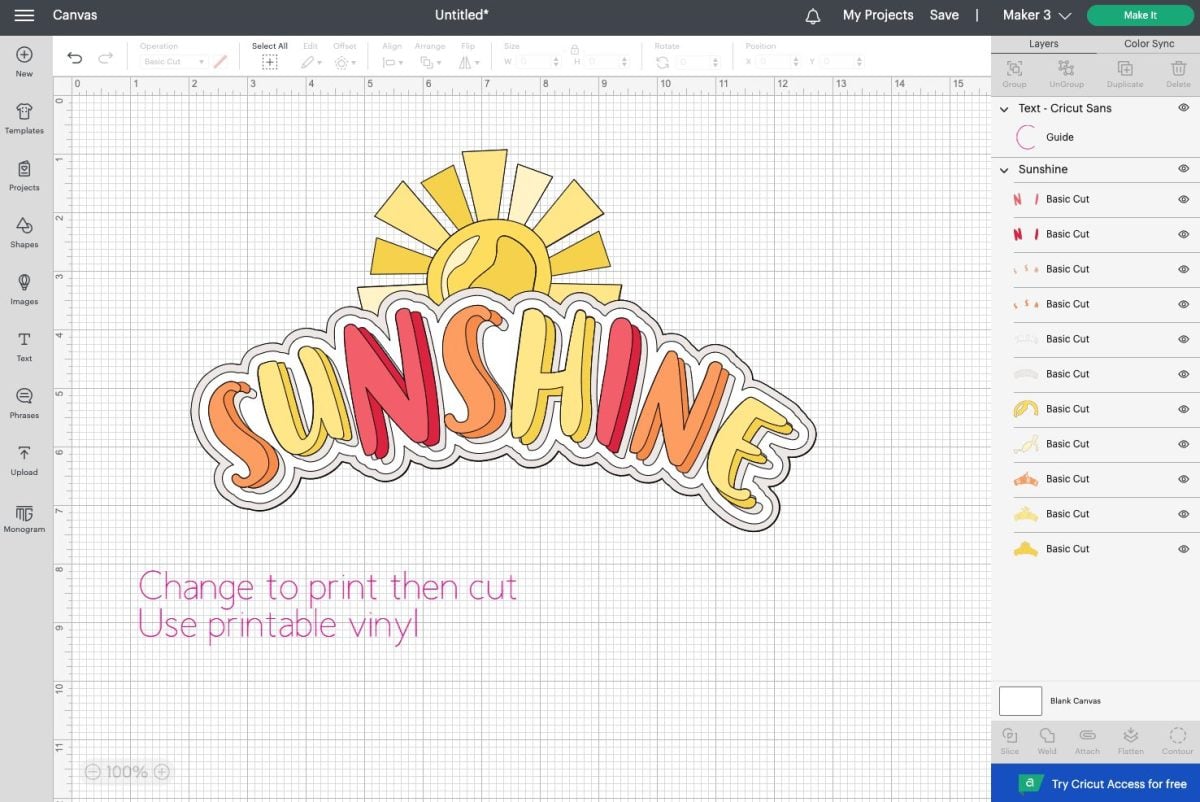
April 2022 Cricut Design Space Updates (v7.6)
A couple smaller updates for today. Cricut recently started including more designers in their image library, and now the designer’s name or business name appears below files they have designed. Designers make a small commission on the files you cut, so support your favorite designers this way!
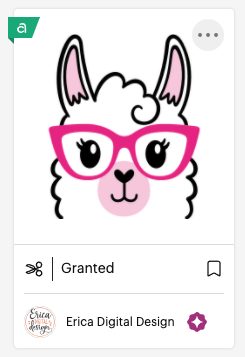
Second, Cricut improved the Print then Cut capabilities in the Prepare screen to match how other operation types appear in that screen. You can now rotate, move, and hide Print then Cut objects.
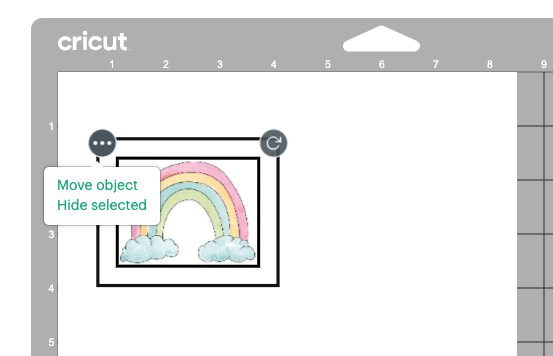
Check out my Ultimate Guide to Cricut Print then Cut!
March 2022 Cricut Design Space Updates (v7.5)
The updates this month are sort of all over the place. To start, you can now select a “load default” in the settings (use the menu in the upper left to access the settings). So if almost exclusively use Smart Materials, for example, you can now select Without a Mat as the default setting. There are other options here as well.
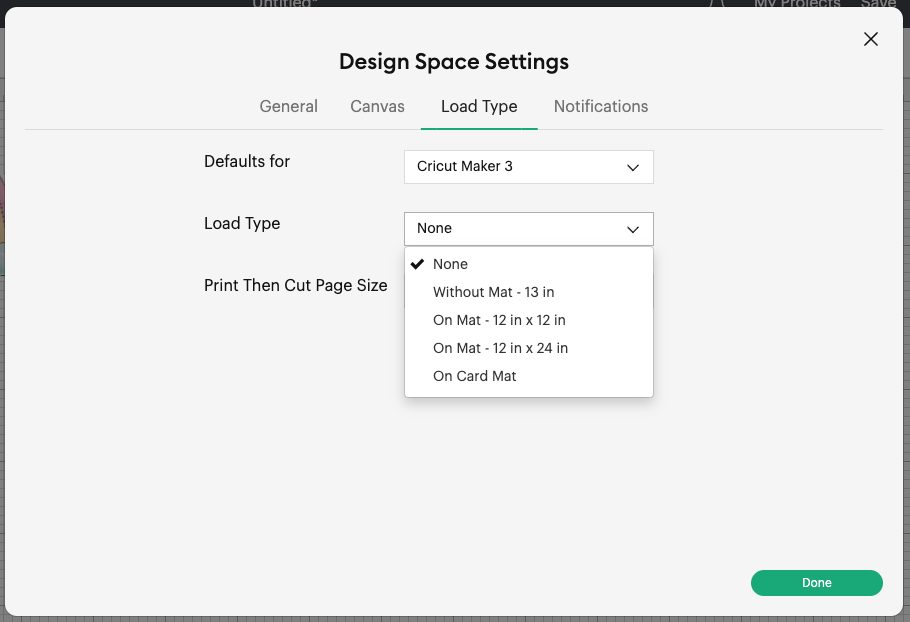
Second, there is apparently an update to the bounding boxes so you can wrap text. I have yet to actually get this feature, however, so I can’t say whether or not it works or if other folks actually have it. Here’s the image from Cricut showing the handles for resizing:
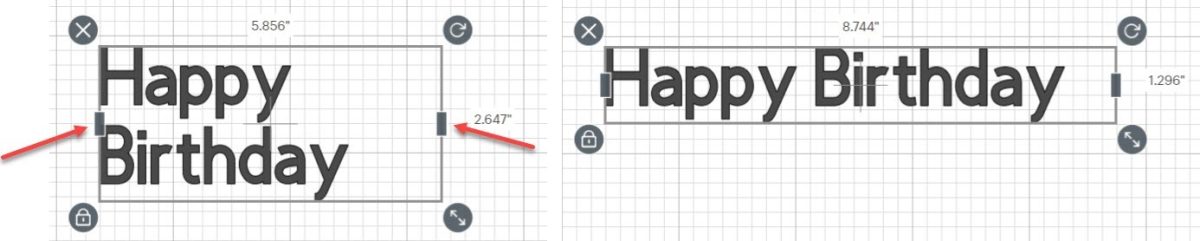
Let me know if you have this feature in the comments!
Third, there are some updates to uploading outside files, including:
- HEIC file uploads (this is the file type native to an iPhone and iPad now)
- Edge to edge background erasing
- 1px size eraser for detailed erasing
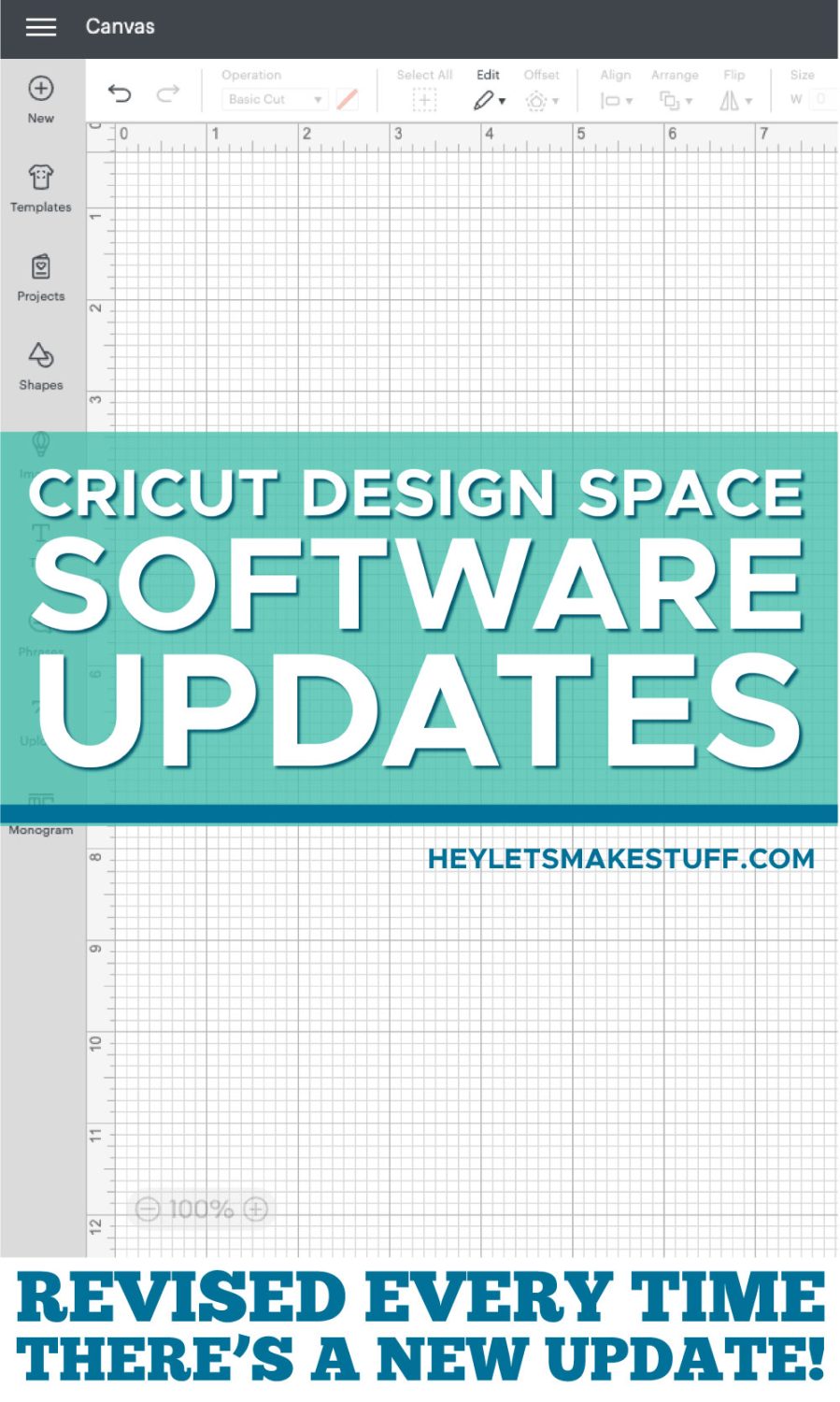
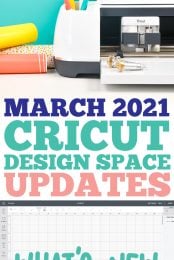


Comments & Reviews
Danielle Owen says
Hi,
On the new update the font ‘Arial Black’ is no longer available. Do you know if I can get this if I pay monthly?
Thanks
Danielle
Cori George says
Arial Black is not a Cricut font—that would be a font from your computer. Did you get a new computer or could you have deleted a font by accident?
These are similar free fonts if you’d like to try one: https://www.1001fonts.com/arial+black-fonts.html
april jones says
i have subscription and arial black not available for me either. i’m going to try to install a similar font because it is still on my system, just not design space. :(
Traci says
I do wonder if Cricut have any plans for new Cricut Joy (2nd gen?) if so, would love for them to include print and cut feature.
LS D says
Actually there is a workaround for that… Take a pic of your mat with the printed thing and then upload the pic to ds. you can then add the cut lines and cut only those added. It worked for me pretty well.
Deb says
I don’t know if my problem is new or not, but maybe you’ve seen this? I don’t have a subscription, so I created a project with some simple flowers using Cricut freebies. Today I went into that project intending to cut more. Now some of the flower designs cost $$. Are freebies only free for a limited time? And then later when you cut a project using them, you have to pay? Has this happened to anyone else?
Lee says
I’m wondering if they made any software changes in the update. Design Space on my wife’s Windows laptop suddenly refused to print and Cricut’s is the only app with this problem. It was crazy because we got all this stuff for her to make fun stuff for our kid’s birthday party and it started this “infinite spooling” glitch the day before.
Madeline says
I have never said anything bad about a product, muchless a Cricut machine, but I’ll tell you., this is the last machine I buy from them. Their Design Space software is a horror and their customer service has taken a terrible dive. No one can give you a logical or helpful answer. You cannot email them. -Their chat is a joke.
I have not been able to use my machine for over months.
I HATE IT!
I HATE THE WHOLE THING!
It’s no wonder they are having to put everything on such sales as the ones they are having these days. Heck… no one wants them.
BUY A SIHOUTTE AND YOU’LL BE HAPPIER AND ACTUALLY ABLE TO MAKE SOMETHING.
Deb says
I agree, Madeline. I dislike Cricut so so much. I waffled between the Silhouette and Cricut. Went with Cricut because the machine quality seemed better. But their software is so limited and they put so many restrictions on the user. I regret my purchase :-(
Maggie says
Madeline, I feel the same way. I’ve been having such issues with Design Space lately. I used to love using my machine but now it’s such a chore. I have to fight with it to do anything. I don’t enjoy it anymore. I agree that their customer service has gone down hill and I’m not sure why they have the chat feature because it’s useless. I’m seriously considering junking my cricut and buy a Silhouette. Sadly my cricut causes me too much stress these days.
Charlene says
Wow, that is the reason I have a Scan N Cut. They are so much simpler to use and you don’t have to be online to use them.
I have taken my machine to someone’s house, scanned in what I wanted to cut or draw, scanned the mat with the medium I wanted, placed my image off the USB drive, out of memory and cut, draw, emboss, or foil. How much simpler can it get.
Some complain about mat purchases. I would rather do that if needed then pay a monthly fee or purchase designs from Design Space and be stuck with someone telling me I needed a new computer, tablet or phone.
To each his own.
Maria Monica Rodriguez says
Not able to save any projects from my iPad or laptop.
Cori George says
Hi Maria — what do you mean? You’re not able to upload projects to Cricut Design Space? You can’t save them within Cricut Design Space? Something else?
Dianne Gerstmann says
I am not able to customize a previously made project when the app is in full screen on MacOS. Very frustrating until I realized it would open to customize if I wasn’t in full screen – phew!!!!
Tina M Conard says
I have Windows 10 Home 64 bit, but do not get the Offset feature, which I was so looking forward to. Is Windows 10 Home not compatible?
Linda says
Be sure to go under Settings and change your canvas style to New ( not classic) . That should give you the Offset option. :)
BETH BONNEVILLE says
My design space does not show the offset feature. I do not see where I can find help on this. I am using windows 10. What else do I need to do?????
Crystal Summers says
Hi Beth,
Cricut is still rolling out the update. There isn’t an exact date, but you should have access to the new update soon!
Happy crafting,
Crystal, HLMS Community Manager
Linda says
Be sure to go under Settings and change your canvas style to New instead of Classic. This should give the option right next to the Edit button. :)
Barbara says
What’s your guess or rumors you’ve heard about a release of Cricut Maker 2? With the maker being sold at discounted prices everywhere, I am suspicious there is a new version in the offing.