If you’re having problems with ghosting, fading, splotching, or shifting, this guide will help you in troubleshooting Cricut Infusible Ink. Stop wasting expensive materials and learn how to get your projects right, the first time.

Cricut’s newest product, Infusible Ink, is both awesome and frustrating. I love the possibilities when it goes right (seriously, it pretty amazing), but it can be easy to get it wrong…and it’s an expensive craft fail if you do.
I’ve been playing around with different techniques and have had to troubleshoot some problems. And because Infusible Ink is permanent, there’s no real way to hit the undo button. So here are my best troubleshooting tips—read them if you’re having a problem, but even more importantly, read them before you begin to prevent problems before they happen!
Not even sure what Cricut Infusible Ink is? Check out this post.
My Cricut is Cutting Through the Transfer Sheet Liner
The first place to start is to change your blade. Apparently there was a large round of Cricut blades that were too long (*cue screaming at the sky*). This has caused problems for so many Cricut users. The *bad* blades have a gray cap. This is intensely frustrating and as far as I can tell, nothing has been done to rectify it for people who have the wrong blades. Changing my blade to a white-capped blade solved this problem for me.

I’ve also had two people now ask why their Cricut Maker is cutting all the way through their liner sheet. No one has mentioned it with the Explore. I think the Maker’s pressure settings are still just a bit glitchy—I have had to change the cut pressure on mine way more than I ever did on my Explore. You can go into the cut pressure settings and reduce the pressure if needed. Try making test cuts and save the best one as a custom material.
My Infusible Ink Image is Bigger than My EasyPress
Well, that’s a problem. I had it with the first time I made my tote bag—my EasyPress didn’t capture that bottom edge of the image and I ended up with a “wobbly” edge—not cute. I re-sized it and did it again on the other side of the tote for my final project.

With iron on vinyl, you can just pick up your EasyPress and move it over to the part you missed. This doesn’t work as nicely with the Infusible Ink—you will almost certainly see where the first pass ends and the second pass begins. Reheating an image that has already been transferred can make it fade. The answer here, unfortunately, is stick to image smaller than your EasyPress, or upgrade to the mamajama EasyPress 2.
My Infusible Ink Transfer is Uneven or Faded
This is probably the number one frustration I dealt with, and one I have heard more than a few times. There could be several reasons why your Infusible Ink transfer looks uneven, faded, or splotchy. Let’s take a look.
1. Uneven Surface
This is the big one for me. I wanted to make a DIY raglan shirt—with the sleeves having a fun palm-leaf transfer. I thought it could be a cool way to use Infusible Ink.
Guys, it was a big fat fail. Despite getting the sleeve as flat as I could with a piece of cardstock inside, just the seams on the shirt were enough to produce a very uneven transfer. My take? Stay away from seams and get your base flat as humanly possible. Then add a bit more pressure than Cricut suggests when you’re pressing.

This could be a real problem on smaller projects like onesies, though it helps if you have the small EasyPress 2 it fits between the seams.
(Side note: you’ll notice above that my white cardstock wasn’t placed correctly on my EasyPress mat and now I have a lovely little bit of palm leaf on my mat that is there permanently. Sigh.)
2. Incorrect Time and Temperature Settings
Getting the best out of your image means you need to double check Cricut’s time and temperature settings in their heat guide. Not pressing long enough, pressing with too little or too much heat, and other factors can contribute to faded or uneven transfers.
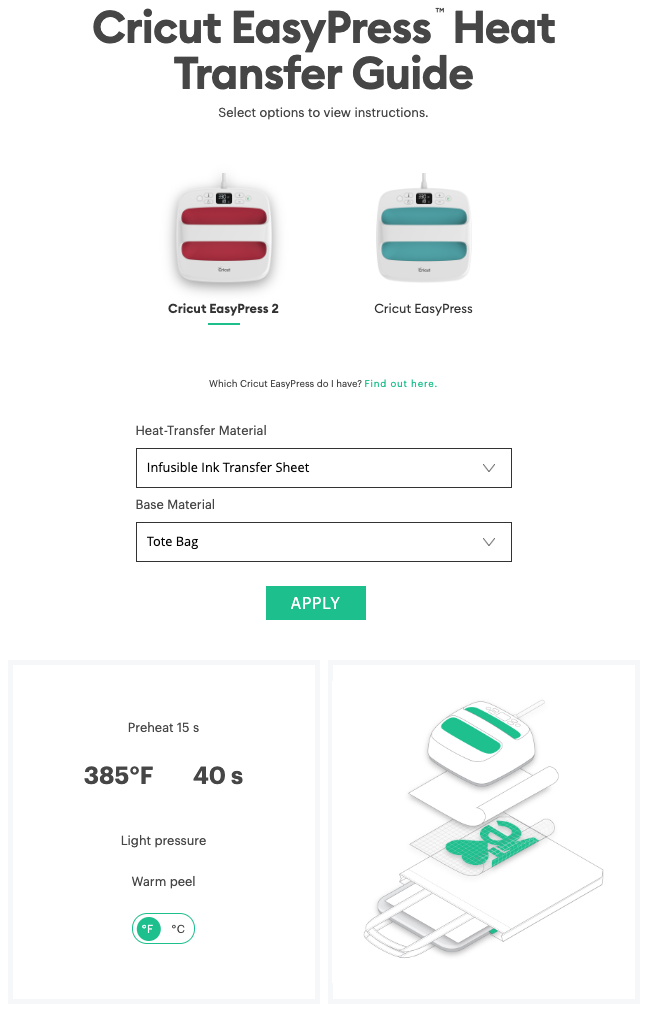
3. Moisture on Your Hands or Sheet
You weed the transfer sheet using your hands instead of a weeding hook. If your hands are wet or sweaty or oily, it can cause the transfer sheet to look splotchy.
You can also transfer ink from the actual transfer sheet or markers to the plastic carrier sheet, as seen in the image below. My friend Lindsay used the blue pen and then it picked up onto her fingers and transferred it to the carrier sheet…and, unfortunately, onto her project.

Make sure you wash your hands before you weed to help prevent this. Pre-pressing your base also helps get the moisture out for more even results.
My Base has Press Marks
Apparently the plate of your EasyPress touching your blank directly is a big no-no and can cause real problems with your transfer. Basically, the EasyPress is hot enough to melt the polyester content of your base, leaving the outline of your EasyPress in the fabric. Use a piece of butcher paper on top of your project to keep this from happening.
My Infusible Ink Image Ghosted
When you pick up your EasyPress, you really do not want your transfer sheet to move. If it shifts just a little, you may find that it has “ghosted,” or left a lighter imprint of the image slightly off from the original.
You may also see this if you move the transfer sheet before it’s cooled.
The best fix for both of these problems is to use heat-resistant tape on your transfer sheet to keep it in place when you pick it up, and wait until the transfer is completely cooled before removing it.
I haven’t had this happen to me, but I saw it in another group. Always use a fresh piece of butcher paper for each of your projects. If there is any ink on your butcher paper left behind from previous project, it can transfer to your project the “ghost” of your previous image. You may need to invest in a roll of butcher paper for this purpose, since the Infusible Ink only comes with one sheet.
There are Little Dots on My Transfer
If you see little pencil-tip sized dots on your project and you weeded with a weeding tool instead of your hands, you may notice tiny marks that show up once you’ve transferred your image. Basically the weeding tool pushes the ink into the transfer sheet, and then those tiny dots get transferred with the rest of your image. Solution? Weed by hand.
A third you might find this is if you don’t prepare your base ahead of time. For soft fabrics, this means use a lint roller before you begin. Apparently the high heat of the EasyPress can transfer the dye of the lint into your material.
For hard fabrics, wipe clean with a cloth. This will remove any debris that can get in the way of the image transferring directly to your base.
My Infusible Ink Image Shifted
When I was making my coasters, I had one coaster where the transfer sheet moved slightly when I put the EasyPress down. The image wasn’t quite centered on my coaster. Not the biggest deal, but it does take away from the professional look of the overall project.

Use heat resistant tape to secure your image to your base before pressing to avoid this. That being said, I have gotten SO many compliments on these coasters—people cannot believe I made them.
Whew! That is a lot that can go wrong. But I really do believe that Infusible Ink can be awesome when it goes right, so I guess we all just need to learn how to make it work the first time! If you’re having an issue I haven’t addressed here, leave me a note in the comments and I’ll see if I can troubleshoot for you!

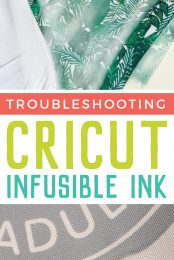


Comments & Reviews
Sarah S. says
What brand of mugs are you using? I have made 6-7 mugs,. 5 of them have been with the mug press and they have all turned out beautifully. I am guessing that you are not using the cricut brand mugs? I have found some non-cricut brand sublimation mugs that I used with the transfer sheets that worked great. Navage Patch has then posted on their site. Unfortunately, when using non-cricut mugs it is trial and error. Not all are going to work out well.
JoVonne Lee says
I have tried making 2 mugs using my cricit mug press. Both mugs did not work using the Infusible Ink transfers. the designs are not bold and colorful like the ones I’ve seen demonstrated on you tube. I am using 11 oz sublimation mugs. Not sure what I;m doing wrong…
Crystal Summers says
Hi Jovonne,
The Cricut mugs are 12 and 15 oz. Some other mugs, like the one you mentioned are 11 oz. Have you checked the dimensions? There’s a good chance the mug is just a tad bit too small for the press and not getting a firm press. That would cause the transfer to not take well.
I hope this helps.
Crystal, HLMS Community Manager
SANDRA SALTER says
I am so frustrated with the infusible ink. I bought black for flour sack tea towels and upon washing the image turned a blush colour, that after ironing became a mid grey… not the BLACK that I had envisioned!
why would this be happening? I much prefer the ink infusible option for textiles, but thus far the outcome is less than desirable.
Any insights?
Thanks _ Sandra
Crystal Summers says
Hi Sandra,
Are the tea towels you’re using made of mostly polyester? Infusible ink will only work well on polyester or polyester blends. Cotton will wash out and discolor.
Hope this helps,
Crystal, HLMS Community Manager
Renee Jameson says
I am struggling cutting fine details on an infusible ink sheet. When I draw it on laser transfer paper it comes out blurry and not as dark. Any suggestions on getting it to cut on infusible ink sheet without it messing up the details? I’m trying to make a mug with a photo of rosie the riveter on it
Crystal Summers says
Hi Renee,
If it’s too fine of a detail, sometimes the machine won’t cut well. You may want to try and make it larger or thicker if you can. If that doesn’t work, Cricut Support may be able to help. Also, if the laser paper transfer is blurry or not as dark, make sure you aren’t shifting the paper at all during the process. That could cause blurring. You can also adjust time and temperature. You may need longer time or higher temp to make everything appear darker.
I hope this helps!
Crystal, HLMS Community Manager
Renee says
Thank you. It seems when I change the image from cut to pen it’s not as clear. Since I’m making a mug I can’t make the image bigger unfortunately.
Mike St. Onge says
Hello,
I bought a package of the Cricut infusible ink pattern. Is it possible for the ink to expire? or not work if it was stored incorrectly during shipping? e.g. too hot outside etc… I’ve done everything I can think of to get the pattern I cut out to transfer to the t-shirt I’m making. The material is 100% cotton and it’s solid black.
The pattern is like a diamond-cut stainless steel sheet if that makes science.
Thank you,
Mike
Cori George says
Hi Mike—You’ve got two things working against you. The first is that for any sublimation product to work (including Infusible Ink), you need your shirt to be at least 60% polyester. Second, Infusible Ink won’t work on darker fabrics—it basically transfers the ink to the actual threads of the fabric and if the fabric is black, the ink won’t show up. You can read more here: https://heyletsmakestuff.com/cricut-infusible-ink/
Sarah Smart says
Thank you, so much, for sharing your tips. I was starting to get discouraged. My t-shirt and mouse pad both have a little faded area. I thought I did everything right until reading your post. it is possibly two or three things, I think. I either had the heat press set too high. I set it at 400 degrees. Not sure why I thought that was the correct setting. Or I applied too much pressure in some areas and not enough in another. I was so worried about the sides not transferring that I may have forgotten to press more on the inner part of the image. The design was fairly large. it took up almost the size of my easypress2 (I have the largest one lol). I had the image as flat as possible, on the easy press mat (i have the same size mat as my press). I made sure to use a lint brush and to press the blank first to remove moisture. Maybe i should pre-press the blank longer? I am going to keep working at it. the areas that did transfer well look beautiful. so I don’t want to give up. I did some coffee mugs and they turned out great. So, i know it is something i am doing wrong.
Crystal Summers says
Hi Sarah,
Glad you found the post helpful! It honestly sounds like you are doing everything you can to troubleshoot. Sometimes it’s trial and error. Definitely make sure you are applying even pressure. That could be the issue for the center not transferring well. Ensure you are working on a hard, flat surface as well. Let us know how it goes!
Happy crafting!
Crystal, HLMS Community Manager
Holly Arnold says
I would like to put a design on both sides of a Cricut tote bag. Is this possible?
Crystal Summers says
Hi Holly,
Yes, it is. Just be sure you put something in between the bag (cardboard or a press mat with butcher paper works well) to ensure the ink doesn’t bleed through to the other side.
Here’s a blog post that may be helpful, as well: https://heyletsmakestuff.com/cricut-infusible-ink-tote-bag/
Happy crafting!
Crystal, HLMS Community Manager
brenda berry says
Hi there I sometimes have trouble weeding when I’m use on infusible inc why is it so difficult sometimes it doesn’t stick to the plastic part
Crystal Summers says
Hi Brenda,
Infusible ink is meant to be applied via high temperature with a heat press. It is not vinyl, so it will not stick to a surface. The combination of ink and heat is what transfers the image to the product.
I hope this answers your question.
Happy crafting!
Crystal, HLMS Community Manager
LIZA HERNANDEZ says
I was starting to not like the Maker that I just bought around Christmas time when I was trying to make gifts using infusible ink. Sure enough the blade I have for it is a grey capped blade. Will try to find the white capped ones. Thank you so much.
Sue says
Hi I am new to infusable ink and tried to make a mug using a sublimation mug from Amazon and cricut infuse ink transfer sheet. I wrapped the mug in a silicone wrap and put in the oven at 220 degrees C for 14 mins. The grid lines from the backing paper came off on the mug as well as the design (which was very patchy). Did I do it too long or too hot? I can’t find anywhere online a solution to this.
Hoping you can help. Your blogs are great. X
Crystal Summers says
Hi Sue,
Are you using a Cricut brand mug? The type of mug you are using may be an issue, as the cricut infusible ink is not the same as sublimation ink. Cricut can only guarantee results on their products. You may want to try different heat settings and time (on the mistake mug so you don’t waste new mugs) and find the temperature that works best. Sometimes it’s a bit of trial and error.
Hope this helps!
Crystal, HLMS Community Manager
Sarah Smart says
Sue, I made some coffee mugs for valentines day that turned out great. I got mine from amazon too. I did them the same way, with silicone wraps in the oven. I used a higher temp (400 degrees at 15 mins). The mugs
I used were recommended by another crafter (The Navage Patch). He even went through and explained all of the trial and errors he made before getting it right. He provides a link to the mugs on his page. I bought the 11oz ones of the same brand, For his projects he uses the 15oz mugs. But 11oz ones still worked. I guess it depends on what size wraps you have. Not all sublimation mugs will work. I’m glad he figured out which mugs worked so I didn’t have to test a bunch and waste the money before getting it right. I have done mouse pads that turned out good too, except for a little faded area (hence why I’m on this site). I think the fading is an error on my part because the rest of the image transferred beautifully. That and I had the same fading issue with the cricut brand infusible ink t-shirt I made. So I know the little faded area is something I am not doing right.
Here is the link to his site if you are still interested in making infusible ink mugs:
https://www.thenavagepatch.com/diy-personalized-mugs-cricut-infusible-ink/
P.S. he even has some really cute free svg’s for infusible ink mugs. You just have to sign up with your email to get the password
Hope this helps, good luck!