If you’re having problems with ghosting, fading, splotching, or shifting, this guide will help you in troubleshooting Cricut Infusible Ink. Stop wasting expensive materials and learn how to get your projects right, the first time.

Cricut’s newest product, Infusible Ink, is both awesome and frustrating. I love the possibilities when it goes right (seriously, it pretty amazing), but it can be easy to get it wrong…and it’s an expensive craft fail if you do.
I’ve been playing around with different techniques and have had to troubleshoot some problems. And because Infusible Ink is permanent, there’s no real way to hit the undo button. So here are my best troubleshooting tips—read them if you’re having a problem, but even more importantly, read them before you begin to prevent problems before they happen!
Not even sure what Cricut Infusible Ink is? Check out this post.
My Cricut is Cutting Through the Transfer Sheet Liner
The first place to start is to change your blade. Apparently there was a large round of Cricut blades that were too long (*cue screaming at the sky*). This has caused problems for so many Cricut users. The *bad* blades have a gray cap. This is intensely frustrating and as far as I can tell, nothing has been done to rectify it for people who have the wrong blades. Changing my blade to a white-capped blade solved this problem for me.

I’ve also had two people now ask why their Cricut Maker is cutting all the way through their liner sheet. No one has mentioned it with the Explore. I think the Maker’s pressure settings are still just a bit glitchy—I have had to change the cut pressure on mine way more than I ever did on my Explore. You can go into the cut pressure settings and reduce the pressure if needed. Try making test cuts and save the best one as a custom material.
My Infusible Ink Image is Bigger than My EasyPress
Well, that’s a problem. I had it with the first time I made my tote bag—my EasyPress didn’t capture that bottom edge of the image and I ended up with a “wobbly” edge—not cute. I re-sized it and did it again on the other side of the tote for my final project.

With iron on vinyl, you can just pick up your EasyPress and move it over to the part you missed. This doesn’t work as nicely with the Infusible Ink—you will almost certainly see where the first pass ends and the second pass begins. Reheating an image that has already been transferred can make it fade. The answer here, unfortunately, is stick to image smaller than your EasyPress, or upgrade to the mamajama EasyPress 2.
My Infusible Ink Transfer is Uneven or Faded
This is probably the number one frustration I dealt with, and one I have heard more than a few times. There could be several reasons why your Infusible Ink transfer looks uneven, faded, or splotchy. Let’s take a look.
1. Uneven Surface
This is the big one for me. I wanted to make a DIY raglan shirt—with the sleeves having a fun palm-leaf transfer. I thought it could be a cool way to use Infusible Ink.
Guys, it was a big fat fail. Despite getting the sleeve as flat as I could with a piece of cardstock inside, just the seams on the shirt were enough to produce a very uneven transfer. My take? Stay away from seams and get your base flat as humanly possible. Then add a bit more pressure than Cricut suggests when you’re pressing.

This could be a real problem on smaller projects like onesies, though it helps if you have the small EasyPress 2 it fits between the seams.
(Side note: you’ll notice above that my white cardstock wasn’t placed correctly on my EasyPress mat and now I have a lovely little bit of palm leaf on my mat that is there permanently. Sigh.)
2. Incorrect Time and Temperature Settings
Getting the best out of your image means you need to double check Cricut’s time and temperature settings in their heat guide. Not pressing long enough, pressing with too little or too much heat, and other factors can contribute to faded or uneven transfers.
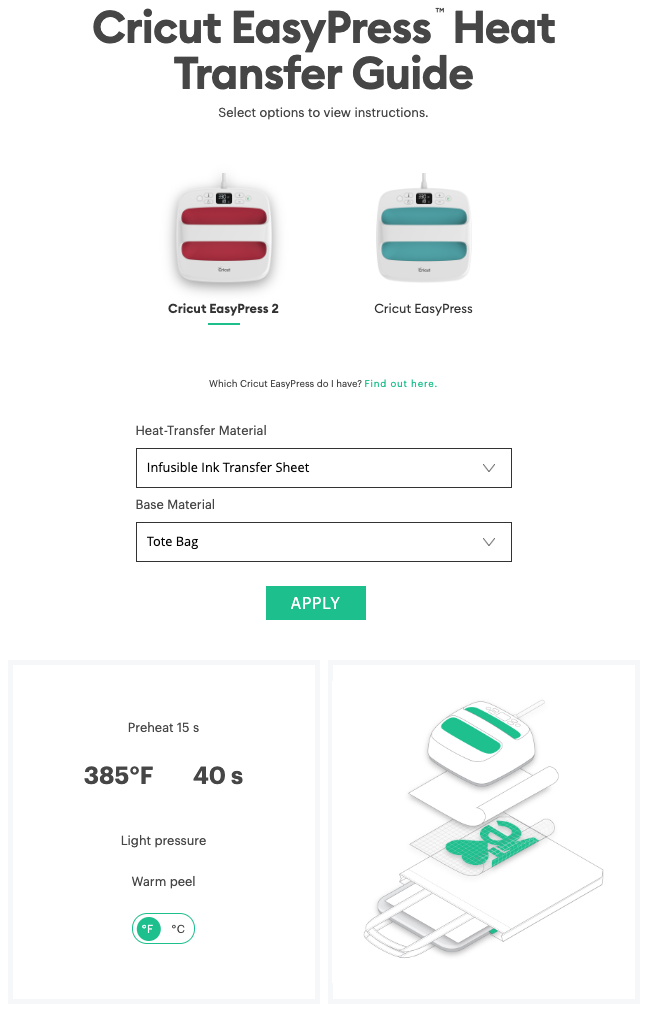
3. Moisture on Your Hands or Sheet
You weed the transfer sheet using your hands instead of a weeding hook. If your hands are wet or sweaty or oily, it can cause the transfer sheet to look splotchy.
You can also transfer ink from the actual transfer sheet or markers to the plastic carrier sheet, as seen in the image below. My friend Lindsay used the blue pen and then it picked up onto her fingers and transferred it to the carrier sheet…and, unfortunately, onto her project.

Make sure you wash your hands before you weed to help prevent this. Pre-pressing your base also helps get the moisture out for more even results.
My Base has Press Marks
Apparently the plate of your EasyPress touching your blank directly is a big no-no and can cause real problems with your transfer. Basically, the EasyPress is hot enough to melt the polyester content of your base, leaving the outline of your EasyPress in the fabric. Use a piece of butcher paper on top of your project to keep this from happening.
My Infusible Ink Image Ghosted
When you pick up your EasyPress, you really do not want your transfer sheet to move. If it shifts just a little, you may find that it has “ghosted,” or left a lighter imprint of the image slightly off from the original.
You may also see this if you move the transfer sheet before it’s cooled.
The best fix for both of these problems is to use heat-resistant tape on your transfer sheet to keep it in place when you pick it up, and wait until the transfer is completely cooled before removing it.
I haven’t had this happen to me, but I saw it in another group. Always use a fresh piece of butcher paper for each of your projects. If there is any ink on your butcher paper left behind from previous project, it can transfer to your project the “ghost” of your previous image. You may need to invest in a roll of butcher paper for this purpose, since the Infusible Ink only comes with one sheet.
There are Little Dots on My Transfer
If you see little pencil-tip sized dots on your project and you weeded with a weeding tool instead of your hands, you may notice tiny marks that show up once you’ve transferred your image. Basically the weeding tool pushes the ink into the transfer sheet, and then those tiny dots get transferred with the rest of your image. Solution? Weed by hand.
A third you might find this is if you don’t prepare your base ahead of time. For soft fabrics, this means use a lint roller before you begin. Apparently the high heat of the EasyPress can transfer the dye of the lint into your material.
For hard fabrics, wipe clean with a cloth. This will remove any debris that can get in the way of the image transferring directly to your base.
My Infusible Ink Image Shifted
When I was making my coasters, I had one coaster where the transfer sheet moved slightly when I put the EasyPress down. The image wasn’t quite centered on my coaster. Not the biggest deal, but it does take away from the professional look of the overall project.

Use heat resistant tape to secure your image to your base before pressing to avoid this. That being said, I have gotten SO many compliments on these coasters—people cannot believe I made them.
Whew! That is a lot that can go wrong. But I really do believe that Infusible Ink can be awesome when it goes right, so I guess we all just need to learn how to make it work the first time! If you’re having an issue I haven’t addressed here, leave me a note in the comments and I’ll see if I can troubleshoot for you!

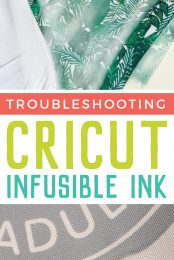


Comments & Reviews
Marian Wood says
Great tips! I’m getting some fading in the center of my design. I think it is because I felt the design was too large (approx. 8 x 10) for the Easy Press 2. I used the recommended time and temperature; however, I picked it up and reset the time and temperature and set it down on the lower part of the project. Did it fade because there was too much heat in the overlap area? I guess what I’m asking is “can you double press over an image”?
Crystal Summers says
Hi Marian,
Hmm… your design may have shifted a tiny bit when you moved the press to re-press the other area, which is why it may have faded or not come through as well. You can experience discoloration from overpressing a design, though. In the future, I would try a smaller design to be sure the settings work and avoid moving the press. I hope this helps.
Happy crafting!
Crystal, HLMS Community Manager
Crystal Summers says
Hi again,
Thanks for letting me know which bag you are using. That’s strange the ink didn’t transfer. Did you use the correct heat and pressure? If you’re still having issues, please email hello@heyletsmakestuff.com. I’d be happy to help you troubleshoot more!
Crystal, HLMS Community Manager
Sharaeya Cooney says
Hello I made mandala with my infusible ink pens on laser copy paper for color. It took me a day to color in the design(I took breaks and have kids). So I go online and I followed the directions on the heat guide for Cricut. I used my Easy Press 2, my Cricut maker, Cricut mat, butcher paper, even the heat ape so the design didn’t move, and cardstock to protect the easy press mat. I lint rolled it and preheated it too just like the directions said. I even did a step-by-step with Jennifer Maker YouTube video. After all that my design didn’t even show up on my tote bag at ALL. I was trying to see what I did wrong that my design didn’t even transfer to the tote bag. Do I need to use a different copy paper? Or did I wait to long to transfer it on the tote bag? I used all of what Jennifer Maker had on her website since that’s where I got the design from. I need help because I really like this design and I spent a lot of time on it. This is my first time using the pens so I wanted to make sure I was doing it right. Thank you in advance
Crystal Summers says
Hi Sharaeya,
Sorry you’re having trouble with your project. Can I ask what material your tote bag is? Infusible ink will only work if the material is made of at least 50% polyester. The more polyester in the fabric, the more vibrant the image. Was the tote bag perhaps cotton? For best results, Cricut does recommend their line of product blanks and doesn’t guarantee results on other items. Cori writes about this topic more in the post below:
https://heyletsmakestuff.com/cricut-infusible-ink-pens-markers/
Good luck and happy crafting!
Crystal, HLMS Community Manager
Sharaeya Cooney says
Hi and I used a Cricut Blank Tote bag. and it was new never been used. I buy all the stuff that has the infusible ink logo on it. I do know it has be a high count of Polyester, so that’s why I just went and bought the Cricut tote bag blank.
Leona says
I just tired infusible in on cricut coasters – followed all the instructions, but I have areas on all 4 that the ink didn’t transfer. The only thing I can think of is that I don’t have a cricut mat, would that make a difference? I have the same thing happen when using ink on shirts as well.
Crystal Summers says
Hi Leona,
That sounds frustrating! Are you using heat transfer tape and ensuring the transfer is adhered to all parts of each coaster? Also, is your press covering all of the portions of each? There could be a spot where you are not getting enough pressure, or even pressure and therefore, the ink isn’t transferring. I don’t think the Cricut Mat would make a difference, but you do want to be sure you are working on a flat, even surface. I hope this helps. Please let us know if you have any other questions.
Happy crafting!
Crystal, HLMS Community Manager
Leona says
Thanks Crystal! Yes, yes & yes! I tried them again, this time I wore gloves – I think my problem was oils from hands got on the ink. They turned out perfect!
Amy Motroni says
Hi Jeff,
I think it would be okay, but I’m not 100% sure.
Hope that helps!
Amy, HLMS Support
Jett says
Hi Amy,
I’ve made my infusible ink project and while weeding I can’t get all the white in between paper off. If I infuse this to my shirt will it leave anything or rune the design ? I don’t want to waste paper. Thanks
Amy Motroni says
Hi Claudia,
My guess is that there is uneven pressure, even if it feels like it’s even. Sometimes the Easypress mat gets just a tiny bit flat in the middle and that’s enough to make it not set properly. I would put a piece of felt under the center of the mat where it’s not transferring all the way and see if that helps.
Amy, HLMS Support
Claudia Schrock says
I’m using the large and small tote bags for a project. I use the lent roller before hand. I use gloves to handle my transfer sheets from beginning to end. I do all the butcher paper and card stock layers they suggest. I use Cricut’s heat press guide for temperature settings and timings. I seem to have a consistent issue with part of my project being the full color it should be and other parts not absorbing the full color. For example, I have this roll of black that has splotchy marks on it when it comes fresh out of the package. I’ve thought that the roll has some defective marks on it, but I used it anyway because it was brand new! I had three lines of words that I pressed onto a tote bag. The first several words came out super black. The middle words were faded (you could tell that some of the black ink stayed on the transfer paper). The last few words were super black again. The heat press is staying flat. Why does this seem to keep happening?