This set of 65 spice jar labels can be cut on a Cricut or other electronic cutting machine—perfect to organizing your spice cabinet! Includes a tutorial for applying the labels to your spice jars!

A while back, I created a set of SVG cut file jar labels, for everything in your pantry. That bundle of labels is huge! I often get requests for a matching spice jar set, and I’ve finally put one together.
To begin, you can download a set of 9 labels for free!
You can now download the matching set of 65 spice jar labels to cut on your Cricut or other cutting machine!

My original jar labels were cut in black because we had so many white flours and such. Because of the colors of my spices, I decided to use white vinyl, but of course you can cut them in whatever color vinyl you have.

Spice Jar Labels: Materials
- Spice jars
- Cuttable vinyl
- Cricut Explore or other cutting machine
- Transfer tape
- Cutting mat, weeder, and scraper
- Realist font (If you want to add your own spices!)
To begin, you can download these 9 labels for free to get started!
Get the Free File:
Want access to this free file? Join my FREE craft library! All you need is the password to get in, which you can get by filling out the form below. The file number is: C13.
Grab the whole spice jar bundle with 65 labels for just $5! You’ll be able to organize all of your spices (and I mean all of them!).
Spice Jar Labels: Instructions

I don’t have many how-to photos for this one (I made these quickly during nap time!), but the process is the same as it is for my pantry labels.
Basically you’ll cut the files on your vinyl (you can “hide” all of the labels you don’t need in the Cricut Design Space). Weed out the negative space, including all the little bits inside letters like B and A.

Then, using the transfer tape, you’ll transfer the labels off the backing paper and onto your jars. Learn more about using transfer tape.
Simple!

This whole set is free for you to download. If you find that I missed some spices, leave me a comment and I’ll update the file!


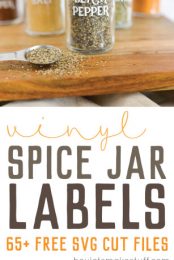


Comments & Reviews
Chris says
I apologize if I missed it but I’ve been looked everywhere. Could you add minced onion please?
Amy Motroni says
Hi Chris,
I’ll have to add it to my list for when I can update these again!
James Stout says
Hi can you tell me where I can get the spice jar templates
Many Thanks
James
Debra Mcpike says
Thanks for the spice labels. I need to make some that is in this bundle. Can you tell me what font you used. Thanks for any information
Debbie
Betsy says
Hi – I know this is super late after you originally posted this but I was hoping to find a way to still add a couple spices if possible. I have made all mine and my cabinet now looks amazing – my mom and I are working on hers now :) Any chance we could get:
Tarragon
Cinnamon & Sugar
I think that was it. Thanks so much – these are THE best!!!
STEPHANIE ARIZOLA says
Hi,
Where do you get the SVG file? I can’t find it
Jeremy says
Hi Cori,
The only one I don’t see is Brown Sugar. Did I miss it?
Thanks.
Cori George says
Hi Jeremy — brown sugar isn’t a spice. You can find the pantry jar label here: https://heyletsmakestuff.com/vinyl-pantry-labels-free-svg-download/
Mary Frazier says
When I unzip the file on my Mac, I have to PDF documents and that’s all. One is Terms of Use and the other is Alice in Wonderland Quotes. I do not see the spice labels. I’m sure it is my issue but not sure how to fix it.
Crystal says
Hello! I found your beautiful pantry & spice labels. They are the neatest and cutest ones I’ve found! Anyways, I wanted to cut some with my cricut but I’m missing a few that I’d like! Could you please help me with that? Maybe I could design them if you’d teach me your ways! Thanks for your help. Love your blog!! crystal
Jeannie says
Thanks for these files! I can’t wait to re-do my spices! Just as a quick side note…”turmeric” is misspelled. Not that big of a deal, but thought you would want to know. Thanks again! i appreciate all the time you invested to give us these free files!
Bethany says
and the Masala…lol…I guess I need more sleep….I have a 3 month old…Your amazing!! Don’t think I could do twins. :)