Use your Cricut to make these trendy these faux leather earrings—sweet snowflakes that are perfect for the holidays (without being obnoxious!). An easy Christmas jewelry project.

Is it just me, or is most holiday jewelry kind of obnoxious? Bright strings of Christmas lights around your neck, dangling happy snowmen from your ears. It’s just not how I roll. This year I decided to try for a slightly less flashy by making these simple snowflake faux leather earrings using my Cricut Maker!
These snowflake earrings come together in less than 10 minutes, making it perfect for Craft Lightning! Head over to Angie’s blog for more super quick crafting ideas for the holidays.
I love working with Cricut’s faux leather to make jewelry—it doesn’t weigh anything and it cuts beautifully. I suggest using Cricut’s Strong Grip mat when cutting faux leather so that it won’t shift while the machine cuts. Cricut’s faux suede is also a beautiful and lightweight choice!
Snowflake Leather Earrings Supplies
- Faux Leather
- Fishhook Earring Findings
- Poker (you can use many things for this — such as a needle or pushpin)
- Needle-nose pliers
- SVG Download
Get the Free File
Want access to this free file? Join my FREE craft library! All you need is the password to get in, which you can get by filling out the form below. The file number is: C73.

Snowflake Leather Earrings Instructions
Ready to make one of the easiest projects ever? Cut out the downloaded file on your Cricut. I used silver faux pebbled leather and the purple strong grip mat and it worked really well. Using your poker, make a small hole at the top of the teardrop shape. It should be about 1/16″ from the top — pretty darn close to the edge!
Use your needle-nose pliers to work open the ring at the bottom of the fishhook earring. Slide the teardrop onto the earring using the hole you just poked, and clamp the ring back in place.
They are ready to wear! I spent less than ten minutes designing, cutting, and assembling these earrings. And since I did the design work for you, you just have to cut and make!

Super easy! Hope you’ve enjoyed this easy Christmas craft!

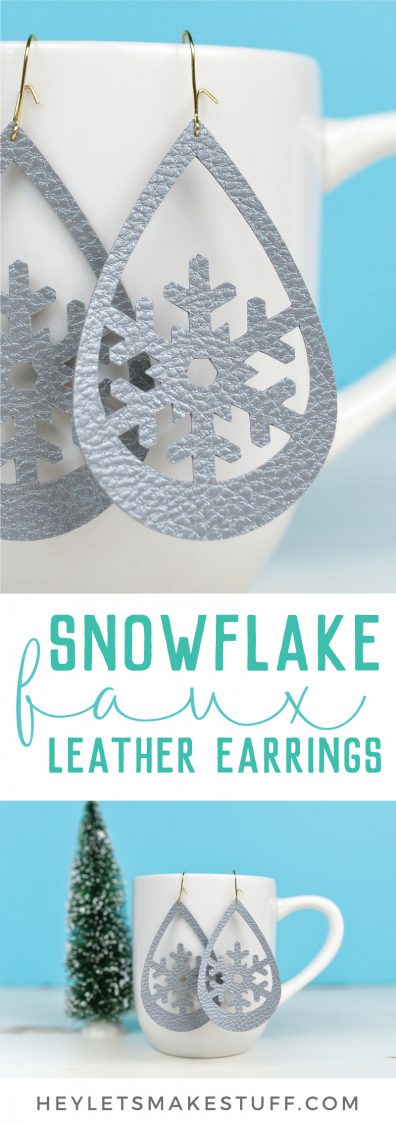
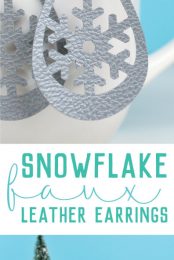


Comments & Reviews
tina says
i love these erarings
NIna melissa says
could not download the file it was web based only is there a way you can help on how i can download
Amy Motroni says
Hi Marsha,
These are for a pair of do-it-yourself earrings. Not sure if you could find similar ones on Amazon or not.
Amy, HLMS Reader Support