With the Cricut Knife Blade, your crafting possibilities are endless! Get all my best tips for cutting chipboard with the Cricut Knife Blade, including what chipboard to buy and tricks to ensure your chipboard projects turn out great!

Have you been following along with my Knife Blade tutorials? Make sure you read them all before cutting with your Knife Blade—it will save you a lot of time (and money!) if you’re doing things right the first time. Today we’re covering chipboard, my absolute favorite material to cut with the Knife Blade!
What is Chipboard?
Chipboard is basically a material made from the waste of other paper products. It is pressed together with glue until it is quite sturdy and smooth.
What to Look for in Chipboard
Because it’s a composite material, chipboard quality falls all over the spectrum. When I was at Cricut Headquarters in March, they told us that they have tried dozens of different types and brands of chipboard…and all of them failed to meet their standards. They found that every chipboard they tried had too many defects within the material to cut consistently without shredding the chipboard, getting stuck, or breaking the blade.
Not good, right?
So Cricut spent a lot of time and resources creating their own Cricut Chipboard. Yes, it kinda sucks that other chipboard doesn’t cut consistently. You can always give others a shot, but know that you could damage your blade. Therefore, Cricut only felt comfortable qualifying their own chipboard, which has far fewer defects than other brands. If you do want to look at other brands, keep the thickness around 2mm.
That being said, Cricut Chipboard is AWESOME. I really love how it cuts. And it generally cuts more quickly and with fewer passes than wood, while still feeling just as sturdy (if not sturdier!).
Where Can I Buy Cricut Chipboard?
You can find Cricut Chipboard on the following sites:
And you may also be able to find it in some of your local craft retailers who sell Cricut supplies.
Tips For Cutting Chipboard
Here are a few things you want to keep in mind when cutting chipboard. If you haven’t read it already, make sure to review Cricut Knife Blade Tips For Success. That post has important information you need to know any time you use your Cricut Knife Blade.
I mentioned in the tips post to keep your cuts at least the width of a pencil wide. Like cutting basswood, this is particularly important with chipboard. The smaller the cuts, the more likely your chipboard is to start peeling in layers (again—this is a composite material).
If your chipboard has a bow or warp, place it so the concave side (the inside of the curve) is facing the mat.
When cutting, use a StrongGrip mat, and make sure to tape down all four edges. If your mat is not new, use a brayer to really press your chipboard into the adhesive on the mat. You don’t want it shifting during cutting!
Make sure your piece is no wider than 11″ wide. Move the star wheels to the right on your machine so that they do not hit your chipboard (see that tips post above).
While cutting, if pieces start to “pop” out of your project, you can remove the smaller pieces. I’d keep larger pieces in the machine, however—removing them can cause your material to shift slightly. If one of these popped pieces jams your Cricut, do not remove your project from your machine! Clear the debris (I like canned compressed air for this purpose) and hit the “go” button again to restart where the machine left off.
Like I said in my tips post, cutting thicker materials takes far more passes than cutting thinner materials. But I did find that my chipboard projects are often done in fewer cuts than Cricut Design Space thinks. So start checking to see if your project is cutting all the way through around pass #12. Pause it and check. If it’s cut through on your whole project by then, you can just hit pause and unload your mat. If not, do not unload your mat but just press the “go” button to resume cutting.
At the end of your cut, before you remove your mat, double check that it’s cut all the way through. If not, Cricut Design Space will give you the option to do one more pass. If you do that and there’s still small corners or parts that haven’t cut all the way through, but the majority has, then remove your mat, release your project, and use a craft knife to cut the last little bits in the corners.

You can paint chipboard, just make sure to seal it first! Modpodge worked great for me! I hand-painted this ampersand and I think it turned out super cute with some paper succulents! If you have any questions about cutting chipboard with your Cricut, let me know in the comments!

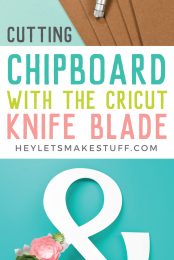


Comments & Reviews
Julie Mannion says
Hi thank you so much for your article. It taught me a lot. I am using Cricut brand 1.5 mm chipboard that I purchased form michaels. It says in the back”for use with knife blade only” however I only see light and heavy chipboard listed under materials. Can you help me?
christine says
whats the difference between a heavy chip board and a bass board
Cori George says
Heavy chipboard is a paper product whereas basswood is an actual wood. I’m not sure if “bass board” is actually a thing :)
Shara says
If I am cutting a letter that is bigger than one 11×11 sheet can I piece to sheets together or will you be able to see the crack?
Liz, HLMS Reader Support says
You can place the sheets together after, but you’ll need to either tape them together and paint over it or cover with a sheet of vinyl or cardstock.
You may still see a small crack, but it will be almost unnoticable.
Happy Crafting!!
Liz, HLMS Reader Support
Lana says
I just tried my first project with chipboard(cutting names), and it shredded before even finishing. Was the font too thin?
Liz, HLMS Reader Support says
There are a couple of reasons why this could happen.
You will want to make sure you use Cricut brand chipboard as it has been extensively tested and will work with most cuts.
You will also want to make sure the interior cuts aren’t smaller than .75x.75 – if the cut is smaller than that (like intricate fonts), it is too narrow of a margin and may not work.
I’ve listed the link to the help page below for more information too:
https://help.cricut.com/hc/en-us/articles/360009431434-Cricut-Maker-Cutting-Cricut-chipboard-with-Knife-Blade
Hope this helps!!
Liz, HLMS Reader Support
Dorthy Hewett says
I just got my knife blade, put it in my machine, cricut explore air 2, put it on custom, picked cupboard 2mm and it did not cut, I don’t know what I’m doing wrong, I’ve watched multiple videos and I have the knife that you show, is there a certain way to put it in the machine, I’m really new at this, about help greatly appreciated, thanks in advance
Liz, HLMS Reader Support says
You had mentioned that you are trying to use a Cricut Explore Air 2 with the Knife Blade attachment?
Unfortunately, the Knife Blade is only supported for the Cricut Maker machine as it is a much more sophisticated tool and requires much more pressure than what the Air 2 can support.
Hope this helps :)
Liz, HLMS Reader Support
Jenny says
Hiya. I experimented with chipboard in my maker for the first time today. When it did the multiple pass throughs, it cut in a slightly different area. Do you know why this is?
Liz, HLMS Reader Support says
I have had this happen before I started taping my chipboard down to the Strong Grip Mat.
Because it takes so many passes to cut, the material will sometimes shift slightly which will cause those uneven cuts. Make sure you tape your material down on all 4 sides with blue painters tape and you should see better results.
Happy Crafting!
Liz, HLMS Reader Support
Ell says
Very helpful article! What Cricut (Maker) blade do you use?
Liz, HLMS Reader Support says
Hi Ell –
The blade being used is the Knife Blade, here is a link to it on Cricut.com (affiliate link):
https://shareasale.com/r.cfm?b=567915&u=920244&m=51766&urllink=shop%2Ecricut%2Ecom%2Fen%5Fus%2Fcatalog%2Fproduct%2Fview%2Fid%2F4311%2Fs%2Fknife%2Dblade%2Ddrive%2Dhousing%2Fcategory%2F192%2F&afftrack=
Trust me, you’ll love it!!
Liz, HLMS Reader Support
LaLa says
Hi the link is broken for the blade, I get “404” not found.
Helen says
Cricut maker doesn’t have a heavy chipboard in materials. Which one do I choose if I’m cutting 2mm chipboard?
Viviana says
Sure it does, one of the first blocks of materials.
Amber says
I ran into this problem too. When I search for it in the materials section, only the light .37 mm chipboard comes up as an option. Do I have to add the 2 mm one manually?
Liz, HLMS Reader Support says
If you search Chipboard in custom materials, you will see both types of Chipboard.
Light Chipboard 0.37mm and Heavy Chipboard 2.0mm
Hope this helps!!
Liz, HLMS Reader Support
Diane says
But the 2mm is brewed out and I can’t select it and my sheet is only 11×11 and I can’t choose that size. I’m using Cricut brand too
Cori George says
Hi Diane — are you using a device like an iPhone? Unfortunately you need to be on a desktop or laptop to use the Knife Blade. Check out this post here: https://heyletsmakestuff.com/cricut-knife-blade-tips/
Maureen says
I do mixed media and use chipboard for a lot of my projects. From words in pretty fonts to flourishes and other elements, I need a lot of design versatility. How is the design versatility and availability for this machine?
Chipboard is the main material I need a machine for and I want to make sure I get it right. Thank you for this post!
Liz, HLMS Reader Support says
The versatility of the Cricut Maker is amazing and unmatched by any other electronic cutting machine in the market.
You can use your own files (svg, jpg, png) or you can browse through and purchase from Cricut’s large design library.
Using their software (Design Space) is free and cloud based as well so you can design on one device and cut from the other if needed.
You will for sure love this machine – you’ll never want to cut anything out by hand again!!
Happy Crafting!
Liz, HLMS Reader Support
Katie says
Can you adhere vinyl to chipboard before cutting to give it some color or pattern?
Cori George says
Yes! You can totally do that. I meant to mention it. If you find it doesn’t cut all the way through because it’s a little thicker, just use the One More Pass option at the end of the cut :)