Looking for a quick project to make for your child’s favorite teacher? She’ll love this personalized apple tote bag! It’s the perfect last minute teacher gift idea made with your Cricut or other cutting machine.

My good friend Sarah from Sarah Bakes Gluten Free (OMG she makes the best cupcakes) came over yesterday and we whipped out some adorable gifts for her kids’ teachers. I liked how they turned out and they were easy to make, so I thought I’d share them here!
Apple Tote Bag Supplies
- Cricut or other cutting machine
- EasyPress + EasyPress Mat or Iron
- Iron On or Patterned Iron On
- SVG File (see below)
Get the Free File
Want access to this free file, which includes the entire alphabet? Join my FREE craft library! All you need is the password to get in, which you can get by filling out the form below. The file number is: C120.
Apple Tote Bag Instructions
Start by uploading the apple file in Cricut Design Space. All 26 letters will load, and you can just hide the ones you don’t need. Then make sure to reverse your image so that it will cut properly for ironing onto your tote bag. We cut ours in patterned iron on, but you could use any sort of heat transfer vinyl you have. Cut out your apple!
If you are using a regular canvas tote bag, ignore this next paragraph and use your EasyPress or iron to adhere the transfer to your bag, making sure to put the EasyPress Mat or a towel inside the bag. Super easy!

We had a bit more trouble, though. We used cute cotton bags from Old Navy. The tag said that the outer bag was 100% cotton and the lining was 100% cotton. The tag didn’t, however, mention that there was some sort of lining in between the inner and outer layers. That lining was…something else. We found that out the hard way. We used patterned iron-on for this project, and Cricut suggests 340° for the EasyPress. That melted that inner lining and everything stuck together and it was terrible. Thankfully we had an extra bag on hand, so we decided to give it another shot. We set the EasyPress at 300° and did two 30-second presses. This was enough to activate the adhesive and get the patterned iron on to adhere. You may want to do some tests to see if you’ll have similar issues with your tote.
And that’s it! This is the perfect last-minute teacher gift to make with your Cricut! And barring any problems like the one we had above, it takes less than 10 minutes to make!

Also check out my Apple Alphabet SVG files—perfect for making classroom banners and more plus this cute idea for a Periodic Table Clipboard!
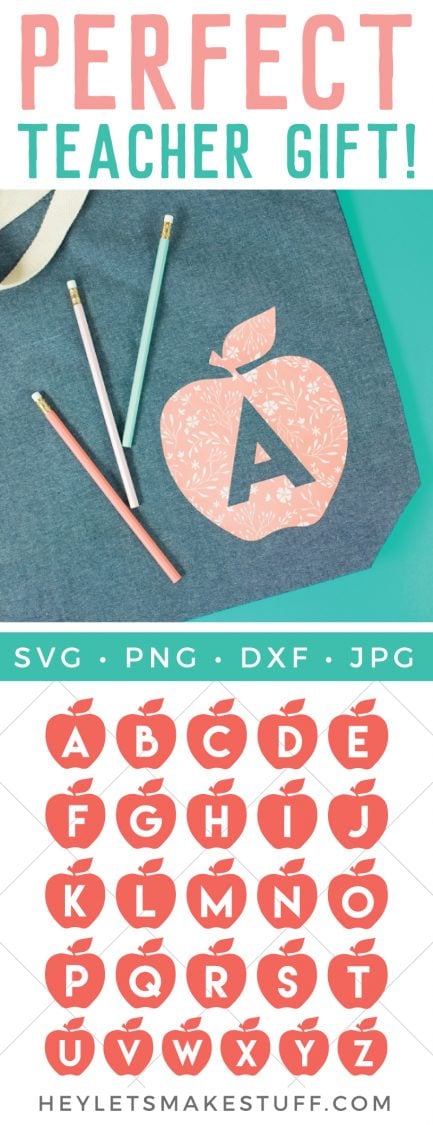

APPLE TOTE BAG
Equipment
- Cricut Maker or
Instructions
- Upload the apple file in Cricut Design Space. All 26 letters will load, and you can just hide the ones you don't need. Then make sure to reverse your image so that it will cut properly for ironing onto your tote bag. For this project it was cut using patterned iron on, but you could use any sort of heat transfer vinyl you have. Cut out your apple!

- Use your EasyPress or iron to adhere the transfer to your bag, making sure to put the EasyPress Mat or a towel inside the bag. Super easy!

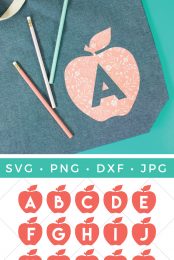



Comments & Reviews
Debbie says
Hi, the items you’ve created look great by the way!
But I did wonder how durable the images are especially on the t-shirts and cups. Do they wash well or scratch easily?
Crystal Summers says
Hi Debbie,
As long as you follow the recommended instructions for heat temperature/pressing time for iron on vinyl, you’ll find it stands up to wear and tear well. As for cups, we usually recommend permanent vinyl, such as Oracal 651 and handwashing for care.
Hope this helps,
Crystal, HLMS Community Manager
Liz, HLMS Reader Support says
I have listed the direct link to purchase the file below:
https://store.heyletsmakestuff.com/products/apple-letters
Happy Crafting!!
Liz, HLMS Reader Support
Nikki says
I can’t believe I even have to admit this, but I can’t find the link to the download. Can you let me know where it is at? Thank you so so much!