Create one-of-a-kind stockings using sublimation! Here are all of my tips and tricks to make sublimation stockings. They are a perfect project for beginners and make a great addition to your holiday mantel!

We’re heading into the holiday season which means it’s the perfect opportunity to make custom stockings using sublimation! Stockings are a great way to make something special for every member of your family and can be endlessly personalized!
Sublimation Christmas stockings are a pretty straightforward project, so they’re really good for beginners. I particularly like the Christmas stockings I purchased—they are the linen-feel stockings that are a little off-white vs. pure white.
For these stockings, I am using my Sawgrass SG1000 along with Photoshop. Because I’m printing an all-over pattern for the bottom of the stockings, I’m using the 11″ x 17″ paper so I don’t need to piece my image together. If you have a smaller printer, you can piece together or you can use a smaller single image vs. an all over pattern.
Additionally, for my press I’m using my WALApress heat press. You can use a Cricut EasyPress, just make sure that you are using a firm mat under your project instead of the EasyPress mat and that you’re using firm, even pressure. If you’re using a Cricut EasyPress, I would suggest sticking with a design that can be completely covered by your press plate so you don’t end up with press marks.
If you are new to sublimation printing and need to review the basics, see my post The Ultimate Guide to Sublimation Printing & Crafting.
Watch the Sublimation Stockings Video
If you’d like to see this project in video form, just hit play below! For a written tutorial, keep reading.
Supplies to Make Sublimation Christmas Stockings
Get everything you need to make this project on my Amazon shopping list!
- Sublimation printer
- Sublimation paper
- Sublimation stockings
- Lint roller
- Heat-resistant tape
- Butcher paper
- Heat press
- Heat-resistant gloves
- PNG sublimation image (see below)
Get the Free Files
Want access to this free file? Join my FREE craft library! All you need is the password to get in, which you can get by filling out the form below. The file number is: S18.
How to Make a Sublimation Christmas Stocking
Print Your Images
For this project, I am using Photoshop, and there are two different images: the pattern for the bottom of the stocking and the name on the cuff. You can use whatever program you’d like, but I find that Photoshop makes it easy to tile the PNG to fit an 11″ x 17″ piece of paper.
I created a Photoshop document that is 11″ x 17″. I then placed my PNG image (using Place Embedded) and hit enter. Then I placed the same PNG image right below it and hit enter.
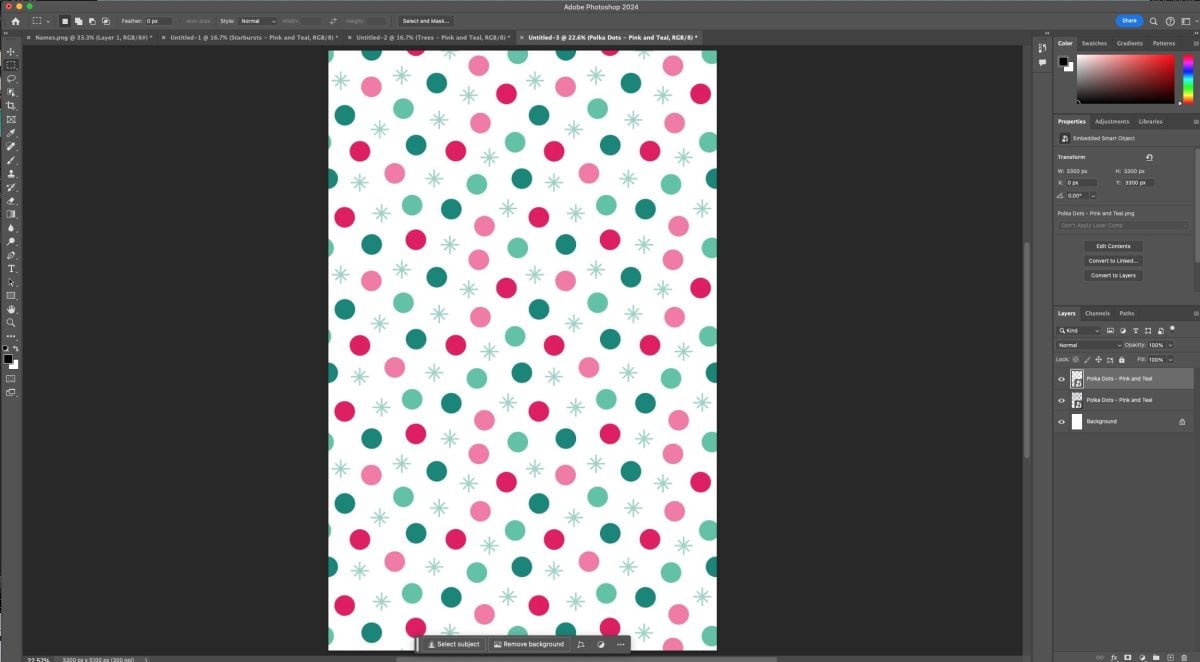
Then I went to File > Print to print my image.
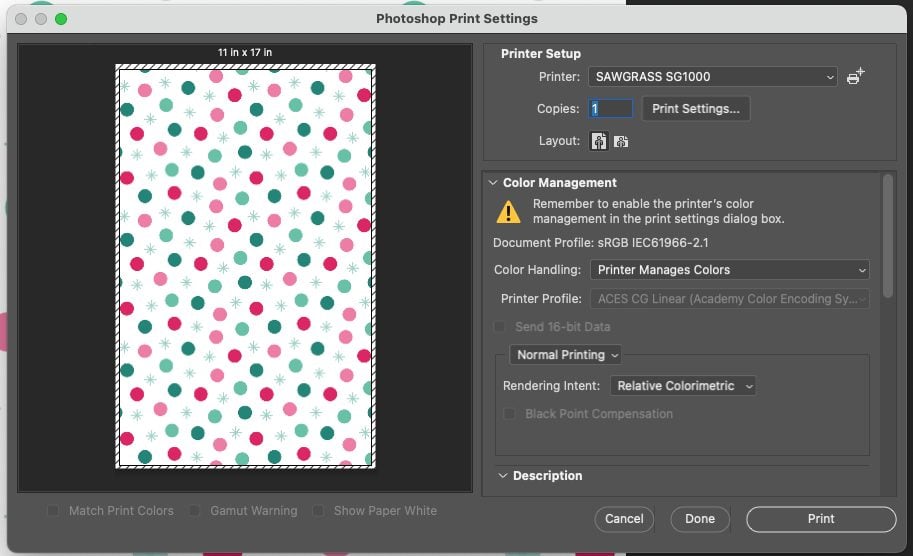
In the Print box, I made sure to click Print Settings to change my paper to 11″ x 17″. I chose my Sawgrass printer. You can also print through Sawgrass PrintMate, which will give you more sublimation settings, but I went straight to my printer with these. You also want to select “Printer Manages Colors” if you are using a sublimation-specific printer. If you are using a converted printer, choose your ICC profile here if you have one.
If you have an image that must read a certain direction, make sure to scroll down in the print setting and choose “emulsion down” under Functions—this will reverse your image. Then click print and your image will be sent to your Sawgrass or other printer!
For the cuff of my stocking, I went back into Photoshop and created a simple file with the names for all my stockings (using the font Jolly Wonder) and printed that as well.
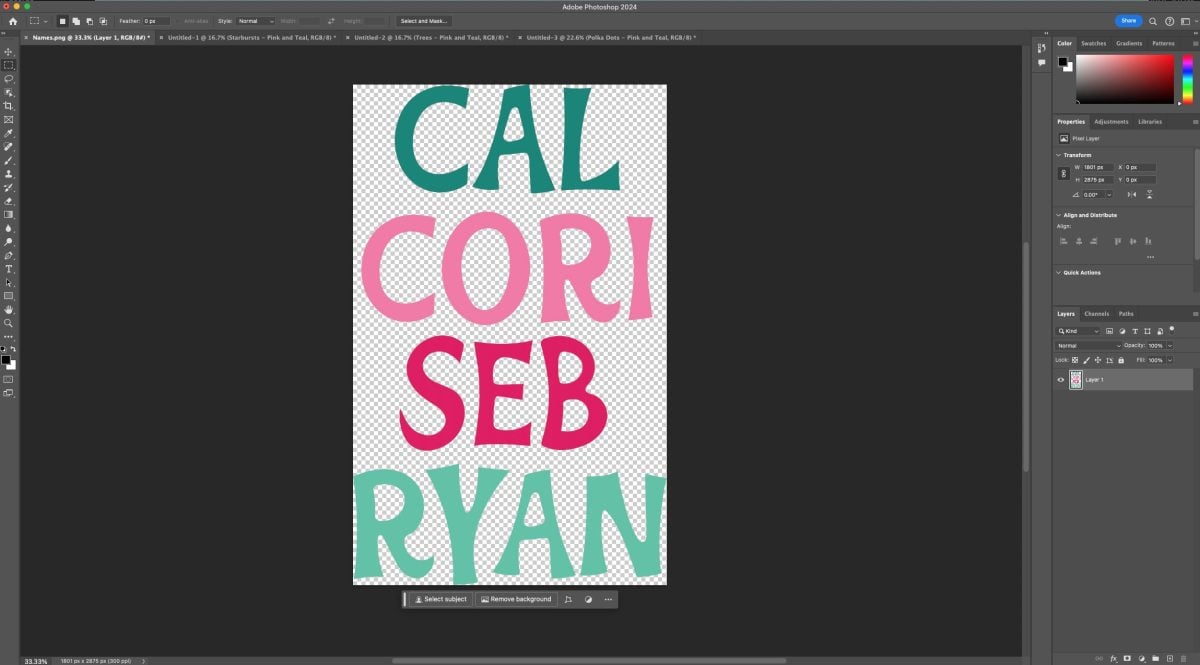
Prepare and Prepress Your Blank Stocking
Check the manufacturer’s instructions for the recommended settings for time, temperature, and pressure. For my stocking, they were as follows:
- Time: 60 seconds
- Temperature: 400° F
- Pressure: medium to firm
Set your heat press. If you are using a traditional heat press (rather than an EasyPress), test your pressure before it gets hot so you know it will be correct when you press your stocking.
Lint roll your stocking to remove any fibers, hair, or dust.
Pre-press your stocking for 15 seconds to remove moisture and give you a flat pressing surface. Because the stocking is larger than my heat press, I pre-pressed it in two parts.


To make it easier to sublimate the bottom part of the stocking, unroll the cuff.

Trim the excess paper from around the edge of your image so it will fit nicely over your stocking without having too much extra paper.

Then use heat-resistant tape to secure your transfer face down on your stocking. I actually taped from the back because the image covered the entire front of my stocking.

Cover the bottom pad of your press with butcher paper. This will protect the pad of your heat press from any excess ink.

Put the stocking with the transfer face down on top of the butcher paper.

Add butcher paper on top of your image. This will protect your press plate from any ink that goes through the paper.

Press for the recommended time. When the time is up, slowly open your press so your image doesn’t shift.
Let your image cool for a moment and then peel back the transfer to reveal the first part of your stocking project!
Then re-roll the cuff and add the name in the same way.

Cover with butcher paper and press. Make sure the bottom part of your stocking is not in the heat press so you aren’t double-pressing it.

Let your image cool for a moment and then peel back the transfer to reveal your final stocking!

And that’s it! It’s really easy to add any image to custom sublimation stockings!
Want a full overview of sublimation? Check out my helpful ebook, The Ultimate Guide to Sublimation!
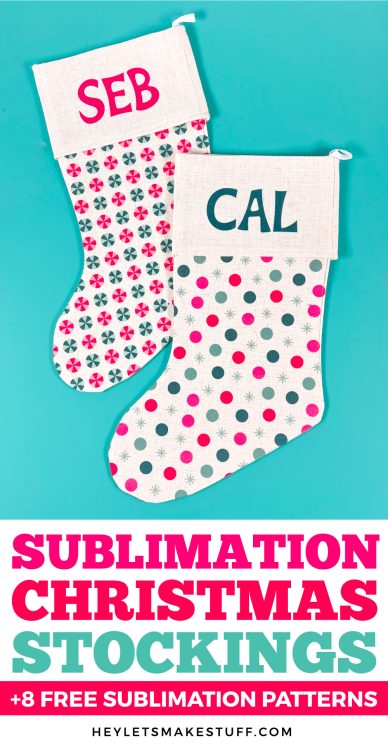
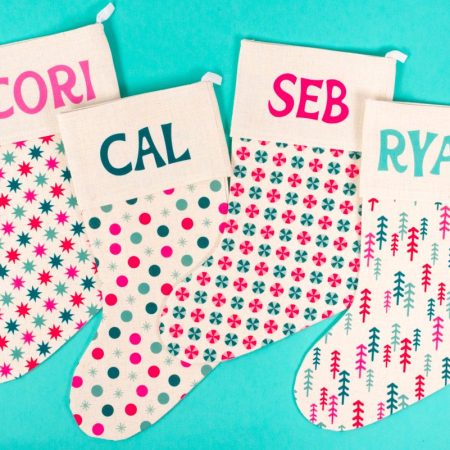
CUSTOM SUBLIMATION CHRISTMAS STOCKINGS
Equipment
Instructions
- Print Your ImagesFor this project, Photoshop was used, and there are two different images: the pattern for the bottom of the stocking and the name on the cuff. You can use whatever program you'd like, but Photoshop makes it easy to tile the PNG to fit an 11" x 17" piece of paper.A Photoshop document that is 11" x 17" was created and then PNG image was placed (using Place Embedded) and hit enter. Then place the same PNG image right below it and hit enter.

- Then go to File > Print to print the image.

- In the Print box, make sure to click Print Settings to change the paper to 11" x 17". The Sawgrass printer was chosen. You can also print through Sawgrass PrintMate, which will give you more sublimation settings. You also want to select "Printer Manages Colors" if you are using a sublimation-specific printer. If you are using a converted printer, choose your ICC profile here if you have one.If you have an image that must read a certain direction, make sure to scroll down in the print setting and choose "emulsion down" under Functions—this will reverse your image. Then click print and your image will be sent to your Sawgrass or other printer!For the cuff of these stockings, go back into Photoshop and create a simple file with the names for all your stockings (using the font Jolly Wonder) and print that as well.

- Prepare and Prepress Your Blank StockingCheck the manufacturer's instructions for the recommended settings for time, temperature, and pressure. For my stocking, they were as follows:Time: 60 secondsTemperature: 400° FPressure: medium to firmSet your heat press. If you are using a traditional heat press (rather than an EasyPress), test your pressure before it gets hot so you know it will be correct when you press your stocking.Lint roll your stocking to remove any fibers, hair, or dust.

- Pre-press your stocking for 15 seconds to remove moisture and give you a flat pressing surface. If the stocking is larger than the heat press, you will need to pre-press it in two parts.

- To make it easier to sublimate the bottom part of the stocking, unroll the cuff.

- Trim the excess paper from around the edge of your image so it will fit nicely over your stocking without having too much extra paper.

- Then use heat-resistant tape to secure your transfer face down on your stocking. I actually taped from the back because the image covered the entire front of my stocking.

- Cover the bottom pad of your press with butcher paper. This will protect the pad of your heat press from any excess ink.

- Put the stocking with the transfer face down on top of the butcher paper.

- Add butcher paper on top of your image. This will protect your press plate from any ink that goes through the paper.

- Press for the recommended time. When the time is up, slowly open your press so your image doesn't shift.Let your image cool for a moment and then peel back the transfer to reveal the first part of your stocking project!Then re-roll the cuff and add the name in the same way.

- Cover with butcher paper and press. Make sure the bottom part of your stocking is not in the heat press so you aren't double-pressing it.

- Let your image cool for a moment and then peel back the transfer to reveal your final stocking!Want a full overview of sublimation? Check out this helpful ebook, The Ultimate Guide to Sublimation!

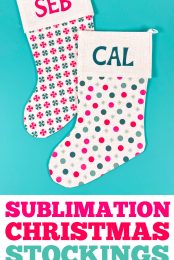
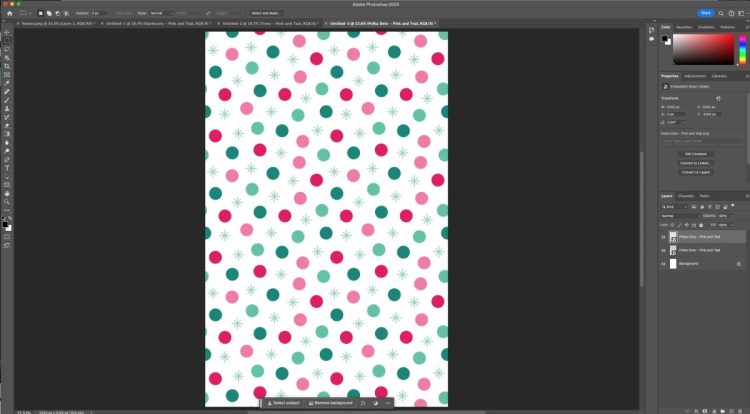

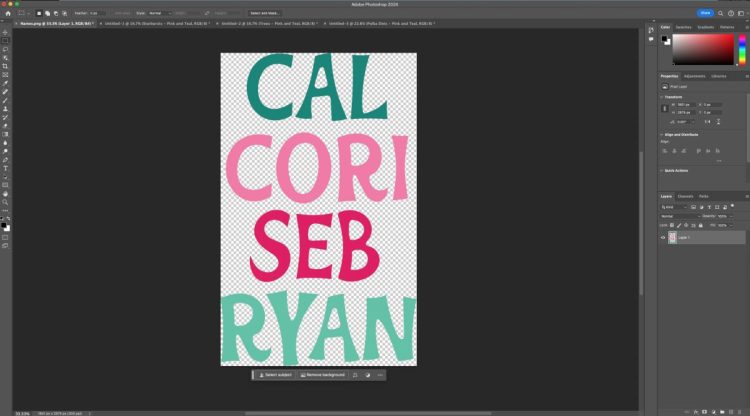













Leave A Reply!