Looking for a smaller laser that’s easy to use? The WeCreat Vista is a compact but capable laser that has some unique features (including a flippable laser head!) that make it good for smaller spaces and beginners.

Earlier this year, I reviewed the WeCreat Vision laser. While I think overall it’s a good laser, especially for beginners, there were just a couple things I didn’t love about it. So when WeCreat reached out to review their newest laser, the WeCreat Vista, I definitely wanted to try it out.
In today’s post, I’m going to give you an overview of the WeCreat Vista, including some of the specs, important safety features, and the materials it can cut. I’ll also give you my overall pros and cons and who might be the ideal user for this machine. And we’ll touch on how it compares to the WeCreat Vision.
Let’s dive in to this WeCreat Vista review!
Watch the Video
Want to get a video overview this new machine? Just hit play below! Or keep reading for a written overview.
What is the WeCreat Vista Laser?
The WeCreat Vista is a diode laser crafting machine, the second machine from WeCreat. You can cut, score, and engrave using the Vista to make all sorts of projects, like tumblers, signs, jewelry, art, party decorations, home decor objects, and more.

This is a lower wattage laser than the WeCreat Vision laser. Compared to 20W/40W of the Vision, the Vista is a 10W laser. This means that it doesn’t have as much power or speed, but 10W is still a good laser for the at-home crafter market and although it’s a bit slower, it was still easily able to cut and engrave the materials I tested.
One thing that makes the WeCreat Vista unique is the rotating laser head. Because you can flip it to process sideways, you do not need a riser base for doing projects like most tumblers. We’ll talk more about this unique feature here in a bit.
The WeCreat is designed to be beginner friendly so if you’re new to the laser crafting world, this is definitely a laser you should add to your list to research.
Machine Cost
The basic 10W WeCreat Vista retails for $1,399.99, however WeCreat products often go on sale! So definitely wait until a common sales time (Black Friday, Memorial Day, etc.) to buy.
There is also a rotary kit increases the number of projects you can make with your laser, including tumblers, mugs, ornaments, rings, baseballs, and more. I have an issue with the rotary tool, which I’ll talk about in a bit.
What is a Diode Laser vs. a CO2 Laser?
The WeCreat Vista is a blue light diode laser vs. a CO2 laser. What’s the difference?
A diode is a less expensive laser than the CO2, making it perfect for everyday crafters who don’t have a larger budget. It’s also more durable than a CO2 laser and has a longer lifespan. They are also generally smaller than CO2 lasers, making it easier for hobbyists to fit one in their craft space.
While it lasts longer and costs less, diode lasers are most often less powerful than CO2 lasers. Diode lasers are generally 5W to 40W, whereas CO2 lasers are 40W to 300W.
The biggest difference is, however, the color of the laser. A diode laser is blue while a CO2 laser is is on the infrared spectrum. Because a diode laser is blue, it will not cut clear, most blue, or other transparent colors of acrylic—the laser passes right through, no matter the wattage. A CO2 laser, however, can cut any color of acrylic. I know this is a big sticking point for many of my readers, so if you want to do the lighter colors of acrylic, you’ll probably want to invest in a CO2 laser. A diode laser like the WeCreat Vista is better for cutting organic materials, like wood and leather, as well as darker opaque acrylic. Read more in my post How to Cut Acrylic with a Diode Laser.
The WeCreat Vista Laser Modules
There are two swappable laser modules for the WeCreat Vista—the 10W module I mentioned above, as well as a 2W IR laser, which is designed to engrave on metal and plastic (not cut). The 2W is an additional purchase at $599, but if you want to make jewelry or other projects where you need to engrave more deeply on materials that don’t work as well with a diode laser, it’s probably a good addition.

The “Flip” Laser Module
Both the 10W module and the 2W IR module are “flippable.” This means that you can actually rotate the laser head 90° so that instead of pointing down, it’s pointing toward the back of the machine. This makes it possible to engrave things like tumblers from the side instead of the top…which also means that for many projects, you don’t need a riser! It’s very easy to flip as well—just unscrew the large screws on the side, flip, and re-screw the screws.

With every other laser I have that I can use to engrave tumblers, I have to use a riser. This is generally an extra cost and one of the reasons people liked the WeCreat Vision (it had an auto-lifting feature vs. the riser).
There may be some projects where you still want to lift up the laser, like full wraps on projects with a handle or bigger wood boxes, etc. For that, the Vista comes with a set of small peg risers. They simply screw into the bottom of the laser frame. Remove the crumb tray and place it on the table and you can engrave even larger projects.
What’s in the Box?
The Visa box is packed really well, but still use caution when opening it. There should be easy instructions for getting it out of the box and unpacked—it was super easy. Even though it’s on the smaller side, you’ll probably want to have a family member or friend on hand to help you unpack it.
Here’s what you’ll find inside:
- WeCreat Vista machine
- Laser module installed in the machine
- Two laser bed pieces
- Air assist set with tube
- Detachable tray
- Power cord and adapter
- Vent pipe, exhaust hose, and exhaust hose connector
- USB cord and USB adapter for USB-C computers
- Screwdrivers, hex key, and wrench
- Mini level
- Grease
- Extra screws
- User manual
If you have purchased accessories with your WeCreat laser (including the rotary kit I mentioned before), you may have other parts not listed above.
Size and Dimensions
The WeCreat Vision weighs about 30 pounds, which I can move but it’s not easy. Again, you may want a second person to help you move it around.
The machine comes almost entirely pre-assembled, which is great. I removed all of the styrofoam and added the exhaust tube to the back. I also installed the air assist (which just had me plug in two tubes and a cable, very easy). It only took me 10 minutes to set up—probably the fastest of any of my lasers.



The actual dimensions of the machine are:
- Machine dimensions: 25.31″ x 18.54″ x 6.53″ (19″ tall when the lid is fully open)
- Machine weight: 30 lbs
- Material area: 16.34″ x 11.42″ for the 10W and 15.55″ x 10.63″ for the 2W IR.
You will need another 8″ or so of space behind the machine for the exhaust pipe and cables.
Safety
The safety features for the Vista are the same as the Vision. I’m always looking for good safety features because I want to make sure I’m keeping both myself and our house safe.
To start, it’s classified as a Class 1 Laser Product, meaning it is considered a safe laser under normal conditions. There is a sticker showing that if you override the lid and use the laser with the lid open, it becomes a Class 4 Laser Product, which is dangerous. So, basically, don’t do that. Always use the laser with the lid closed.
Here are a few more ways that WeCreat has added safety to the Vista:
- It’s fully enclosed with an eye-friendly orange cover. You do not need to wear special glasses to watch your project being processed.
- The laser case is a robust fire-retardant full-metal enclosure.
- If you open the lid, the laser automatically stops.
These features make me comfortable using the WeCreat Vista in my studio.
Venting
Your Vista needs to be vented. When processing, the laser produces fumes and smoke and you’ll need to vent your laser so all of that doesn’t end up in your working space and lungs. The Vista comes with the vent pipe itself, but for actually getting rid of what’s coming through the pipe, you have two options:
- Venting out of a window: you can run the vent pipe out of a window, making sure to seal up the window with an old blanket or piece of cardboard so the smoke doesn’t work its way back inside. This is what I am using for my Vista, along with the WeCreat Booster Fan to help propel all of the smoke out of my studio.
- Venting into a personal filter: if you don’t have access to a window, you can use the WeCreat Smoke Fume Extractor (you may also see this referred to as a filter or smoke filter by other brands) to vent your machine. It’s more expensive and requires new filters occasionally, but it’s good for spaces without access to a window.

What Can the WeCreat Vista Cut and Engrave?
Even though it has a less powerful laser, the WeCreat Vista can cut basically the same things as the WeCreat vision and most other diode lasers.
10W Cutting:
- Wood (including basswood, pine, cherry, walnut, birch, and more)
- Leather
- MDF
- Felt
- Paper
- Some opaque acrylic (again, see my post How to Cut Acrylic with a Diode Laser for details)
10W Engraving:
- Wood (including basswood, pine, cherry, walnut, birch, bamboo, and more)
- Leather
- MDF
- Stainless steel, painted metal, plated metal
- Powder coated metal
- Dark glass
- Ceramic
- Natural materials like shale, slate, jade, brick, and marble
- Some opaque acrylic
2W IR Engraving:
- Metal (gold, silver, copper, platinum, stainless steel, and more)
- Plastic
- Some opaque acrylic
This means you can make all sorts of projects, including signs, jewelry, coasters, paper projects, party decorations, dinnerware, home decor projects, games, and more!
WeCreat Vista Software
You can use either WeCreat MakeIt or Light Burn with your Vision. I am using WeCreat MakeIt, so that’s all I’m familiar with. But lots of more seasoned laser users use Light Burn and it’s nice that the Vision can be used with an outside software.
Setting up my Vista was very easy within MakeIt. I did need a USB cord for the first connection, and the machine does come with one. I really appreciated the addition of a tiny adapter that takes USB to USB-C for those of us with newer Mac computers that don’t have a regular USB port.
The software is fairly basic but it gets the job done. More than likely, you won’t be doing detailed design work within the software. It’s more to either cut shapes or text, or to upload designs you’ve made or purchased elsewhere.
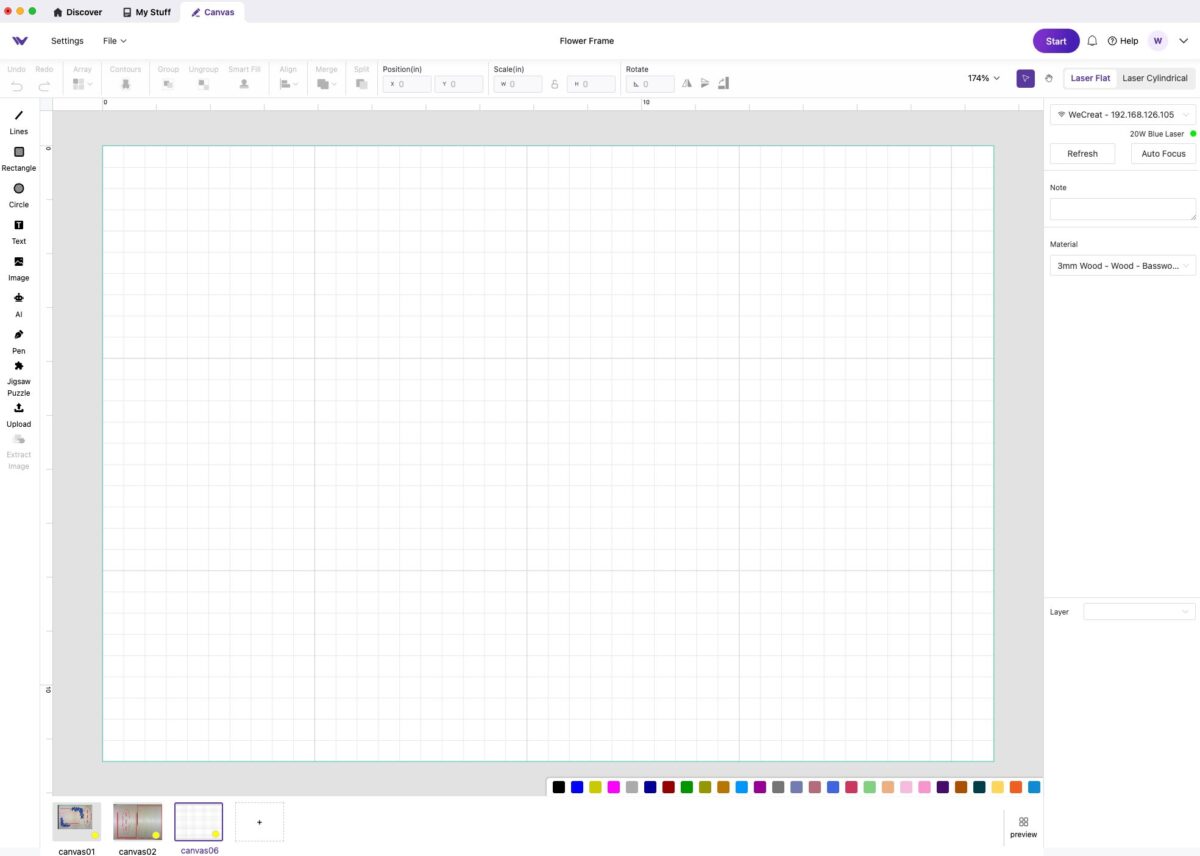
If you’re new to laser software, it may take you a bit of time to figure out where everything is, but overall it’s pretty simple.
Special Features
There are a few unique features that I think makes the WeCreat different from other similar diode machines currently on the market.
Flip Laser
I mentioned this before, but instead of having a riser, there is a flippable laser module. This allows you to engrave tumblers and other projects from the side, vs. overhead.
I think the concept of this is really great and I was excited to have a machine with a smaller profile and no riser. But there is an issue where the laser itself can’t engrave as far to the side as it needs. So for example, I wanted to engrave a mug, but it couldn’t engrave more than half of the mug.
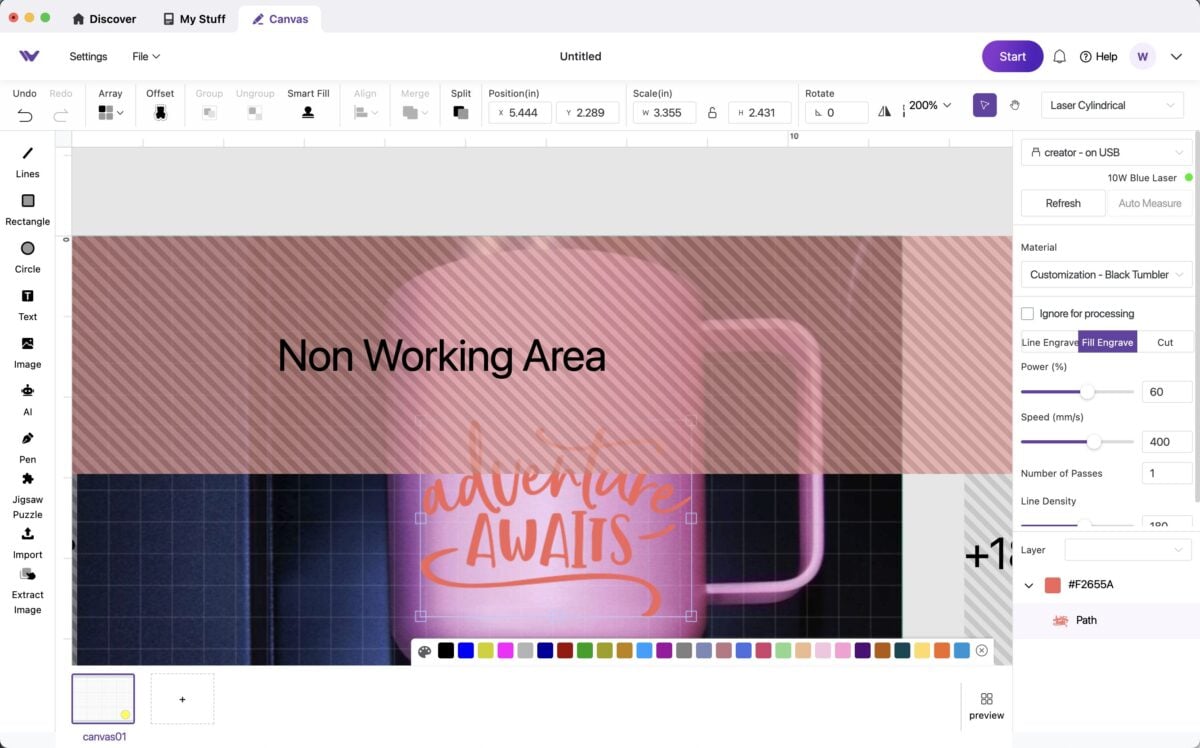
This may not matter if you are using a smaller image on a larger tumbler. I chatted with WeCreat and their best option was to buy extender pieces so that your mug is farther away from the rotary tool. Right now you can only buy them third party on places like Etsy. I am hoping that in the future, WeCreat will ship those pieces along with the rotary tool so that the tool is fully functional.
Overhanging Camera
While many other lasers have a camera, I like the innovation that WeCreat used on this machine. Instead of having a fisheye lens on the camera and taking a photo of what’s in the bed of your machine while the lid is closed, the camera is actually at a 45° angle at the front of the lid.

When you refresh your bed image, you do it with the lid of the laser open and the camera overhanging the bed of the laser. This means that camera is much farther above the material than in other lasers. This also means that there is no warping since it’s a regular lens and not a fisheye. Overall this takes a much more accurate photo of your material so you can lay out your projects more precisely.
Air Assist
Another accessory that comes standard with the WeCreat Vista that costs extra on some of the other diode lasers is the Air Assist. This is a tool that basically blows air across your project as it is engraving and cutting. It helps reduce charring and gives you a cleaner final project.

This one was easy to install and turns on and off with the machine and definitely makes a difference when it comes to the quality of your projects. And again, it’s not an extra cost, which is great.
Slate Panels
The Slate Panels are what allows air flow below materials you are cutting. In other machines, similar accessories might be called the crumb tray, the honeycomb tray, or the triangle prisms.

I still think the slate panels are the best of all the options in all of my lasers. There are only two pieces and they stay put when you insert them. They are also easy to take in and out of the machine, which can’t be said for basically any of the other options.
Using the WeCreat Vista
Making a project with the WeCreat Vista is pretty much identical to using the WeCreat Vision, except that the lid is open when you’re taking your bed photo. Check out my review of the WeCreat Vision to make this super cute basswood frame with the material that comes in the box!

I hope you found this review of the WeCreat Vista helpful in your buying decisions. If you have any questions about this laser or any of the other lasers I have, please leave those in the comments!

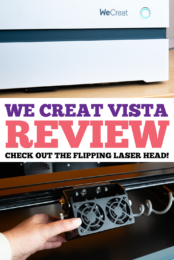


Leave A Reply!