Jump on the latest viral trend and create Stanley cup toppers for yourself or to sell! Make these using any type of laser machine with acrylic colors to match your Stanley tumbler and your style!

Do you own one of those big 40oz Stanley tumblers? I just purchased my first on recently because I was tired of going back and forth between my house and studio all day when I wanted something to drink. Plus, seeing all so many adorable cup toppers on Instagram and TikTok made me realize just how much I wanted to make my own with my Glowforge!
Stanley cup toppers seem to be everywhere lately! Who can resist a little extra “bling” for their tumbler? Plus, an excuse to personalize ALL. THE. THINGS. is always a win in my book! It’s pretty rare (see: never) to find a “Cori” keychain in a gift shop, so it’s always fun to craft something with my name on it. If you also have a less common name, you can probably relate!
There are a lot of shops out there selling Stanley cup topper SVG files for you to make your own. However, they aren’t all created equal. I found in my own testing, that the tiniest millimeter in sizing can make all the difference in fit! So I created two free Stanley cup topper SVGs for you! One is a simple cup topper that you can add your name to, and one is a retro flower topper that feels super trendy with all the 70s designs we’re seeing right now.

In this tutorial, we’ll cover tips and tricks for whatever kind of Stanley cup topper you choose to make—whether you’re using one of my files or one you’ve purchased elsewhere online!
Watch the Video
Want a video tutorial for making these toppers? Hit play below! If not, scroll down for a written tutorial!
What Kind of Laser Do I Need?
I have two different types of lasers. I have a big CO2 Glowforge Pro that can cut pretty much any acrylic I put into it, and two smaller diode lasers—a Glowforge Aura and an xTool M1, both of which can cut acrylic…with a big catch.
A diode laser isn’t powerful enough to cut many colors of acrylic, including clear, white, most blues, and other light colors. You also won’t be able to cut a lot of the cool patterned acrylic that you may see a lot of crafters using. If you really want to cut a wider range of acrylic, you may want to start saving up for a CO2 laser.



Where Do I Buy Acrylic?
If you’re looking for awesome acrylic that goes beyond simple solid colors, a few of my favorite shops are:
What Else Do I Need?
Get everything you need to make this project (aside from the acrylic) using my Amazon shopping list!
In addition to your acrylic colors, I recommend 3M double-sided adhesive. We’ll use this to assemble our Stanley cup toppers without having to use glue.
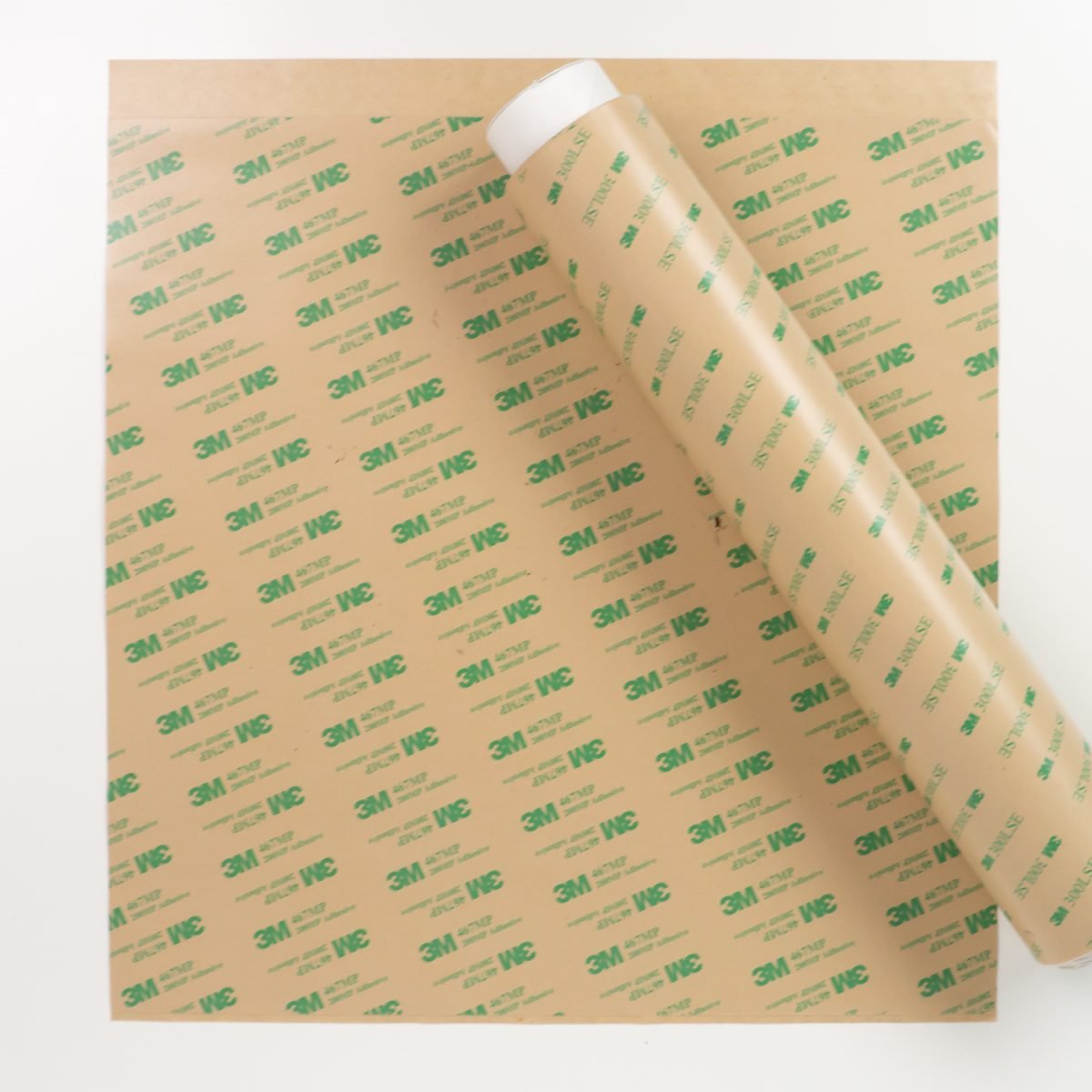
Also check out my post Must-Have Laser Supplies to see if there’s anything else on that list you might find helpful with this project.
Get the Free Files
Want access to these free files? Join my FREE craft library! All you need is the password to get in, which you can get by filling out the form below. The file numbers are: L8 (name plate) and L9 (flower plate).
Personalized Stanley Cup Topper Name Plate
Let’s start with the personalized Stanley cup topper name plate. Making these toppers is actually pretty easy—once you have the right file design! That’s why I made my own to share with you! There are a few main steps—designing the name, cutting the acrylic, and gluing it all together. Let’s start with the personalization!
Designing the Name
Adding the name to the plate, however, requires just a bit of design work. I prefer script fonts because they are just easier to add to your topper and because they are in a single piece. But you can use whatever font you’d like. If you are using a font that doesn’t have overlapping letters, you can skip the welding portion of the instructions below.
There are a huge number of programs you can use to create your name, but the process is similar no matter what program you are using. Here is a quick overview of a few of the most popular programs.
Glowforge App
If you have a Glowforge, it’s super simple to just type your name in and cut it. The letters are automatically welded together if you are using a script font. The biggest downside here is that you need Glowforge Premium to use the text tool and there are only a handful of fonts to choose from and you can’t use your own fonts. Make sure your text is set to cut.
xTool Creative Space
If you have an xTool laser, it’s also very simple to add a name within the software. Just select the text tool, type your name, and then choose your font. Once you have it how you want it, you can click Weld at the bottom of the Text tool pane. Make sure your text is set to cut.
Inkscape
Inkscape is a free program that is similar to Adobe Illustrator that allows you to create and export SVG files, making it perfect for a laser cutter. You also have access to their short list of fonts and any fonts you have on your computer. Type your name using the text tool. You’ll need to do a few steps here. First select the entire name and go to Path > Combine. Then with the name selected, go Path > Union. And then finally, go to Path > Object to Path. Export as an SVG and upload to your laser software.
Adobe Illustrator
Illustrator is actually my favorite, but it’s not cheap and the learning curve is a bit steep, so it’s not for everyone. You have access to all of the fonts on your computer. Type your name with the text tool. Then select the entire name and go to Type > Create outlines. Then go to Window > Pathfinder and choose the Unite option to weld all of the letters into a single piece. Export as an SVG and upload to your laser software.
Canva
You can create your name in Canva but I don’t recommend it. If you’re using a script font, when you export your SVG (you will need Canva Pro to do this), you’ll see that your letters aren’t welded. Which means you’ll need to bring them into another program like Inkscape or Illustrator to do that welding—might as well just do the whole thing in Inkscape or Illustrator.
Cutting the Stanley Cup Topper Name Plate
Now it’s time to cut the name plate and name! For this tutorial, I’m using my Glowforge Pro because I wanted to use some fun acrylic that just won’t work on my diode lasers.
Start by preparing your acrylic. To make assembling these as easy as possible, I removed the masking from the back of the acrylic I’m using for my name and replaced it with a 3M double-sided adhesive, as mentioned earlier in this post.
Upload your topper SVG to the Glowforge App. You shouldn’t need to resize the topper design at all. Just be sure you’re using the correct 30 or 40 oz. size.
Resize your name to fit the topper.
As an optional step, you can create a score line on your plate piece so that it’s easy to line up your name on the name plate. I don’t find this as necessary with script fonts that are one piece, but if you are using fonts that have individual letters you may want to do this.
If you’d like to add a score line to your plate piece, duplicate the name design so there are two on your canvas. Place the duplicate name on top of the plate piece. Change the linetype on the duplicate name to score. This will ensure that your name is lightly outlined onto your plate piece when you cut. This will make it much easier to align your letters when assembling.
Then change your linetype to cut for both the plate piece and the name layer and be sure your settings are correct for your particular acrylic. You may want to do a test cut if you haven’t cut your particular material before. Then cut your topper piece.
Then cut the name. I already added my 3M sheet to the back of the area I planned to cut, so I placed it with the 3M side facing down in my machine. This way the adhesive is on the back.
Similar to the topper, select your cut settings and cut your acrylic material.
Depending how small your name is once cut, you may need to use a tool such as a weeding hook to help press it out of the larger piece of acrylic.
Now it’s time to assemble!
Assembling the Stanley Cup Topper Name Plate
Start by removing the mask from both sides of your topper piece.

Now, take the name piece and remove the 3M adhesive backing. Don’t remove the mask on the front of the name piece yet. I like to save this step for last to avoid any unnecessary fingerprints. Position the name onto the topper right where you want it and press down. Then, remove the masking off of the top of your name.

Place it on top of your Stanley tumbler and enjoy!

Cutting the Retro Flower Stanley Cup Topper
This is very similar to the personalized Stanley topper, but no need to create the name! This topper is three pieces—the base piece, the flower piece with a cutout in the center, and the smiley face piece which fits in the cutout.
Start by preparing your acrylic. Again I used the 3M double-sided adhesive to make assembling these as easy as possible, so I took the masking off the back of the acrylic I’m using for the flower piece and the smiley face piece and replaced it with a 3M adhesive mask.
Upload your SVG to the Glowforge App. You shouldn’t need to resize the topper design at all. Just be sure you’re using the correct 30 or 40 oz. size.
Change your linetype to cut for all three layers and be sure your settings are correct for your particular acrylic. For the smiley face piece, also set just the face to engrave.
You may want to do a test cut and engrave if you haven’t cut your particular material before. Then cut your three pieces, making sure the 3M side is facing down in the laser.
For the smiley face, before you remove mask, use an acrylic paint pen or acrylic paint to fill in the engraving. This makes the smiley face stand out. I like the acrylic paint pen for these smaller images. Let the paint dry completely.

Now it’s time to assemble!
Assembling the Retro Flower Stanley Cup Topper
Now that you have both pieces cut, let’s assemble! Start by removing the mask from both sides of your base piece.
Then remove the backing from the 3M adhesive on the backside of the flower piece. Don’t remove the mask from the front yet—keeping it on there will help minimize finger prints. Then line up and press the flower piece onto the base piece. Peel back the mask on the front of the flower piece.

Remove the backing from the 3M adhesive on the backside of the smiley face piece. Press the smiley face onto the center of your flower.

Place it on top of your Stanley tumbler and enjoy!

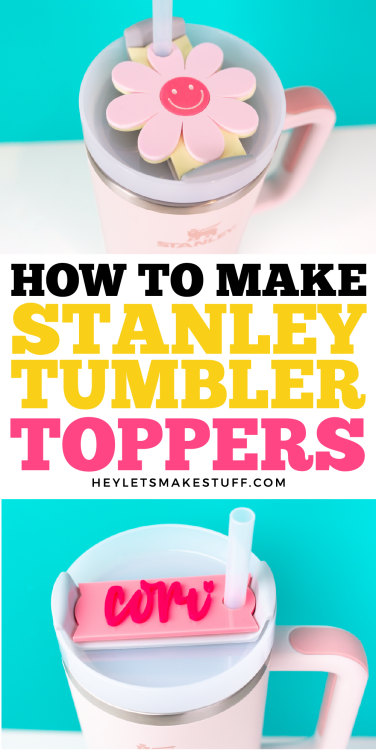

STANLEY CUP TOPPERS WITH A LASER
Equipment
Supplies
Instructions
- Favorite shops to purchase acrylic:Custom Made BetterCraft ChameleonHouston AcrylicModfy BuildPersonalized Stanley Cup Topper Name PlateThere are a few main steps—designing the name, cutting the acrylic, and gluing it all together. Let's start with the personalization!Designing the NameAdding the name to the plate, requires just a bit of design work. Script fonts are preferred because they are just easier to add to your topper and because they are in a single piece. But you can use whatever font you'd like. If you are using a font that doesn't have overlapping letters, you can skip the welding portion of the instructions below.There are a huge number of programs you can use to create your name, but the process is similar no matter what program you are using. Here is a quick overview of a few of the most popular programs.Glowforge AppIf you have a Glowforge, it's super simple to just type your name in and cut it. The letters are automatically welded together if you are using a script font. The biggest downside here is that you need Glowforge Premium to use the text tool and there are only a handful of fonts to choose from and you can't use your own fonts. Make sure your text is set to cut.xTool Creative SpaceIf you have an xTool laser, it's also very simple to add a name within the software. Just select the text tool, type your name, and then choose your font. Once you have it how you want it, you can click Weld at the bottom of the Text tool pane. Make sure your text is set to cut.Adobe IllustratorIllustrator is actually the favorite, but it's not cheap and the learning curve is a bit steep, so it's not for everyone. You have access to all of the fonts on your computer. Type your name with the text tool. Then select the entire name and go to Type > Create outlines. Then go to Window > Pathfinder and choose the Unite option to weld all of the letters into a single piece. Export as an SVG and upload to your laser software.CanvaYou can create your name in Canva it is not recommended. If you're using a script font, when you export your SVG (you will need Canva Pro to do this), you'll see that your letters aren't welded. Which means you'll need to bring them into another program like Inkscape or Illustrator to do that welding—might as well just do the whole thing in Inkscape or Illustrator.

- Cutting the Stanley Cup Topper Name PlateNow it's time to cut the name plate and name! For these instructions, the Glowforge Pro is being use because some fun acrylic is being used that just won't work on any diode lasers. Start by preparing your acrylic. To make assembling these as easy as possible, remove the masking from the back of the acrylic that is being used for the name and replace it with a 3M double-sided adhesive, as mentioned earlier in this post.Upload your topper SVG to the Glowforge App. You shouldn't need to resize the topper design at all. Just be sure you're using the correct 30 or 40 oz. size. Resize your name to fit the topper.As an optional step, you can create a score line on your plate piece so that it's easy to line up your name on the name plate. This isn't necessary with script fonts that are one piece, but if you are using fonts that have individual letters you may want to do this.If you'd like to add a score line to your plate piece, duplicate the name design so there are two on your canvas. Place the duplicate name on top of the plate piece. Change the linetype on the duplicate name to score. This will ensure that your name is lightly outlined onto your plate piece when you cut. This will make it much easier to align your letters when assembling.Then change your linetype to cut for both the plate piece and the name layer and be sure your settings are correct for your particular acrylic. You may want to do a test cut if you haven't cut your particular material before. Then cut your topper piece.Then cut the name. The 3M sheet was already added to the back of the area that was planned to be cut, so it was placed with the 3M side facing down in the machine. This way the adhesive is on the back.Similar to the topper, select your cut settings and cut your acrylic material.Depending how small your name is once cut, you may need to use a tool such as a weeding hook to help press it out of the larger piece of acrylic.Now it's time to assemble!
- Assembling the Stanley Cup Topper Name PlateStart by removing the mask from both sides of your topper piece.

- Now, take the name piece and remove the 3M adhesive backing. Don't remove the mask on the front of the name piece yet. This step is saved for last to avoid any unnecessary fingerprints. Position the name onto the topper right where you want it and press down. Then, remove the masking off of the top of your name.

- Place it on top of your Stanley tumbler and enjoy!

- Cutting the Retro Flower Stanley Cup TopperThis is very similar to the personalized Stanley topper, but no need to create the name! This topper is three pieces—the base piece, the flower piece with a cutout in the center, and the smiley face piece which fits in the cutout.Start by preparing your acrylic. Again the 3M double-sided adhesive was used to make assembling these as easy as possible, so took the masking off the back of the acrylic being used for the flower piece and the smiley face piece and replaced it with a 3M adhesive mask. Upload your SVG to the Glowforge App. You shouldn't need to resize the topper design at all. Just be sure you're using the correct 30 or 40 oz. size.Change your linetype to cut for all three layers and be sure your settings are correct for your particular acrylic. For the smiley face piece, also set just the face to engrave.You may want to do a test cut and engrave if you haven't cut your particular material before. Then cut your three pieces, making sure the 3M side is facing down in the laser. For the smiley face, before you remove mask, use an acrylic paint pen or acrylic paint to fill in the engraving. This makes the smiley face stand out. An acrylic paint pen was used for these smaller images. Let the paint dry completely.Now it's time to assemble!

- Assembling the Retro Flower Stanley Cup TopperNow that you have both pieces cut, let's assemble! Start by removing the mask from both sides of your base piece.Then remove the backing from the 3M adhesive on the backside of the flower piece. Don't remove the mask from the front yet—keeping it on there will help minimize finger prints. Then line up and press the flower piece onto the base piece. Peel back the mask on the front of the flower piece.

- Remove the backing from the 3M adhesive on the backside of the smiley face piece. Press the smiley face onto the center of your flower.

- Place it on top of your Stanley tumbler and enjoy!


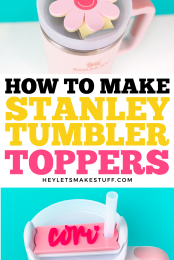









Comments & Reviews
Kerri says
What is the thickness for the acrylic for this project?
Cori says
I needed counseling for the childhood trauma of not being able to find a pencil or bicycle license plate with my name on it. 😃. Thanks for the tips! – Cori
MYKEALL says
WHAT FONT IS THE “CORI” NAME IN?