Hi there! I’m so glad you want to download free files from my Craft Library. Here’s a simple step-by-step guide to help you get started:
Step 1: Sign Up
To get access, you’ll need to join my email list. Don’t worry, I’ll never spam you. Just fun crafty content, directly to your inbox!
You can find the sign-up form in any of these places:
- On the homepage of the library: heyletsmakestuff.com/library
- On a blog post that has a free download
- Under a YouTube video that has a free download
Step 2: Confirm Your Email
After signing up, you’ll get an email from me. Click the dark pink button in that email to confirm your subscription.
As soon as you click it, you’ll see the Craft Library password!
Step 3: Log In to the Library
Go to heyletsmakestuff.com/library and enter the password you received to unlock the page.
Step 4: Browse the Library
Welcome to my library! Scroll down to see all of the free files. There are hundreds of files and you’re more than welcome to download any and all that you want!
They’re organized into sections:
- SVG Cut Files
- Printables
- Sublimation/DTF Files (PNG files)
- Laser Files
Each file has a number. If you are looking for a specific number, you can find it in the blog post or YouTube video where the project is mentioned. For example, a my free summer word search is P114:

Step 5: Find the File You Need
If you’re looking for a specific file number:
- Scroll down and find your number—they are in order in each of the sections.
- Or search using the search shortcut (do not use the blog search bar):
- On a PC: Press Control + F
- On a Mac: Press Command + F
- Then type the file number in the search bar that pops up.
Step 6: Download Your File
Each file listing has a few links:
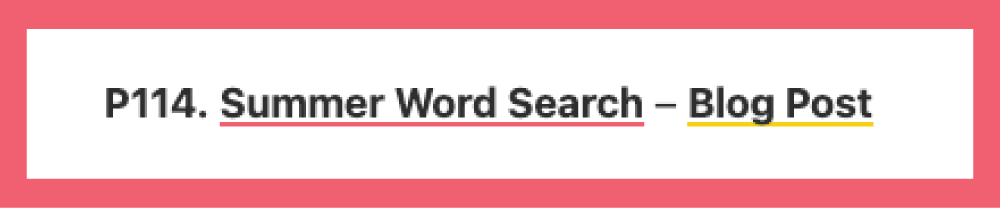
- First pink underlined link: Click this to download the file directly to your computer.
- Yellow underlined link: This goes back to the blog post with instructions or project ideas.
- (Sometimes) Third link: A video tutorial, if available.
Need Help? If you get stuck, feel free to email me at hello@heyletsmakestuff.com—I’m happy to help!
