Compact and powerful, the new WeCreat Lumos 3W IR / 10W diode laser is perfect for portable crafting. It’s ideal for markets and makers on the go, delivering precision engraving and cutting wherever creativity strikes!

Machine was provided by WeCreat but all opinions are my own.
We know that I’ve reviewed a lot of amazing lasers (see below to access my Laser Comparison Chart!), but today I have a type of laser I haven’t reviewed before and I’m excited to share it with you.
This is the new WeCreat Lumos, a portable 3W infrared / 10W diode laser that can engrave and cut a wide variety of materials. This is the first laser I’ve tested and reviewed that would be small enough to tote to a craft market or other event to do on-site projects!
In today’s post, we’re going to go over the basics of the WeCreat Lumos, including some of the specs, important safety features, and the materials it can engrave and cut. I’ll also give you my overall pros and cons and who might be the ideal user for this machine.
Let’s dive in to this WeCreat Lumos review!
Watch the Video of my WeCreat Lumos Review
Watch my full review video about the WeCreat Lumos! If you prefer to read, continue on below this video!
Get My Laser Comparison Chart!
The WeCreat Lumos is my 10th laser! I created an in-depth comparison chart that gives you SO MANY details about all of the machines I’ve tested and reviewed, including detailed specs, unique features, links to my reviews and to purchase, my overall recommendations, and so much more. Even better, it updates live any time I add a new laser, so you’ll always have the most current version of the comparison chart!
What is the WeCreat Lumos?
The WeCreat Lumos features a powerful 3W infrared (IR) laser—an upgrade from the 2W IR lasers found in most competing models. Paired with a 10W blue diode laser, this laser offers fast, high-precision engraving and cutting on a wide range of materials.
With its compact footprint and small working area, this laser is ideal for small-scale projects like coasters, keychains, jewelry, leather patches, and more. Designed with portability in mind, it’s lightweight and easy to carry—making it a great choice for craft markets, maker events, or on-the-go production. It’s also ideal for crafters with limited space who want to get into laser crafting. Not to mention, it’s a pretty purple color!

There is also an additional rotary tool and extension module for making projects like tumblers and mugs. I don’t have these accessories so I can’t speak to them, but they should expand the capabilities of your machine if you choose to get them.
Overall it’s very easy to use and good for both beginners and small businesses, as you’ll see!
Machine Cost
The WeCreat Lumos retails for $2399. But you can save a lot during the launch period of June 20, 2025 – July 22, 2025!
During the launch period, deposit $50 and unlock up to $2000 in savings and exclusive perks! Plus, your deposit is 100% refundable!
- Up to $2,000 off the list price
- Free magnetic protective cone (limited to 500 units)
- Free 12-month Premium Membership ($96 value)
If you miss the launch period, don’t worry! WeCreat has a lot of good sales on their products running all the time—you should still pay less than list price!
What is a Diode Laser vs. an Infrared Laser?
The WeCreat Lumos is a dual-laser engraver, meaning it has two types of lasers in one—a 3W infrared laser and a 10W diode laser.
For the purposes of this comparison, to put it simply, the color of the laser is the biggest difference here. A diode laser is blue while the infrared laser is is on the infrared spectrum. WeCreat denotes these as the “blue laser” and the “red laser.”
Because a diode laser is blue, it will not process clear, most blue, or most transparent colors of acrylic—the laser passes right through, no matter the wattage. You can read more in my post How to Cut Acrylic with a Diode Laser. But a diode laser is great at processing more natural materials, like wood, leather, slate, etc.
Then there is the infrared lasers. A CO2 infrared laser is in the wavelength that can process acrylic—that’s not this machine. The infrared laser in the WeCreat Lumos is in the wavelength to engrave metal, not process acrylic. So in addition to all of the natural materials I mentioned above, you’ll also be able to engrave metal, something that’s not possible with a CO2 laser.
If you are looking to process a wide variety of acrylic, definitely look at a CO2 machine. But if you’re more interested in processing wood, leather, slate, and metal (engraving only) in your laser, the WeCreat Lumos could be an excellent option for you!
How the Laser Beam is Processed
I wasn’t really sure what to call this section, but if you’ve used another type of laser in the past, you’ll know that the laser module itself runs along rails to move it in position above your material while processing.

This laser, however, uses a fixed laser to process your materials. Think of it more like a spotlight, shining down on your project.
The only place I noticed this was when I cut a material toward the outside of the material processing area. Because the laser is being created at the center of the lens, the laser actually leaves the laser module at a slight angle. This means that the edges of your cuts may not be completely straight (perpendicular to the material), as you can see here:

It’s not something that would stop me from purchasing this laser, but it may affect how 3D projects or puzzle-type projects are assembled. I have it on my list to do some testing in this particular area, so stay tuned.
Engraving, however, does not seem to be affected by the fixed laser, at least it didn’t seem to in my tests, as you’ll see below.
The fixed laser also means it’s REALLY fast because it doesn’t need the time to move along the rails.
What’s in the Box?
The box is packed well, and it was easy to unbox by myself. Here’s what you’ll find inside:
- WeCreat Lumos machine
- Power cord
- USB cord
- USB adapter (turns the USB-A to USB-C)
- Vent pipe with clamp ring
- Screwdriver + hex wrench
- Two base plates (one for engraving and one for cutting)
- Pack of 3mm basswood for test projects
If you have purchased accessories with your WeCreat Lumos, you may have other parts not listed above.
Size and Dimensions
The WeCreat Lumos is much smaller and more portable than any of my other lasers. In fact, they expect you to move it around—it has a handle right on the top! The whole thing only weighs about 15.5lbs, making it very easy to move around compared to other lasers.
The machine comes almost entirely pre-assembled, which is great. I removed some tape pieces and added the exhaust tube to the back using a few screws. It probably took me a total of 20 minutes to set up.
The actual dimensions of the machine are:
- Machine dimensions: 9.5″ wide x 10.6″ deep x 12.3″ tall
- Machine weight: 15.5 lbs (about 25 lbs in the box)
- Working area: 4.56″ x 4.56″
You will need another 8″ or so of space behind the machine for the exhaust pipe. And add another 4.5″ to the height for when the safety enclosure is raised.

Safety
One of the number one things I look for in lasers right now is safety, and while this laser doesn’t have a ton of safety features, I am comfortable using it in my craft room.
- It’s classified as a Class 1 Laser Product, meaning it is considered a safe laser under normal working conditions.
- It’s fully enclosed with an eye-friendly safety cover. You do not need to wear special glasses to watch your project being created. That being said, there are ways to process larger projects while the safety enclosure is raised. In those conditions, you will need laser-safe eyewear.
- There is a flame detection system that will shut the machine down if a fire is detected.
Note that this machine will not turn off if you open the safety enclosure. This means you need to be extra careful around children and other people who might want to try and open the laser while it is processing.
I also always have a fire extinguisher and fire blanket, just in case. You can read more about everything I have on hand when I’m using my laser in my post Must-Have Laser Supplies.
Venting
All lasers need to be vented. The scoring, engraving, and cutting processes create fumes and smoke and debris and you’ll need to vent your laser so all of that doesn’t end up in your craft room and lungs.
The WeCreat Lumos has a regular vent pipe that attaches with a pipe clamp. These are a bit difficult for me to use compared to some of the other vent designs on competitor machines, but I was able to clamp it to the back of my machine with a little elbow grease.

Then to actually vent the machine, there are two options:
- Venting out of a window: you can run the vent pipe out of a window, making sure to seal up the window with an old blanket or piece of cardboard so the smoke doesn’t work its way back inside.
- Venting into a personal filter: if you don’t have access to a window, you’ll need an air filter. You can get the WeCreat AirGuard Ultra Fume Extractor, or you can connect your machine to another brand pr filter if you have one. Note that the vent pipe for this machine is 3″ wide and you will need a compatible air filter to make it work.
What Materials can the WeCreat Lumos Process?
So what can you make with the WeCreat Lumos? Lots of projects with up to 800 different materials!
Diode Cutting:
- Wood (including basswood, pine, cherry, walnut, birch, and more)
- Leather
- MDF
- Felt
- Paper
- Some dark opaque acrylic
Diode Engraving:
- Wood (including basswood, pine, cherry, walnut, birch, bamboo, and more)
- Leather
- MDF
- Coated stainless steel, painted metal, plated metal
- Ceramic
- Natural materials like shale, slate, jade, brick, and marble
- Some dark opaque acrylic
Infrared Engraving:
- Uncoated metal (gold, silver, copper, platinum, stainless steel, and more)
This means you can make all sorts of projects, including keychains, jewelry, coasters, small home decor pieces, ornaments, wine glass charms, magnets, leather patches, felt flowers, place cards, and more.

And if you have the rotary tool and extension module, you can engrave even more, including tumblers, baseball bats, rolling pins, mugs, and more!
What Software Works with the WeCreat Lumos?
You can use either WeCreat Make It or Light Burn with your Lumos. I use WeCreat Make It, so that’s all I’m familiar with. But lots of more seasoned laser users use Light Burn and it’s nice that the Lumos can be used with an outside software.
Setting up my WeCreat Lumos was pretty easy within WeCreat Make It. You’ll need a USB cord for the first connection, and the machine does come with one. After that first connection, I had no trouble getting it to connect to my WiFi. That being said, I did have times where the machine disconnected from my WiFi and I had to restart it. This may be due to the fact I received a pre-production module or that sometimes my own internet connection can be a little dicey.
Special Features
Here are a few things I really liked about this machine that I think you’ll like too.
Dynamic Framing
One of my favorite features of this machine is the framing option. Other lasers have framing and I use it all the time, but the framing on the WeCreat Lumos is…dynamic. I’m not sure there’s a better word for it. When you engage the framing before you actually make your project, a bright blue laser line will appear right where your image will be processed. This allows you to move either your image in WeCreat Make It or your actual material so that the image is processing in the exact place you want it.

That means that I was able to get my projects perfectly centered every time. Five stars to this feature!
Positioning Pieces
Also included are two positioning pieces. These basically allow you to create a jig anywhere on the base plate using the two screws included with the positioning pieces.

So let’s say you have 30 identical keychains you want to make. Instead of having to line up the image on each one, you can place one or two of the positioning pieces on the base plate. Then abut your keychain to the positioning piece in the same place every time. This way, you can just hit “process” again and again, speeding up your making time!
Two Ways to Focus
The machine has two ways to focus the laser beam on your material to make sure you are measuring your material height correctly (this is so your engraving will be the most clear). You can click the autofocus button in the software and the camera will estimate the height of your material.

Or, you can use the manual height dial on the back of the machine. You just twist the dial until the red dot and the blue dot line up. It’s not often that I say I like a manual adjustment more than an automatic adjustment, but in this case, I preferred the dial. It was just faster and kind of fun to make sure the two dots matched up. Very tactile. I think for the most part, I’d use the manual focus over the autofocus every time.
WeCreat Lumos Project Results!
I grabbed a bunch of different materials to see just how well the WeCreat Lumos worked. I decided to use a single wildflower laser image on a variety of materials so I could compare the quality for each project. I put my material settings below for each material (engraving: power / speed / line density / dotting duration and cutting: power / speed / passes).
If you are finding that your design feels pixelated, try increasing your line density. If you want a slightly deeper engrave, try increasing your dotting density.
Spoiler alert: I was not disappointed in any of my finished projects!
3mm Basswood
I started with the 3mm basswood that came with the machine. For this project, I used both the cutting and engraving functions to make this…coaster? Really I was just looking to see how well it did and overall I am really impressed. The only thing I would note here is that the cut line is not completely straight around the edge, because of the angle at which the laser beam hits the material, as I mentioned above.
- Blue diode laser
- Engrave settings: 100 / 158 / 100 / 400
- Cut settings: 100 / 158 / 1
- Time: about 5 minutes

Laser-Safe Faux Leather Patches
I got these great faux leather patches from Heat Transfer Warehouse and I was so impressed with how well the engraved. They do have a black center and it made the contrast between the leather and the engraved area really stand out.
- Blue diode laser
- Engrave settings: 78 / 435 / 100 / 500
- Time: about 2 minutes

This would be a great custom project to have at a craft market—have a few different designs that can be customized with a name along with a bunch of hats, and affix the patch to them after engraving! Instant hat bar.
Slate Coasters
I love engraving slate coasters and the WeCreat made it so fast. The results looked fantastic.
- Blue diode laser
- Engrave settings: 78 / 305 / 100 / 500
- Time: about 5 minutes

Cherry Keychains
Tried a different wood and engraved a cherry keychain. This is another one I think could do really well at a craft fair!
- Blue diode laser
- Engrave settings: 78 / 305 / 100 / 500
- Time: about 40 seconds

Uncoated Metal Necklace Blank
I actually have a few lasers that have IR modules, but overall I haven’t done much with them. That’s because, honestly, I’m just not that into making jewelry. But I decided to see how a metal blank would engrave and I think the results are good. It’s not the same as if you were using stamps into warm metal or anything like that, but overall the engraving is really pretty and I was surprised how much detail I was able to get in a small 1″ blank.
- Red infrared laser
- Engrave settings: NEED SETTINGS
- Time: about 30 seconds

I think I could get an even smoother engraving by increasing the line density, but I only had the single blank!
WeCreat Lumos Pros
For my first time using a laser like this, I was pretty impressed and I can definitely see myself pulling out this laser for small engraving projects vs. using one of my (many) larger lasers. Here are the things I liked:
- Nearly fully assembled and easy to set up
- It’s like a cute little purple and orange robot friend
- Numerous safety features
- Small and portable. It would be perfect for markets or for crafters with limited space
- Easy (and fun) to focus using the dial
- Very fast processing for both the diode and IR lasers
- Very detailed engraving for professional results
- Wide variety of materials, including uncoated metal
- Make even more projects with the rotary tool and extension module
WeCreat Lumos Cons
There were a few things that I didn’t love, but none of these are make or break for me.
- Can’t cut some acrylic colors, including clear, blue, and transparent acrylics. This is true of all diode lasers, not just this machine.
- Some connection issues—had to re-connect occasionally (which, thankfully, doesn’t take very long).
- Small processing area. If you want to make big stuff, this is not the machine to do it.
- You might see an angle to your cuts, especially toward the outside of the processing area.
- I would like a little beep when it’s done processing. Every other laser I have is like “Hey, your project is done!” but there is nothing to indicate the processing has finished with this machine.
- I also wish there was a lens cap warning. Did I try and use the laser while the lens cap was still on? Yes I did. Did it make my craft room smell like melting plastic? Yes it did. Was this completely user error? Yes. But I think it could’ve been avoided if the machine could give me a warning that says “Hey you! Your lens cap is still on!” (Note: if you accidentally do this too, make sure to clean your lens really well from the residue left by the melting lens cap.)
Is the WeCreat Lumos Worth It?
I really like this little laser. Is it for everyone? Nope. But I can definitely see myself batching products for my shop (in particular engraved keychains and earrings). I think the WeCreat Lumos could be a lot of fun at a craft fair because it’s so portable and it processes so quickly. It’s also so easy to move and store, so it could be a great option for those crafters who want to get into laser crafting but who don’t have a lot of space.

I hope you enjoyed this WeCreat Lumos review! If you have any questions about this laser or any of the lasers I have reviewed (or if you have a laser you want me to review in the future!), please leave them down in the comments and I’ll be happy to answer them for you!
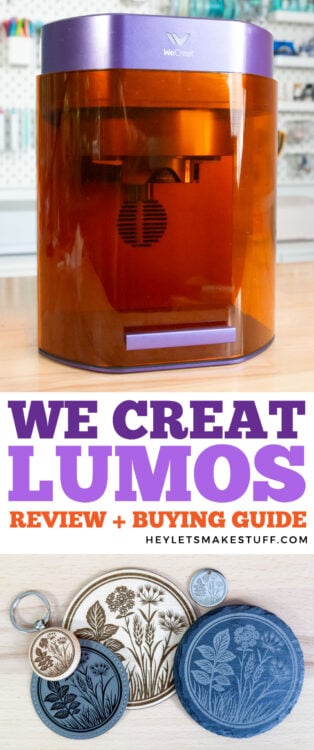
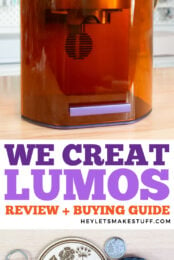


Comments & Reviews
Shavay Gaines says
I wanted to stop to say THANK YOU for this information. I just purchased the LUMOS, and your post was jam-packed with more information than I got from the WeCreat tutorials and website collectively. As I was reading the information, my analytical brain sorted everything in a manner that made perfect sense and provided the understanding that’s needed to operate this device. Hands down – you’ve made me want to not box this contraption up. Job well done, and THANK YOU AGAIN!!!