Spread a little luck of the Irish easily with Cricut’s Print then Cut feature! Add these St. Patrick’s Day stickers to cards, planner pages, leprechaun traps, and more!

St. Patrick’s Day Stickers are here! I’m having a blast creating stickers for all the holidays. Check the others out here:
- Summer Stickers
- Halloween Stickers
- Fall & Thanksgiving Stickers
- Christmas Stickers
- New Year’s Eve Stickers
- Valentine’s Day Stickers
Rainbows, shamrocks, pots of gold…oh my! Who could resist another set of adorable stickers? They’re a fun way to spread a little bit of luck and Irish cheer—easily!
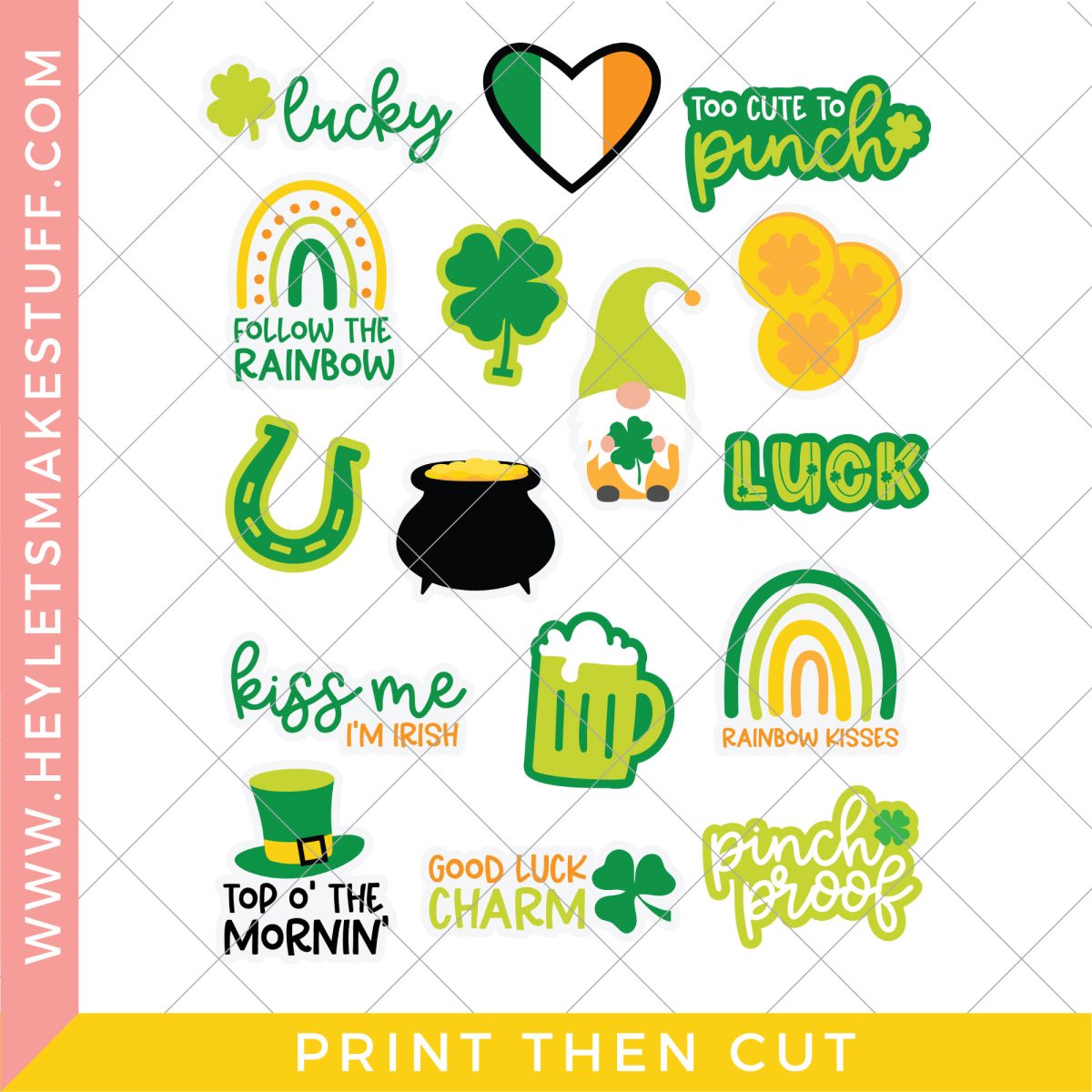
Do you make leprechaun traps with your little ones? Stickers could be a fun addition to the trap! Make a few sheets for the little ones in your life and let them go to town decorating! If you really get into the St. Patrick’s Day spirit, add a few to a basket or goody bag as a surprise. Or, simply use them to decorate your journal or planner. Everyone loves stickers!
These St. Patrick’s Day stickers are perfect for Cricut’s Print then Cut feature. You simply print the image out on your home printer (I use an HP Printer) then use your Cricut machine to cut the stickers individually. No manual cutting needed! If you haven’t tried Print then Cut, definitely check out my post The Ultimate Guide to Cricut Print then Cut. I walk you through step-by-step!
If you’re looking for a tutorial specifically for stickers, check out my Fall Stickers tutorial. You follow the exact same process with these St. Patrick’s Day stickers.
I prefer to use Cricut Printable Vinyl rather than sticker paper when creating my own stickers. It’s not waterproof, however, so if you may want to try something like these waterproof labels if you’re adding stickers to something that will be washed. If you’d prefer to use Cricut Printable Vinyl, you can add a clear laminate over top, which will also protect it from water and help it withstand elements, in general. Be on the lookout for a tutorial on that soon!
Note that Print then Cut does not work with Cricut Joy. Joy doesn’t have the sensors that read your image. So you’ll need a Cricut Maker 3, Cricut Explore 3, Cricut Maker, Cricut Explore Air 2, or other Cricut Explore machine.
Need help using your Cricut? Check out my Cricut Basics eBook!
Grab the St. Patrick’s Day Stickers PNG
Get a Cricut Maker




Leave A Reply!