HOW TO CREATE A SPLIT MONOGRAM IN CRICUT DESIGN SPACE
A split monogram is a classic way to personalize just about anything, from totes to tees to tumblers! These instructions show you how to create a split monogram in Cricut Design Space with any font—it's easy!
Instructions
- 1. Create the Single InitialYou'll start with your large single initial first. You can either use the letter from a font (Cricut or System fonts—read more about Fonts in Cricut Design Space), or you can search in the Cricut Image Library by letter to find a letter image to use. Use a more interesting "chunkier" letter for the single initial. You can even use just an image, like a heart or star.For this example, the Cricut font Monotype Gallia Std. is being used. Make it larger to make it easier to work with—you can resize it at the end to fit on whatever blank you are using.
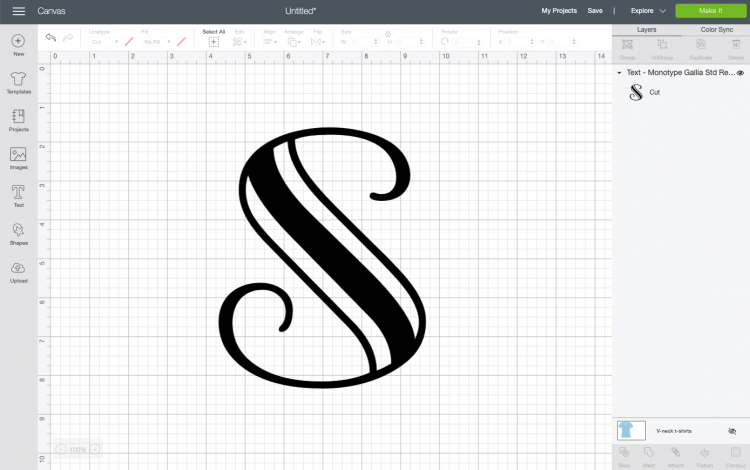
- 2. Create the Split in the MonogramCreate a square using the Shapes tool from the Design Panel on the left.
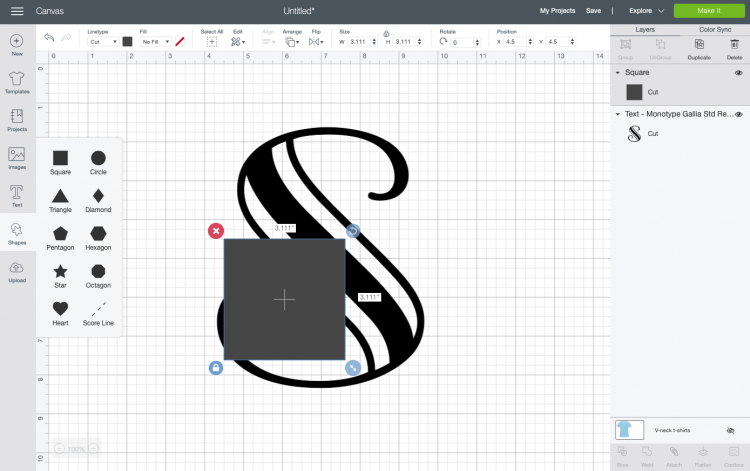
- Click on the little lock icon at the bottom left of the square. This allows you to change the dimensions of your square, instead of it maintaining its square shape. Change your square into a rectangle and place over your letter. Where you place your rectangle depends on the initial you are using and personal preference.
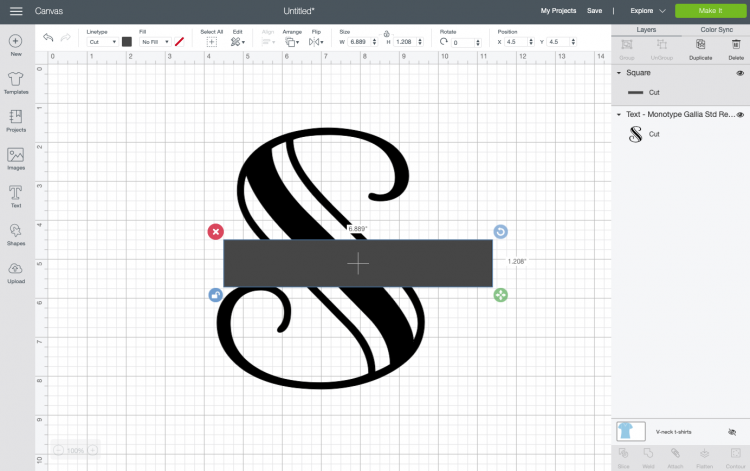
- Select both your initial and your box and click Slice in the lower right of the Layers Panel. You'll end up with a bunch of pieces!
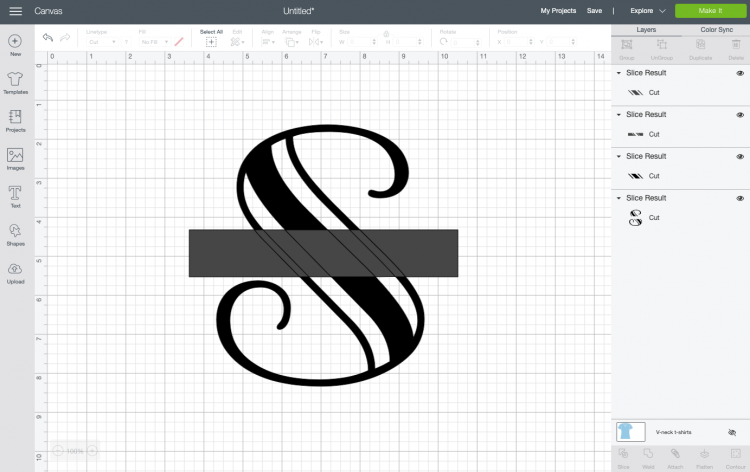
- Delete all the pieces so you are left with a break in your initial.
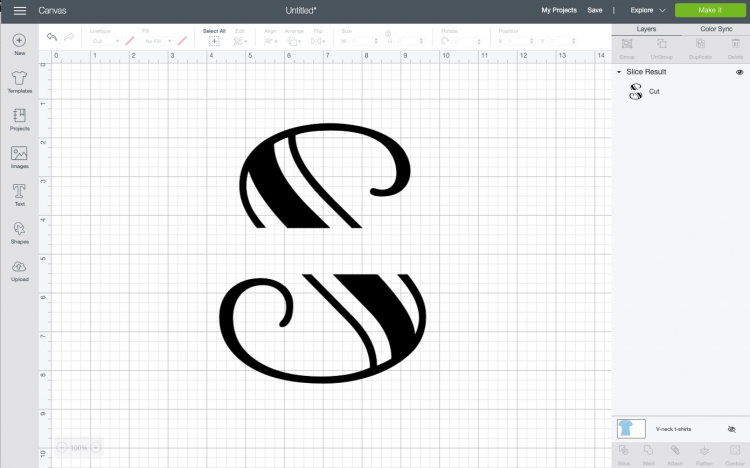
- 3. Framing the Split in the MonogramNext, we will create two lines that will help "frame" our name in the space. Create another square using the Shapes tool, click the lock to unlock the dimensions, and create a long thin rectangle. Place it at the top of your initial break, and resize until you have it how you like it.
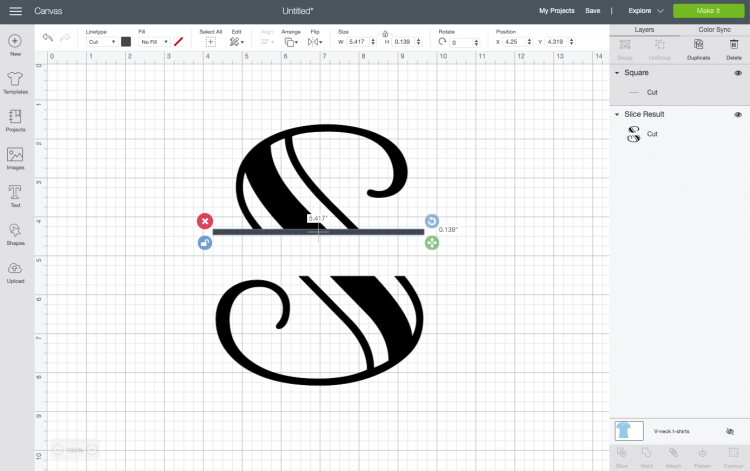
- Then duplicate (using Duplicate in the Layers Panel or copy/paste) the line and put it at the bottom of the letter. You can use Align > Center Horizontally to make sure your lines are perfectly aligned.
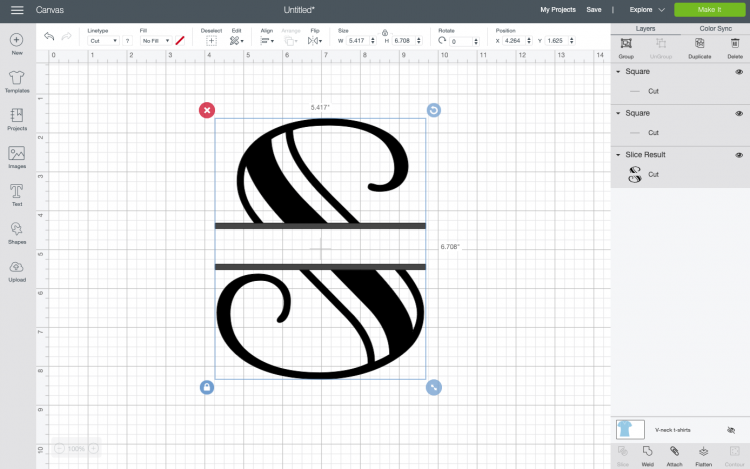
- Then select your two lines and your letter and click "Weld" in the lower right of the Layers Panel. This will weld your lines and your letter, creating a single piece to cut.
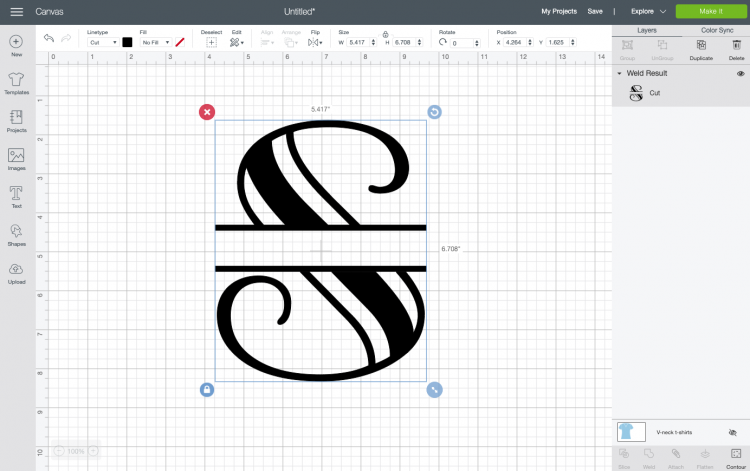
- Adding Your Name to the InitialFinally, you can add your name to the break-in your initial. The Cricut font Close To My Heart was used here for the name.
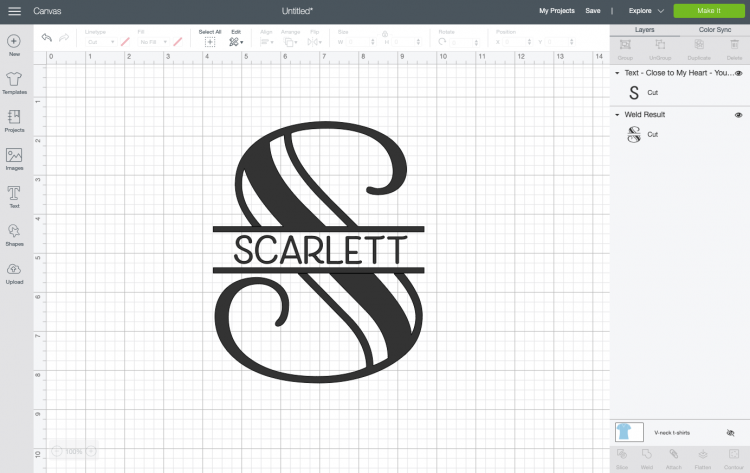
- If you'd like, you can Weld or Attach the name to the large initial, or you can change the color and cut them in two separate materials.
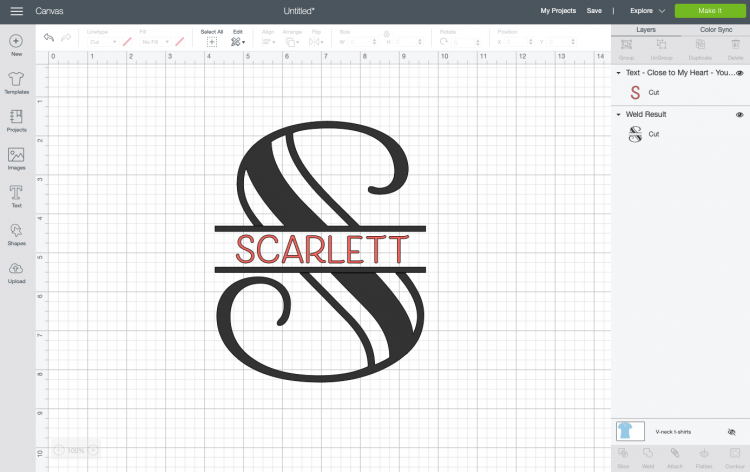
- You can monogram just about anything, but here are ten popular ideas!Phone cases - Tote bags - Wine glasses - Rain boots - Kitchen towels - Wallet - Tumblers -Napkins - Notebooks - Zip pouches

